Embark on a journey of knowledge! Take the quiz and earn valuable credits.
Take A QuizChallenge yourself and boost your learning! Start the quiz now to earn credits.
Take A QuizUnlock your potential! Begin the quiz, answer questions, and accumulate credits along the way.
Take A QuizChapters
10 Steps to Master Mojo Language: A Comprehensive Mojo Language Tutorial
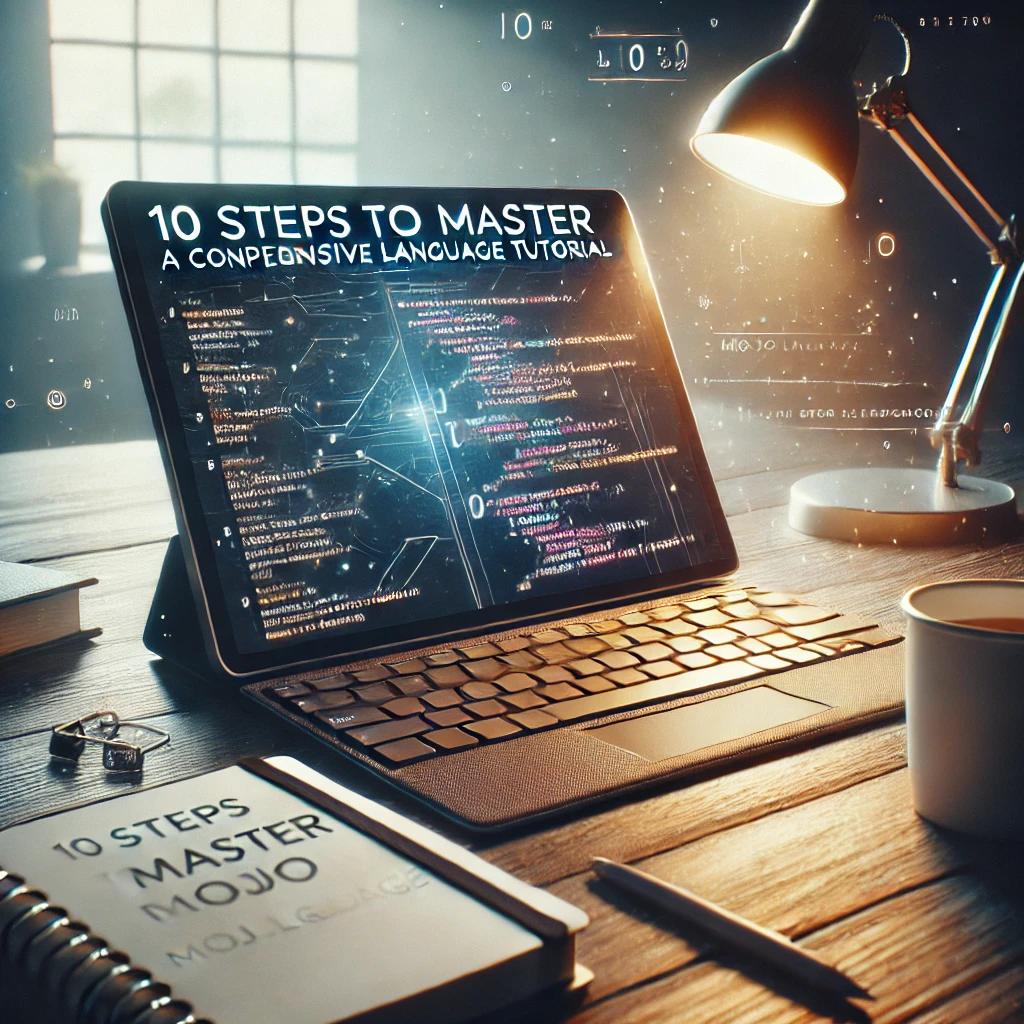
Overview
Introduction
In the ever-evolving world of programming languages, Mojo has emerged as a powerful and versatile tool for developers. Whether you're a seasoned programmer or just starting, mastering Mojo can significantly enhance your skill set. This Mojo language tutorial is designed to guide you through the essential steps to becoming proficient in Mojo. From understanding its syntax to exploring advanced features, this tutorial will provide you with the knowledge and confidence to write efficient and effective Mojo code.
1. Introduction to Mojo Language
Before diving into the intricacies of Mojo, it’s important to understand what makes it unique. Mojo is a high-level programming language designed for efficiency, scalability, and ease of use. It is known for its readability and clean syntax, making it an excellent choice for both beginners and experienced developers. This Mojo language tutorial will cover the language's basic structure, helping you get started on the right foot.
2. Setting Up Your Mojo Development Environment
To begin writing Mojo code, you need to set up a development environment. This step involves installing the Mojo compiler, setting up a code editor, and configuring the necessary libraries. In this section of the Mojo language tutorial, we will walk you through the process of setting up your environment, ensuring you have everything you need to start coding in Mojo.
3. Understanding Mojo Syntax and Structure
Mojo’s syntax is designed to be intuitive and straightforward. In this part of the Mojo language tutorial, we will explore the basic syntax rules, including how to declare variables, create functions, and structure your code. By understanding the syntax, you’ll be able to write clean and readable Mojo code, which is essential for any successful project.
4. Working with Data Types and Variables in Mojo
Data types and variables are fundamental concepts in any programming language. In Mojo, understanding these elements is crucial for writing effective code. This section of the Mojo language tutorial will cover the various data types available in Mojo, such as integers, floats, strings, and arrays, as well as how to declare and use variables efficiently.
5. Control Structures in Mojo: Loops and Conditionals
Control structures like loops and conditionals allow you to control the flow of your program. In this part of the Mojo language tutorial, we’ll dive into the different types of loops (for, while) and conditionals (if, else, switch) that Mojo offers. Mastering these control structures will enable you to write more dynamic and flexible code.
6. Functions and Modules: Building Blocks of Mojo
Functions and modules are essential for organizing and reusing code in Mojo. This section of the Mojo language tutorial will teach you how to define functions, pass arguments, and return values. Additionally, we’ll explore how to create and use modules to structure your code more effectively, making it easier to maintain and scale.
7. Error Handling and Debugging in Mojo
No code is perfect, and learning how to handle errors is a crucial part of programming. In this part of the Mojo language tutorial, we’ll cover error handling techniques, such as try-catch blocks, and debugging tools that will help you identify and fix issues in your code. Understanding these concepts will make you a more resilient and resourceful developer.
8. Advanced Features of Mojo: Object-Oriented Programming
Mojo supports object-oriented programming (OOP), a paradigm that allows you to create complex, reusable code structures. In this section of the Mojo language tutorial, we’ll introduce you to OOP concepts like classes, objects, inheritance, and polymorphism. These advanced features will enable you to build more sophisticated applications in Mojo.
9. Working with Mojo Libraries and APIs
Mojo comes with a rich set of libraries and APIs that can significantly extend its functionality. In this part of the Mojo language tutorial, we’ll explore some of the most useful libraries and show you how to integrate them into your projects. Whether you’re working with file systems, networks, or databases, understanding Mojo’s libraries will enhance your development process.
10. Best Practices and Tips for Mojo Development
To wrap up this Mojo language tutorial, we’ll share some best practices and tips that can help you write better Mojo code. From code organization to performance optimization, these tips will ensure that you not only write functional code but also follow industry standards and best practices.
Conclusion
Mastering Mojo language is a journey that involves understanding its syntax, exploring its features, and applying best practices. This comprehensive Mojo language tutorial has provided you with the foundational knowledge needed to start coding in Mojo confidently. Whether you’re building simple scripts or complex applications, the skills you’ve gained from this tutorial will serve as a strong foundation for your Mojo development journey. As you continue to practice and experiment with Mojo, you’ll discover its full potential and the powerful possibilities it offers.
10 Frequently Asked Questions (FAQs)
-
What is Mojo language? Mojo is a high-level programming language known for its readability, efficiency, and scalability, making it a great choice for developers of all levels.
-
How do I set up a Mojo development environment? Setting up a Mojo development environment involves installing the Mojo compiler, configuring a code editor, and ensuring you have the necessary libraries.
-
What are the basic syntax rules of Mojo? Mojo’s syntax is designed to be clean and intuitive, with straightforward rules for declaring variables, creating functions, and structuring code.
-
What data types are available in Mojo? Mojo supports various data types, including integers, floats, strings, arrays, and more, which are essential for effective coding.
-
How do control structures work in Mojo? Control structures like loops (for, while) and conditionals (if, else, switch) in Mojo allow you to manage the flow of your program.
-
What are functions and modules in Mojo? Functions and modules are key components in Mojo for organizing and reusing code, making your programs more modular and maintainable.
-
How do I handle errors in Mojo? Mojo provides error handling techniques like try-catch blocks and debugging tools to help you identify and resolve issues in your code.
-
What is object-oriented programming in Mojo? Mojo supports object-oriented programming (OOP), allowing you to create classes, objects, and use inheritance and polymorphism for advanced coding.
-
What libraries and APIs are available in Mojo? Mojo offers a rich set of libraries and APIs for various tasks, including file systems, networks, and databases, enhancing your development capabilities.
-
What are some best practices for Mojo development? Best practices for Mojo development include code organization, performance optimization, and following industry standards to write clean, efficient code.
Posted on 24 Sep 2024, this text provides information on Distributed Computing. Please note that while accuracy is prioritized, the data presented might not be entirely correct or up-to-date. This information is offered for general knowledge and informational purposes only, and should not be considered as a substitute for professional advice.
Geeta parmar 10 months ago
This is my favourite tutorialJim 10 months ago
NiceGeeta parmar 10 months ago
Gr8Similar Tutorials

Advanced Excel Charts Tutorial: How to Create Prof...
Learn how to create professional charts in Excel with our advanced Excel charts tutorial. We'll show...

Advanced Excel Functions: Tips and Tricks for Boos...
Are you tired of spending hours working on Excel spreadsheets, only to find yourself stuck on a prob...

Apache Flume Tutorial: An Introduction to Log Coll...
Apache Flume is a powerful tool for collecting, aggregating, and moving large amounts of log data fr...
Explore Other Libraries
Related Searches
Please allow ads on our site
Please log in to access this content. You will be redirected to the login page shortly.
Login
Join Our Community Today
Ready to take your education and career to the next level? Register today and join our growing community of learners and professionals.

Your experience on this site will be improved by allowing cookies. Read Cookie Policy
Your experience on this site will be improved by allowing cookies. Read Cookie Policy


Comments(2)