Embark on a journey of knowledge! Take the quiz and earn valuable credits.
Take A QuizChallenge yourself and boost your learning! Start the quiz now to earn credits.
Take A QuizUnlock your potential! Begin the quiz, answer questions, and accumulate credits along the way.
Take A QuizChapters
Ansible for Configuration Management: Automating Infrastructure the Smart Way
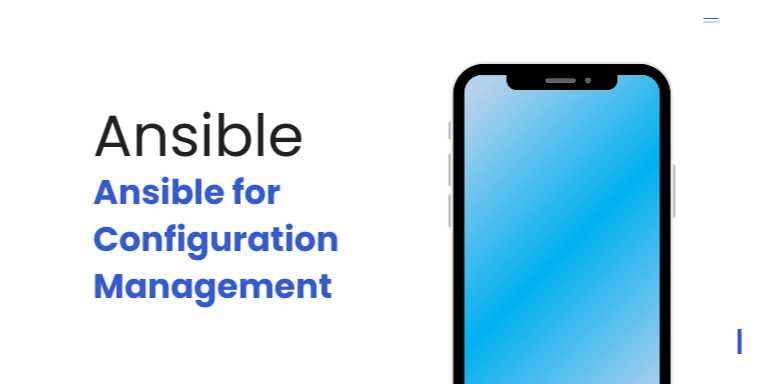
Overview
🚀 Ansible for
Configuration Management: Automating Infrastructure the Smart Way
In today’s digital-first world, IT environments are growing
at a breakneck speed. Companies are rapidly deploying servers, applications,
cloud services, and containers across hybrid infrastructures. With this massive
scale comes the complexity of maintaining consistency, managing
configurations, and automating updates across all systems.
Manual management is not just inefficient—it's error-prone,
costly, and unsustainable.
Enter Ansible — a powerful, agentless, open-source
tool that has revolutionized configuration management and IT
automation. Ansible allows system administrators, DevOps engineers, and IT
teams to manage infrastructure effortlessly by describing the desired state
in simple, human-readable files.
In this guide, we’ll explore why Ansible is an essential
tool for modern IT operations, how it works, and how you can start leveraging
it to build more stable, secure, and scalable environments.
🧠 What is Ansible?
Ansible is an open-source automation platform used
for:
- Configuration
Management: Managing system settings, package installations, user
accounts, and services.
- Application
Deployment: Automating the rollout of software across multiple
servers.
- Orchestration:
Managing complex workflows like rolling updates or multi-tier deployments.
- Provisioning:
Setting up servers, containers, virtual machines, or cloud infrastructure.
- Security
Automation: Ensuring consistent security policies across systems.
Ansible works by connecting to your nodes (servers)
over SSH (or Windows Remote Management for Windows machines) and executing
tasks using simple text files called playbooks.
Unlike many other configuration management tools, Ansible is
agentless—no additional software needs to be installed on the managed
nodes.
🏗️ How Ansible Works
Ansible operates in a declarative manner:
You define the desired state, and Ansible ensures that the systems
comply with it.
The basic workflow:
- Write
a playbook (usually in YAML format).
- Define
a set of tasks (steps to reach the desired state).
- Run
the playbook using the ansible-playbook command.
- Ansible
connects to the target hosts and executes tasks sequentially.
Ansible uses an inventory to know which servers
to target.
📋 Ansible Core Components
|
Component |
Description |
|
Inventory |
List of servers
Ansible manages |
|
Playbook |
YAML file
defining tasks to automate |
|
Module |
Reusable scripts
(e.g., install packages, start services) |
|
Task |
Single action
executed on a target host |
|
Role |
Collection of related
tasks, handlers, and variables |
|
Facts |
Dynamic
system information gathered at runtime |
|
Handler |
Triggered by
notifications to react to changes |
📚 Why Use Ansible for
Configuration Management?
|
Benefit |
Impact |
|
Agentless |
No need to install
software on nodes |
|
Simple Language (YAML) |
Easy for
non-programmers to understand |
|
Idempotent
Operations |
Tasks are only
performed when necessary |
|
Extensive Module Library |
Prebuilt
modules for almost any system task |
|
Cross-Platform
Support |
Works on Linux, Unix,
macOS, Windows |
|
Scalable |
Manage from a
few servers to thousands easily |
|
Integrates with
Cloud Providers |
AWS, Azure, GCP,
OpenStack, and more |
🧩 Ansible vs Other
Configuration Management Tools
|
Feature |
Ansible |
Puppet |
Chef |
SaltStack |
|
Agentless |
✅ |
❌ (requires agent) |
❌ (requires agent) |
Partially (optional) |
|
Language |
YAML (simple) |
Puppet DSL
(custom) |
Ruby
(complex) |
YAML, Jinja |
|
Ease of Setup |
Very easy |
Medium |
Hard |
Medium |
|
Learning Curve |
Low |
Medium |
High |
Medium |
|
Best for |
Small to large environments |
Large environments |
Highly customized
deployments |
Real-time event-driven
automation |
📦 Real-World Use Cases
for Ansible
- Server
Setup: Configure Linux servers automatically with necessary packages,
users, and security policies.
- Application
Deployment: Roll out multi-tier applications with database, backend,
and frontend layers.
- Cloud
Automation: Provision AWS EC2 instances or Azure VMs programmatically.
- Container
Management: Manage Docker containers and Kubernetes clusters.
- Security
Compliance: Ensure all servers have the latest patches, firewall
settings, and audit configurations.
📜 A Simple Ansible
Playbook Example
yaml
CopyEdit
---
-
name: Install and start Apache
hosts: webservers
become: yes
tasks:
- name: Install Apache
apt:
name: apache2
state: present
- name: Start Apache
service:
name: apache2
state: started
- Connects
to servers in the webservers group.
- Installs
Apache if not already present.
- Ensures
the Apache service is running.
📈 Ansible's Architecture
Overview
text
CopyEdit
[Control Node (Ansible installed)]
|
└── SSH
Connection
|
└──
Target Nodes (Servers)
- Control
Node: Machine where you install and run Ansible.
- Managed
Nodes: Machines where Ansible executes tasks via SSH.
No agent. No server processes. Just a simple, fast
connection.
🛠️ Ansible Modules You
Must Know
|
Module |
Purpose |
|
apt / yum |
Install packages |
|
service |
Manage
services |
|
copy |
Copy files |
|
template |
Deploy
configuration files with Jinja2 templating |
|
user |
Manage user accounts |
|
file |
Create/remove
directories and files |
|
git |
Clone Git repositories |
|
docker_container |
Manage Docker
containers |
Thousands of modules are available for almost every task!
📚 Challenges of Using
Ansible
|
Challenge |
Solution |
|
Managing large
inventories |
Use dynamic inventory
scripts or Ansible Tower |
|
Complex multi-role deployments |
Break
playbooks into roles and collections |
|
Secret management |
Use Ansible Vault to
encrypt sensitive data |
|
Performance with many servers |
Use async
tasks or connection pooling |
🌍 Real-World
Organizations Using Ansible
- NASA
- Rackspace
- Atlassian
- Hootsuite
- CERN
- Cisco
- Netflix
(parts of their infrastructure automation)
Ansible is a proven tool at global scale.
🛤️ Getting Started with
Ansible: Quick Steps
- Install
Ansible on your control node:
bash
CopyEdit
sudo
apt install ansible
- Create
an inventory file (hosts.ini):
text
CopyEdit
[webservers]
192.168.1.10
192.168.1.11
- Write
your first playbook.
- Run
the playbook:
bash
CopyEdit
ansible-playbook -i hosts.ini my-playbook.yml
You’re automating already!
🎯 Conclusion
In an age where speed, security, and consistency
are non-negotiable, Ansible stands out as one of the most effective,
elegant, and scalable configuration management tools.
By using simple YAML syntax and an agentless model, Ansible
empowers both small teams and massive enterprises to automate infrastructure
with minimal learning curve and maximum flexibility.
Whether you're setting up a handful of VMs or orchestrating
thousands of servers in multiple clouds, Ansible can transform the way you
manage IT infrastructure.
In the upcoming chapters, we’ll explore:
- Installing
and setting up Ansible
- Writing
complex multi-role playbooks
- Integrating
Ansible with cloud services
- Advanced
security practices with Ansible Vault
- Optimizing
large-scale deployments
Get ready to automate everything — the smart way. 🚀
FAQs
❓1. What is Ansible and how is it used in configuration management?
Answer:
Ansible is an open-source automation tool used for configuration management,
application deployment, and orchestration. It helps automate the process of
setting up and maintaining systems in a desired state without manual
intervention, using simple YAML-based playbooks over SSH connections.
❓2. How is Ansible different from other configuration management tools like Puppet or Chef?
Answer:
Unlike Puppet or Chef, Ansible is agentless (no software needed on
managed nodes), uses SSH for communication, and adopts a human-readable
YAML syntax instead of custom DSLs (domain-specific languages). This makes
it easier to install, learn, and operate, especially for small to mid-sized
teams.
❓3. What do you need to install Ansible and where does it run?
Answer:
You only need to install Ansible on a control node (your local machine,
a management server, etc.). It then connects to managed nodes (servers,
devices) via SSH (Linux/macOS) or WinRM (Windows) to execute tasks. No software
needs to be installed on the managed nodes.
❓4. What is an Ansible Playbook?
Answer:
A playbook is a YAML file that defines a set of tasks for Ansible to perform on
target hosts. Playbooks describe what the system should look like, not
how to achieve that state, making it easier to manage system configurations
declaratively.
❓5. How does Ansible ensure idempotence?
Answer:
Idempotence in Ansible means that applying the same playbook multiple times
produces the same result — no unintended changes. Modules are designed
to detect the current system state and only perform actions if changes are
needed.
❓6. What is Ansible Inventory and how is it used?
Answer:
Ansible Inventory is a file (typically hosts.ini or dynamic inventory scripts)
listing all the machines you want to manage. It organizes hosts into groups
(like [webservers], [dbservers]) and defines connection details for efficient
targeting and task execution.
❓7. Can Ansible manage cloud infrastructure like AWS or Azure?
Answer:
Yes. Ansible has built-in modules for managing cloud resources across AWS,
Azure, GCP, OpenStack, and more. You can provision VMs, configure networks,
manage storage, and deploy apps using the same Ansible playbooks.
❓8. What is Ansible Vault?
Answer:
Ansible Vault is a feature that allows you to encrypt sensitive data
(like passwords, API keys) within your Ansible files. This ensures that secrets
remain protected even if your playbooks are stored in public or shared
repositories.
❓9. How scalable is Ansible for managing large infrastructures?
Answer:
Ansible can scale from managing a few servers to thousands by using
features like dynamic inventory, parallel task execution, and tools like Ansible
AWX/Tower for centralized control, scheduling, and reporting across large
environments.
❓10. Is Ansible suitable only for Linux systems?
Answer:
No. While Ansible is best known for managing Linux and Unix systems, it also
supports Windows systems through WinRM connections and provides specific
modules for Windows tasks like configuring IIS, managing services, and
installing applications.
Posted on 02 May 2025, this text provides information on Ansible. Please note that while accuracy is prioritized, the data presented might not be entirely correct or up-to-date. This information is offered for general knowledge and informational purposes only, and should not be considered as a substitute for professional advice.
Similar Tutorials

Advanced Excel Charts Tutorial: How to Create Prof...
Learn how to create professional charts in Excel with our advanced Excel charts tutorial. We'll show...

Advanced Excel Functions: Tips and Tricks for Boos...
Are you tired of spending hours working on Excel spreadsheets, only to find yourself stuck on a prob...

Apache Flume Tutorial: An Introduction to Log Coll...
Apache Flume is a powerful tool for collecting, aggregating, and moving large amounts of log data fr...
Explore Other Libraries
Related Searches
Please allow ads on our site
Please log in to access this content. You will be redirected to the login page shortly.
Login
Join Our Community Today
Ready to take your education and career to the next level? Register today and join our growing community of learners and professionals.

Your experience on this site will be improved by allowing cookies. Read Cookie Policy
Your experience on this site will be improved by allowing cookies. Read Cookie Policy


Comments(0)