Chapters
Docker for Beginners: A Hands-On Tutorial to Master Containers from Scratch
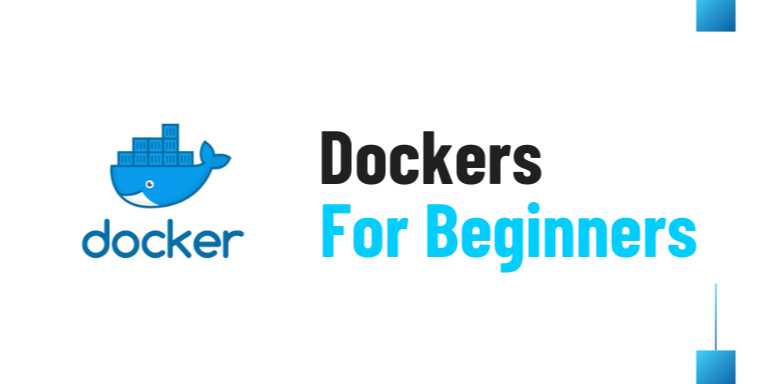
Overview
Docker for Beginners: A Hands-On Tutorial to Master
Containers from Scratch
In today’s fast-evolving software development landscape, containerization
is no longer just a trend—it’s a necessity. Whether you are a developer, DevOps
engineer, system administrator, or even a student learning about modern
infrastructure, Docker has become an indispensable tool. It simplifies
application deployment, improves scalability, and helps maintain consistency
across environments. But despite its widespread usage, getting started with
Docker can feel overwhelming to beginners. That’s exactly where this hands-on
tutorial comes in.
This guide is designed specifically for beginners with
zero or minimal experience in Docker. We will walk you through what Docker
is, how it works, and why it has transformed the way we build and ship
software. By the end, you’ll be equipped with practical knowledge, essential
commands, and real-world use cases to start containerizing applications
confidently.
🚀 What is Docker?
At its core, Docker is a platform for developing,
shipping, and running applications using containers. Containers allow you
to package up an application with all the parts it needs—such as libraries,
dependencies, and other binaries—so it runs reliably on any system.
Think of it like this: Instead of saying, “It works on my
machine,” Docker ensures it works on every machine.
💡 How Containers Differ
from Virtual Machines (VMs)
|
Feature |
Containers |
Virtual Machines |
|
OS Layer |
Share host OS |
Has full guest OS |
|
Boot Time |
Seconds |
Minutes |
|
Resource Usage |
Lightweight |
Heavy |
|
Isolation |
Process-level |
Full
hardware-level |
|
Portability |
High |
Moderate |
|
Use Cases |
Microservices,
CI/CD |
Legacy apps,
full OS |
While virtual machines require an entire guest operating
system, Docker containers share the host system's OS kernel, making them
much faster, smaller, and more efficient.
🧠 Why Learn Docker?
Here’s why Docker is one of the most important skills you
can pick up today:
- ✅
Consistency across environments (development, staging, production)
- ✅
Rapid deployment and rollback of applications
- ✅
Efficient resource utilization compared to traditional VMs
- ✅
Simplified configuration and dependency management
- ✅
CI/CD automation and DevOps workflows
- ✅
Microservices architecture support
Whether you’re working on a side project or managing
enterprise-level software, Docker adds agility and reliability.
🛠️ Prerequisites
Before diving in, make sure you have the following ready:
- A
machine running Linux, macOS, or Windows
- Basic
knowledge of command-line usage
- An active
internet connection
- Installed
Docker Desktop (for Windows/macOS) or Docker Engine (for Linux)
You can install Docker from the official page:
👉
https://docs.docker.com/get-docker
📦 Understanding Docker
Terminology
|
Term |
Description |
|
Docker Engine |
Core software that
runs and manages containers |
|
Image |
A snapshot of
a container, like a template |
|
Container |
A running instance of
a Docker image |
|
Dockerfile |
Text file
with instructions to build a Docker image |
|
Docker Hub |
A registry where
images are stored and shared |
|
Volume |
Persistent
data storage for containers |
|
Port Binding |
Exposing container
services to the host system |
These are the fundamental concepts that we’ll revisit
throughout this tutorial.
🧪 First Steps: Your First
Docker Command
Let’s begin with a classic test:
bash
docker
run hello-world
This simple command:
- Downloads
a test image from Docker Hub (if not already available)
- Starts
a container from that image
- Outputs
a success message
You’ve just run your first container. Congratulations! 🎉
📁 Creating Your First
Dockerfile
Let’s say you have a Python app. Here’s how to Dockerize it.
Step 1: Create your app (app.py)
python
print("Hello
from Docker!")
Step 2: Create a Dockerfile
Dockerfile
#
Use the official Python base image
FROM
python:3.9
#
Set working directory
WORKDIR
/usr/src/app
#
Copy files
COPY
app.py .
#
Define default command
CMD
["python", "./app.py"]
Step 3: Build the Docker image
bash
docker
build -t python-hello .
Step 4: Run the container
bash
docker
run python-hello
You’ll see:
bash
Hello
from Docker!
Boom! You’ve successfully built and run your first custom
container.
🧰 Useful Docker Commands
Every Beginner Should Know
|
Command |
Description |
|
docker run |
Run a container |
|
docker ps |
List running
containers |
|
docker stop
<container_id> |
Stop a running
container |
|
docker rm <container_id> |
Remove a
stopped container |
|
docker images |
List all images |
|
docker rmi <image_id> |
Remove an
image |
|
docker build |
Build an image from
Dockerfile |
|
docker exec -it <container_id> bash |
Access a
running container |
📡 Exposing Services with
Ports
Let’s say your app runs on port 5000 (e.g., Flask).
Update your Dockerfile:
Dockerfile
EXPOSE
5000
Run your app with port mapping:
bash
docker
run -p 5000:5000 my-flask-app
Now your app is accessible at http://localhost:5000.
💾 Working with Volumes
(Data Persistence)
To avoid data loss when a container stops, you use volumes.
bash
docker
run -v /my/host/data:/app/data my-app
- /my/host/data:
Folder on your machine
- /app/data:
Folder inside the container
Changes in one reflect in the other.
🔄 Docker Compose for
Multi-Container Apps
Docker Compose allows you to define and run multi-container
apps using a YAML file.
Here’s an example docker-compose.yml:
yaml
version:
'3.8'
services:
web:
build: .
ports:
- "8000:8000"
redis:
image: "redis:alpine"
Run everything with:
bash
docker-compose
up
This simplifies orchestration for applications with backend
+ database + cache layers.
🧹 Cleaning Up Docker
Environment
As you test, unused images and containers can pile up.
Clean them using:
bash
docker
system prune
Or more specifically:
bash
docker
rm $(docker ps -a -q) # Remove
stopped containers
docker
rmi $(docker images -q) # Remove
unused images
Use caution: this will delete resources.
📈 Real-World Use Cases of
Docker
- ✅
Microservices Deployment: Run isolated services communicating over
APIs
- ✅
CI/CD Pipelines: Jenkins + Docker integration
- ✅
Cloud Deployments: Kubernetes + Docker
- ✅
Local Development: Create consistent dev environments
- ✅
Machine Learning Environments: Reproducible Jupyter setups
🎯 Summary and Next Steps
Congratulations! You’ve completed a hands-on journey through
the Docker ecosystem. From the very first hello-world container to building
custom images and managing multi-container apps using Docker Compose, you’ve
built a foundational understanding of how containers can transform your
development and deployment workflows.
🧭 What’s next?
- Explore
Docker Volumes and Networking in depth
- Learn
about Docker Swarm and Kubernetes
- Master
Docker security best practices
- Dive
into CI/CD with Docker and GitHub Actions
📌 Key Takeaways:
- Docker
enables reproducible, isolated, and efficient app environments
- Containers
are faster and lighter than virtual machines
- Docker
simplifies development, deployment, and DevOps practices
- The
CLI is your best friend: master basic commands
- Compose
allows multi-container orchestration with ease
FAQs
✅ 1. What is Docker and why should I use it?
Answer: Docker is a containerization platform that
allows developers to package applications and their dependencies into isolated
units called containers. It ensures consistency across different environments,
speeds up deployment, and makes application scaling easier.
✅ 2. What is the difference between a Docker container and a virtual machine (VM)?
Answer: Containers share the host system’s OS kernel,
making them lightweight and fast, while VMs run a full guest OS, making them
heavier and slower. Containers are ideal for microservices and rapid
deployment, whereas VMs are better suited for full OS-level isolation.
✅ 3. Do I need to know Linux to use Docker?
Answer: While basic knowledge of Linux command-line
tools is helpful, it’s not mandatory to start with Docker. Docker also works on
Windows and macOS, and many beginner tutorials (including this one) walk you
through all required commands step-by-step.
✅ 4. What is the difference between a Docker image and a Docker container?
Answer: A Docker image is a read-only template
used to create containers, while a Docker container is a running
instance of an image. You can think of an image as a blueprint and a container
as the building made from it.
✅ 5. How do I install Docker on my computer?
Answer: You can download Docker Desktop for Windows
or macOS from https://www.docker.com,
or install Docker Engine on Linux using your distro’s package manager (like
apt, yum, or dnf).
✅ 6. What is a Dockerfile and how is it used?
Answer: A Dockerfile is a script that contains a set
of instructions for building a Docker image. It typically includes a base
image, environment setup, file copying, and the command to run when the
container starts.
✅ 7. What is Docker Hub and is it free?
Answer: Docker Hub is a cloud-based repository where
users can share and store Docker images. It has free tiers and allows you to
download popular open-source images or push your own images to share with
others or use in CI/CD pipelines.
✅ 8. Can I run multiple containers at the same time?
Answer: Yes, you can run multiple containers
simultaneously. Tools like Docker Compose even allow you to define and manage
multi-container applications using a simple YAML configuration file.
✅ 9. How do I persist data in a Docker container?
Answer: You can use volumes or bind mounts
to persist data outside the container’s lifecycle. This allows your application
data to survive container restarts or recreations.
✅ 10. Is Docker secure?
Answer: Docker offers many security benefits like
container isolation and image scanning. However, security also depends on your
image sources, proper configurations, and updates. It's important to follow
Docker security best practices for production deployments.
Tutorials are for educational purposes only, with no guarantees of comprehensiveness or error-free content; TuteeHUB disclaims liability for outcomes from reliance on the materials, recommending verification with official sources for critical applications.
Similar Tutorials

Advanced Excel Charts Tutorial: How to Create Prof...
Learn how to create professional charts in Excel with our advanced Excel charts tutorial. We'll show...

Advanced Excel Functions: Tips and Tricks for Boos...
Are you tired of spending hours working on Excel spreadsheets, only to find yourself stuck on a prob...

Apache Flume Tutorial: An Introduction to Log Coll...
Apache Flume is a powerful tool for collecting, aggregating, and moving large amounts of log data fr...
Explore Other Libraries
Related Searches
Please allow ads on our site
Kindly log in to use this feature. We’ll take you to the login page automatically.
Login
Join Our Community Today
Ready to take your education and career to the next level? Register today and join our growing community of learners and professionals.

Your experience on this site will be improved by allowing cookies. Read Cookie Policy
Your experience on this site will be improved by allowing cookies. Read Cookie Policy


Comments(0)