Email Phishing Attacks: How to Spot Them and Stop Them Before It’s Too Late
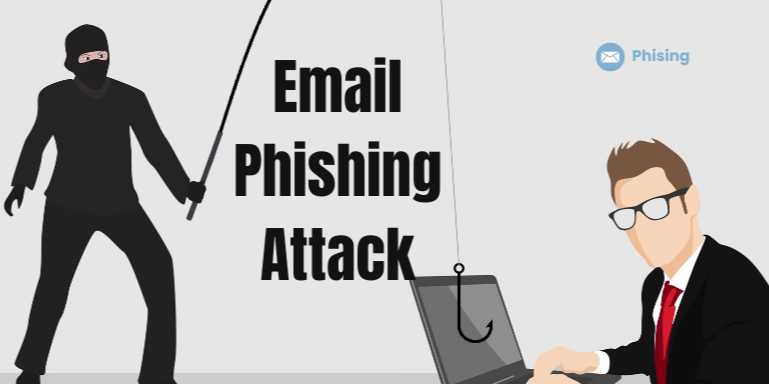
Overview
📩 Email Phishing Attacks:
How to Spot Them and Stop Them Before It’s Too Late
Imagine checking your inbox on a regular Monday morning.
Among the usual work updates and newsletters, you see an alarming email from
your bank: “Your account has been locked due to suspicious activity. Click
here to verify your identity.” You panic, click the link, and enter your
login details — only to later discover that your bank account has been
compromised.
This scenario is exactly what email phishing thrives
on — panic, urgency, and deception.
🔐 What Is Email Phishing?
Email phishing is a form of social engineering attack
in which cybercriminals attempt to trick recipients into revealing sensitive
information like passwords, bank details, or installing malicious software.
These fraudulent emails often mimic trustworthy institutions — banks, cloud
services, social media platforms, or even coworkers.
Phishing remains one of the most common and successful
attack vectors, responsible for a large portion of cyber breaches
worldwide. According to the FBI’s Internet Crime Report, phishing was
the most reported type of cybercrime in recent years, affecting millions of
individuals and organizations alike.
📉 Why Is Phishing So
Dangerous?
Phishing is not just about spammy emails. It’s a gateway to:
- Credential
theft
- Ransomware
infections
- Business
Email Compromise (BEC)
- Identity
theft
- Data
exfiltration
It preys on human psychology — urgency, fear, trust — and is
designed to bypass traditional security defenses by exploiting human
behavior rather than system vulnerabilities.
📌 Common Types of Email
Phishing Attacks
Understanding the different kinds of phishing attacks is the
first step in spotting them.
1. Spear Phishing
Highly targeted emails tailored to a specific individual or
organization. These emails often include personal details (like your name,
title, or company info) to gain your trust.
Example: "Hi Alex, here’s the contract update
you requested yesterday. Please review and sign before 4 PM."
2. Clone Phishing
An attacker creates a nearly identical replica of a
legitimate email you’ve received, but swaps out the links or attachments with
malicious ones.
Example: A repeated invoice email from your vendor
that now contains a malware-laden attachment.
3. Whaling
Aimed at high-level executives (CEOs, CFOs) to steal
sensitive data or authorize fraudulent wire transfers. These attacks often use
flattery or urgency.
Example: “Please wire $40,000 to this new vendor by
end of day. I’ll be offline, so handle it ASAP.”
4. Credential Harvesting
Emails directing users to fake login pages that look like
Office365, Gmail, or Dropbox to steal credentials.
Example: “You’ve received a secure document. Log in
with your Microsoft credentials to view.”
5. Business Email Compromise (BEC)
Hackers hijack or spoof a business email account and
impersonate the real user to defraud the company or partners.
⚠️ How to Spot a Phishing Email:
Red Flags to Watch
Spotting phishing emails becomes easier when you know what
to look for.
|
🔍 Red Flag |
🚩 Explanation |
|
Unusual sender
address |
From domains like
@pay-pal.com.co instead of @paypal.com |
|
Generic greetings |
“Dear
Customer” instead of your real name |
|
Urgent or
threatening tone |
“Immediate action
required” or “Your account will be locked” |
|
Unexpected attachments |
Especially
.exe, .zip, or .scr files |
|
Suspicious links |
Hovering reveals
mismatched or shortened URLs (bit.ly, ow.ly) |
|
Typos and poor grammar |
Legit
companies proofread; phishers often don't |
🔐 How to Stop Phishing
Attacks: Prevention Strategies
Phishing is preventable — if you know how to guard yourself.
✅ 1. Email Security Filters
Use robust email security tools with:
- Real-time
link scanning
- Attachment
sandboxing
- Domain
reputation checks
✅ 2. Enable Multi-Factor
Authentication (MFA)
Even if credentials are compromised, MFA adds another layer
to prevent access.
✅ 3. Security Awareness Training
Employees are the first line of defense. Train them to:
- Identify
suspicious emails
- Report
phishing attempts
- Avoid
clicking unknown links
✅ 4. Keep Software Updated
Unpatched systems are vulnerable. Regular updates help
protect against known exploits.
✅ 5. Simulated Phishing Tests
Run mock phishing campaigns to:
- Assess
employee awareness
- Improve
resilience
- Measure
response times
📲 What to Do If You’ve
Clicked on a Phishing Email
- Disconnect
your device from the network.
- Change
your passwords immediately.
- Run
antivirus and malware scans.
- Contact
your IT department or bank (if financial data was involved).
- Monitor
your accounts for suspicious activity.
📊 Email Phishing
Statistics (Latest Snapshot)
|
📅 Metric |
📈 Value |
|
Phishing emails
sent daily |
Over 3.4 billion |
|
Average cost of BEC attack |
$5.8 million |
|
% of cyberattacks
starting with email |
91% |
|
Most targeted sectors |
Finance,
Healthcare, Education, Tech |
🔮 The Evolving Nature of
Phishing Attacks
Phishing is becoming harder to detect because attackers:
- Use AI
to write better, more convincing emails
- Exploit
current events (COVID, tax season, layoffs, etc.)
- Create
fake landing pages with SSL certificates (https://)
- Use social
media intelligence to personalize attacks
The best defense is proactive education, security
layering, and vigilance.
🧠 Conclusion: Think
Before You Click
Email phishing attacks thrive on assumptions — that
people won’t double-check links, won’t question authority, or won’t recognize
subtle deceptions. But by becoming more aware, informed, and skeptical,
you can drastically reduce your risk.
- Don’t
trust every link.
- Question
every attachment.
- Verify
every sender.
Cybersecurity isn’t just a tech issue — it’s a human
responsibility. So, the next time your inbox dings, pause and ask: Is
this real, or is someone trying to phish me?
FAQs
1. What is an email phishing attack?
An email phishing attack is a type of cybercrime where attackers send deceptive emails that appear to be from legitimate sources to trick recipients into revealing sensitive information, clicking on malicious links, or downloading malware.
2. How can I tell if an email is a phishing attempt?
Look for red flags like:
- Unusual
or misspelled sender addresses
- Urgent
or threatening language
- Suspicious
attachments or links
- Generic
greetings (e.g., "Dear user")
- Poor
grammar or formatting
3. What happens if I accidentally click on a phishing link?
Clicking a phishing link may:
- Install
malware on your device
- Lead
you to fake login pages that steal credentials
- Begin
data exfiltration processes
If clicked, immediately disconnect from the internet, scan your device for malware, and change passwords.
4. What’s the difference between phishing and spear phishing?
Phishing targets a broad audience using generic messages. Spear phishing is targeted at a specific individual or organization and uses personal or insider information to appear more legitimate.
5. Can antivirus software detect phishing emails?
Most antivirus tools don’t catch phishing emails directly, but email security solutions, browser filters, and advanced threat protection services often include anti-phishing capabilities.
6. What industries are most targeted by phishing attacks?
Finance, healthcare, education, government, and tech are commonly targeted. However, any individual or business using email is vulnerable.
7. Is it safe to preview suspicious emails without clicking links or attachments?
Generally yes, but to be cautious:
- Avoid
downloading images or enabling macros
- Use
secure email clients that isolate suspicious content
- Never
interact with unknown links or files
8. How can I report a phishing email?
You can:
- Use
your email provider’s "Report Phishing" option
- Forward
the email to your organization’s IT/security team
- Report
to government entities (e.g., phishing-report@us-cert.gov)
9. What are the best ways to protect myself from phishing?
- Always
verify suspicious messages before acting
- Enable
multi-factor authentication (MFA)
- Don’t
reuse passwords across accounts
- Stay
updated on phishing trends
- Participate
in regular cybersecurity awareness training
Posted on 24 Apr 2025, this text provides information on email phishing. Please note that while accuracy is prioritized, the data presented might not be entirely correct or up-to-date. This information is offered for general knowledge and informational purposes only, and should not be considered as a substitute for professional advice.
Similar Tutorials

Advanced Excel Charts Tutorial: How to Create Prof...
Learn how to create professional charts in Excel with our advanced Excel charts tutorial. We'll show...

Advanced Excel Functions: Tips and Tricks for Boos...
Are you tired of spending hours working on Excel spreadsheets, only to find yourself stuck on a prob...

Apache Flume Tutorial: An Introduction to Log Coll...
Apache Flume is a powerful tool for collecting, aggregating, and moving large amounts of log data fr...





Comments(0)