Chapters
Excel & Google Sheets Automation: Mastering Data-Driven Workflows Without Manual Work
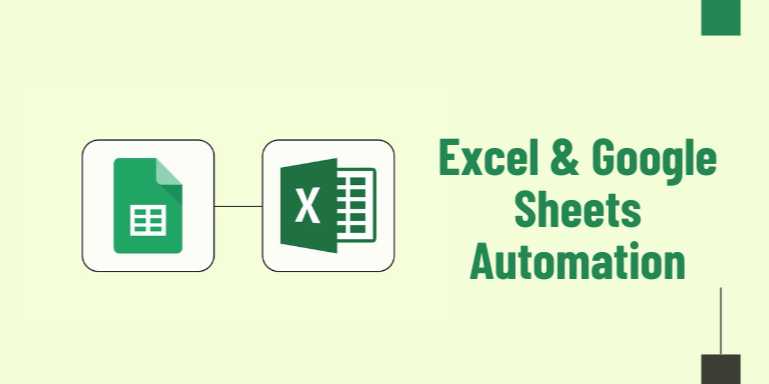
Overview
🚀 Unlock the Power of
Spreadsheet Automation
Spreadsheets have been the backbone of business operations
for decades. From finance tracking to CRM systems, marketing analytics, and
inventory management, tools like Microsoft Excel and Google Sheets
continue to be essential. But let’s face it—manual data entry, repetitive
calculations, and copy-pasting between tabs can kill productivity and lead to
costly mistakes.
Enter spreadsheet automation—the powerful ability to automate
tasks, reports, data imports, alerts, and workflows directly inside Excel
and Google Sheets. Whether you're a finance analyst, project manager, or small
business owner, learning automation within these tools can save hours every
week and eliminate human error.
This guide explores how you can use built-in tools,
scripting languages, and integrations to turn your spreadsheets into
intelligent, self-updating workhorses. From Excel macros and Power Query
to Google Apps Script and no-code platforms like Zapier, we’ll uncover
automation methods for every skill level.
📊 Why Automate Excel and
Google Sheets?
If you find yourself doing the same tasks daily—filtering
reports, updating dashboards, sending emails, or importing CSV files—automation
is your best friend.
✅ Benefits of Spreadsheet
Automation:
- Save
time by eliminating repetitive tasks
- Reduce
errors from manual inputs and calculations
- Increase
productivity and data reliability
- Streamline
workflows between departments or apps
- Trigger
alerts or actions based on live data changes
📈 Common Use Cases:
- Automatically
pull sales data from a CRM into Sheets
- Generate
and email PDF reports from Excel
- Clean
and transform raw data using macros or scripts
- Notify
your team on Slack when targets are hit
- Sync
financial data across Google Sheets and BigQuery
🧩 Section 1: Excel
Automation Essentials
Microsoft Excel offers powerful tools like macros,
VBA (Visual Basic for Applications), and Power Query to automate
workflows.
🔧 Key Excel Automation
Features:
|
Feature |
Description |
Use Case Example |
|
Macros |
Record and replay
repetitive actions |
Reformat a monthly
sales report |
|
VBA Scripts |
Write custom logic
and event-driven code |
Create
dynamic dashboards with buttons |
|
Power Query |
Automate data cleaning
and merging tasks |
Import and normalize
CSV files |
|
PivotTables |
Auto-refresh
based on new data |
Weekly KPI
report generation |
|
Power Automate |
Automate Excel with
cloud workflows |
Send email when a row
is updated |
📘 Example: Automating
Report Refresh with Power Query
Instead of manually copying new data, link your Excel
workbook to a source (CSV, SQL DB, web page), then apply transformations
(remove columns, clean formatting), and schedule it to auto-refresh
every time you open the file.
🌐 Section 2: Google
Sheets Automation Tools
Google Sheets, with its cloud-first architecture, is a dream
for automation lovers. It supports Google Apps Script, a
JavaScript-based scripting environment, and integrates seamlessly with Google
Workspace and third-party APIs.
🔧 Google Sheets
Automation Methods:
|
Method |
Description |
Example |
|
Apps Script |
Custom scripts
triggered by events |
Auto-generate email on
form submission |
|
Add-ons |
Plug-and-play
automation tools |
Autocrat (PDF
creation), Sheetgo (linking) |
|
Google Forms +
Sheets |
Automatically collect
and store form data |
Create surveys and log
responses |
|
Triggers |
Time-driven
or event-driven script activations |
Daily email
summary of sheet activity |
|
Connected Sheets |
Link BigQuery or
Looker Studio for live data views |
Real-time dashboards
from big datasets |
📘 Example: Google Apps
Script for Email Notification
A script watches a cell for changes (e.g., “Status” =
“Approved”), then automatically sends an email with a customized message to the
stakeholder.
javascript
CopyEdit
function
sendApprovalEmail() {
var sheet =
SpreadsheetApp.getActiveSpreadsheet().getActiveSheet();
var range = sheet.getRange("C2");
if (range.getValue() == "Approved")
{
MailApp.sendEmail("team@example.com", "Task
Approved", "The task in row 2 is approved!");
}
}
🤝 Section 3: No-Code
Integrations for Sheets & Excel
Even if you don’t want to touch macros or code, you can
still achieve powerful automation using no-code platforms like:
- Zapier
- Make
(Integromat)
- Coupler.io
- Parabola
- TallyForms
These tools allow you to create
"if-this-then-that" workflows between apps.
🧾 Example Workflows:
|
Trigger |
Action |
Platform |
|
New row in Google
Sheets |
Create invoice in
QuickBooks |
Zapier |
|
Form submitted on Typeform |
Add data to
Excel Online |
Make |
|
Shopify order
created |
Add to sales tracker
spreadsheet |
Coupler.io |
|
Gmail label applied |
Log email
metadata in Sheets |
Zapier |
|
Sheet value hits a
target |
Send Slack message
with status update |
Make |
📂 Section 4: Automating
Reports and Dashboards
If you regularly send weekly summaries, performance metrics,
or inventory snapshots—automating reports is a massive time-saver.
🔄 How to Automate
Reporting:
- Build
dynamic dashboards using formulas + data validation
- Set
up daily/weekly refreshes using Power Query or Apps Script
- Generate
PDFs using Autocrat or Google Slides templates
- Email
reports with inline charts using scripts or Zapier
- Use
slicers and buttons to allow user interactivity in Excel
📊 Reporting Automation
Table:
|
Task |
Excel Solution |
Sheets Solution |
|
Auto-refresh data |
Power Query |
IMPORTRANGE or Apps Script |
|
Email report to manager |
VBA + Outlook |
Apps Script +
Gmail |
|
Weekly KPI
dashboard |
PivotTable + slicers |
Charts + Google Data
Studio |
|
Export PDF |
Export macro
(VBA) |
Autocrat or
Apps Script PDF export |
🔐 Section 5: Securing and
Sharing Automated Sheets
Automation doesn’t mean less control—permission
management, audit trails, and access rules are just as important.
🔧 Security Best
Practices:
- Use protected
ranges in Sheets to lock formulas
- Enable
version history and backup before major updates
- Don’t
expose API keys or credentials in plain text
- Limit
access in Excel via password protection or OneDrive permissions
- Use OAuth
when accessing external services via Apps Script
💡 Pro Tips to Maximize
Spreadsheet Automation
- Always
test scripts on a copy of your data
- Log
actions with timestamps to debug or audit automation
- Modularize
Apps Script functions (don’t hardcode cell references)
- Use
named ranges to avoid breaking changes in layout
- Schedule
automation outside business hours to reduce errors
🧠 Final Thoughts
Spreadsheet automation is no longer optional—it’s
essential. Whether you manage a sales pipeline, track inventory, or prepare
investor reports, automating your workflows means more time for high-impact
work and less time on repetitive tasks.
Excel and Google Sheets continue to evolve as automation
platforms in their own right. With native scripting, powerful add-ons, and easy
no-code integrations, you don’t need to be a developer to build intelligent,
responsive, and efficient data systems.
Mastering spreadsheet automation gives you a competitive
advantage in productivity, helps you move faster than competitors, and
builds confidence in the accuracy and timeliness of your data. Start small,
iterate, and let your spreadsheets work for you.
FAQs
1. What is spreadsheet automation and why is it important?
Spreadsheet automation refers to the use of tools, scripts, or integrations to perform repetitive tasks in Excel or Google Sheets automatically. This includes updating data, sending notifications, generating reports, or syncing with other apps. It’s important because it saves time, reduces human error, and streamlines business processes.
2. Can I automate tasks in Excel without using VBA?
Yes, Excel offers several automation features that don’t require VBA, such as Power Query for data imports and transformations, PivotTables for dynamic analysis, and even cloud-based automation using Microsoft Power Automate. These tools can handle many automation needs with minimal scripting.
3. How is Google Sheets automation different from Excel automation?
Google Sheets is cloud-based and uses Google Apps Script (JavaScript) for automation, which integrates well with other Google Workspace tools. Excel, while desktop-based, uses VBA or Office Scripts and also integrates with Power Automate. Sheets is better for collaboration and real-time triggers, while Excel offers more advanced analytics and offline capabilities.
4. Is coding required to automate tasks in Google Sheets?
No, coding isn’t required for basic automation. You can use built-in functions, triggers, add-ons, or even Zapier and Make for no-code automation. However, if you want full control and flexibility, Google Apps Script allows you to write custom functions and scripts in JavaScript.
5. What are the best tools to automate Google Sheets workflows?
Some of the most effective tools include Google Apps Script for custom logic, Zapier and Make for connecting with external apps, Autocrat for PDF generation, and Sheetgo for syncing multiple spreadsheets. These tools allow you to create multi-step automations without needing a developer.
6. Can I connect Google Sheets or Excel to external databases or APIs?
Yes, both Google Sheets and Excel can be connected to APIs or databases. In Sheets, Google Apps Script allows you to send HTTP requests and retrieve data. Excel can connect to external sources using Power Query, ODBC, or APIs via VBA or Power Automate.
7. How secure is it to automate spreadsheets with third-party tools?
Security depends on how the tools handle data and credentials. Trusted platforms like Zapier, Make, or Google Apps Script are secure if used properly. Always use OAuth where possible, avoid storing API keys in plain text, and limit spreadsheet access to only those who need it.
8. What are common use cases for spreadsheet automation?
Spreadsheet automation is commonly used for generating recurring reports, cleaning and transforming raw data, sending alerts when certain thresholds are met, syncing form responses into dashboards, and integrating tools like CRM, invoicing, and inventory systems with your spreadsheet.
9. Can I set up automated email reports from Excel or Google Sheets?
Yes, both platforms support automated emailing. In Excel, you can use VBA or Power Automate to generate and send reports. In Google Sheets, Apps Script can email users when certain conditions are met, and tools like Autocrat can send templated PDF reports based on sheet data.
10. What are the limitations of spreadsheet automation?
While powerful, automation in Sheets and Excel can hit limits such as API quotas, row and column limits, script execution timeouts, and formula dependencies. Complex logic or heavy real-time updates may require migrating to a dedicated database or app framework over time.
Posted on 09 May 2025, this text provides information on Excel Automation. Please note that while accuracy is prioritized, the data presented might not be entirely correct or up-to-date. This information is offered for general knowledge and informational purposes only, and should not be considered as a substitute for professional advice.
Similar Tutorials

Advanced Excel Charts Tutorial: How to Create Prof...
Learn how to create professional charts in Excel with our advanced Excel charts tutorial. We'll show...

Advanced Excel Functions: Tips and Tricks for Boos...
Are you tired of spending hours working on Excel spreadsheets, only to find yourself stuck on a prob...

Apache Flume Tutorial: An Introduction to Log Coll...
Apache Flume is a powerful tool for collecting, aggregating, and moving large amounts of log data fr...




Comments(0)