Getting Started with Flutter: A Beginner's Guide to Cross-Platform App Development

Overview
🚀 Getting Started with
Flutter: A Beginner's Guide to Cross-Platform App Development
The demand for mobile apps is booming—and so is the need for
tools that let developers build beautiful, performant, and scalable apps
quickly. Enter Flutter, Google’s open-source UI toolkit that allows you
to build natively compiled applications for mobile, web,
and desktop from a single codebase. Whether you're an experienced
developer or a curious beginner, Flutter is one of the most exciting
technologies you can learn today.
In this beginner-friendly guide, we’ll walk you through what
Flutter is, why it matters, how to set it up, and what you can do
with it—setting the foundation for your journey into the world of
cross-platform development.
🌟 What is Flutter?
Flutter is an open-source framework developed by
Google for building beautiful, natively compiled apps from a single codebase.
Flutter apps are written in Dart, a modern
object-oriented language optimized for UI development. Unlike other frameworks
that rely on bridges to native components, Flutter uses its own rendering
engine, which gives it an edge in performance and flexibility.
🔑 Key Highlights:
- ✅
Single codebase: Build Android, iOS, web, and desktop apps using
the same code
- ✅
Hot reload: Instantly see code changes in real-time
- ✅
High performance: Compiles to ARM or x86 native code
- ✅
Rich widget library: Pre-built customizable widgets for both
Material (Android) and Cupertino (iOS)
- ✅
Strong community: Huge ecosystem of packages and plugins
🧠 Why Choose Flutter?
🔹 1. Faster Development
With features like hot reload, Flutter allows you to
experiment, build UIs, and fix bugs in real-time without restarting your app.
It shortens the feedback loop and boosts developer productivity.
🔹 2. Cross-Platform Power
One Flutter project can target:
- Android
- iOS
- Web
- Windows
- macOS
- Linux
You write once, deploy everywhere—reducing time and cost of
development dramatically.
🔹 3. Pixel-Perfect UI
Flutter controls every pixel on the screen, so you get
consistent design on all devices. Plus, you’re not limited to native UI
components—you can fully customize your widgets or build your own.
🔹 4. Backed by Google
Flutter is used by Google itself in production apps (like
Google Ads), and it continues to receive strong investment and community
support.
🔧 Setting Up Your Flutter
Environment
Before you begin building your first Flutter app, you’ll
need to install some tools and configure your development environment.
🖥️ System Requirements
- Windows:
Windows 10+, Git, PowerShell 5.0+, Android Studio/Visual Studio Code
- macOS:
macOS (Intel or Apple Silicon), Xcode (for iOS), Android Studio
- Linux:
64-bit Linux, Bash, Git, and dependencies listed in Flutter docs
✅ Installation Steps:
1. Download Flutter SDK
- Go
to the official Flutter site
- Download
and extract the Flutter SDK
2. Add Flutter to Your PATH
Update your system environment variables so you can run the
flutter command globally.
3. Run Flutter Doctor
In your terminal:
bash
flutter
doctor
This command checks your environment and shows what’s
missing—like an IDE or emulator.
4. Install an IDE
Recommended: Android Studio or Visual Studio Code
with the Flutter and Dart extensions.
🛠 Creating Your First
Flutter App
After installation, you can create your first app in a few
simple steps.
📦 Step 1: Create a New
Project
bash
flutter
create hello_world
cd
hello_world
This generates a project scaffold with Flutter's standard
file structure.
🗃️ Step 2: Understand
the File Structure
|
Folder/File |
Purpose |
|
lib/ |
Your Dart code lives
here |
|
lib/main.dart |
Entry point
of the app |
|
pubspec.yaml |
Manages dependencies
and metadata |
|
android/, ios/ |
Platform-specific
configurations |
📲 Running the App
You can use an emulator or physical device.
💻 Android Emulator
Start an emulator via Android Studio or command line.
bash
flutter
emulators --launch your_emulator_id
flutter
run
📱 iOS Simulator (macOS
only)
bash
open
-a Simulator
flutter
run
Flutter
hot reload allows you to make code changes and instantly see updates:
bash
r
// Hot reload
R
// Hot restart
🎨 Flutter UI:
Widget-Based Design
Everything in Flutter is a widget.
Widgets describe how your UI should look, and Flutter
takes care of rendering them efficiently.
📘 Example: Hello World
dart
import
'package:flutter/material.dart';
void
main() {
runApp(MyApp());
}
class
MyApp extends StatelessWidget {
@override
Widget build(BuildContext context) {
return MaterialApp(
home: Scaffold(
appBar: AppBar(title: Text('Hello
Flutter')),
body: Center(child: Text('Welcome to
Flutter!')),
),
);
}
}
🎯 Dart: The Language
Behind Flutter
Flutter apps are built in Dart, a client-optimized
language developed by Google.
🔹 Dart Features:
- Easy
to learn (similar to JavaScript or Java)
- Supports
OOP, null safety, and strong typing
- Compiles
to native ARM, JavaScript, or WebAssembly
Even if you’re new to Dart, it’s designed for developer
productivity and is very beginner-friendly.
🧰 Extending Flutter with
Packages
Flutter has a rich ecosystem of community packages on
pub.dev.
Popular Packages:
|
Package |
Use Case |
|
http |
Make REST API calls |
|
provider |
State
management |
|
firebase_* |
Firebase integration |
|
url_launcher |
Open external
URLs |
|
shared_preferences |
Store local key-value
pairs |
Example: Adding a Package
In pubspec.yaml:
yaml
dependencies:
http: ^0.13.0
Then run:
bash
flutter
pub get
Use it in your Dart code:
dart
import
'package:http/http.dart' as http;
🧠 Learning Path After the
Basics
Once you're comfortable with Flutter’s setup and widget tree,
you can explore:
- ✅
Navigation and routing
- ✅
State management (Provider, Riverpod, Bloc)
- ✅
Animations and transitions
- ✅
Database integration (SQLite, Firebase)
- ✅
Testing and debugging
- ✅
Deploying to Play Store and App Store
✅ Summary
Getting started with Flutter is surprisingly easy—and that’s
part of its charm. With a simple setup, intuitive design philosophy,
and powerful tooling, Flutter empowers both new and experienced
developers to build beautiful apps for any screen.
From mobile to web and beyond, your Flutter journey is just
beginning. So go ahead: install Flutter, write your first app, and see your
code come alive in milliseconds.
Because once you start Fluttering, it’s hard to stop. 💙
FAQs
❓1. What is Flutter and why should I use it?
Answer:
Flutter is an open-source UI toolkit by Google that enables you to build
natively compiled apps for mobile, web, and desktop from a single codebase.
It’s fast, efficient, and perfect for building beautiful, responsive UIs with a
single programming language—Dart.
❓2. Do I need to know Dart before learning Flutter?
Answer:
Not necessarily. Dart is easy to learn, especially if you’re familiar with
JavaScript, Java, or C#. Most Flutter tutorials introduce Dart basics along the
way, making it beginner-friendly.
❓3. Can I build both Android and iOS apps with Flutter?
Answer:
Yes! Flutter allows you to develop apps for Android and iOS from a single
codebase. You can also compile apps for web, Windows, macOS, and Linux using
the same project.
❓4. What are the system requirements to run Flutter?
Answer:
You’ll need a modern operating system like Windows 10+, macOS, or Linux, along
with tools like Git, an IDE (VS Code or Android Studio), and device emulators
or simulators for testing.
❓5. What is "hot reload" in Flutter?
Answer:
Hot reload is a Flutter feature that allows you to instantly see code changes
in your running app without restarting the entire application. It boosts
productivity and speeds up the development process.
❓6. How do I install Flutter on my computer?
Answer:
You can download the Flutter SDK from flutter.dev, extract it to a folder, add it to your system
PATH, and run flutter doctor to check for setup issues. IDE plugins are also
available for Android Studio and VS Code.
❓7. Is Flutter good for web development?
Answer:
Yes, Flutter supports web development, though it’s still evolving compared to
mobile. It’s ideal for building highly interactive web apps or PWAs with
consistent UI and shared code.
❓8. What are widgets in Flutter?
Answer:
Widgets are the building blocks of a Flutter app. Everything you see on
screen—text, buttons, layout elements, animations—is a widget that can be
customized or nested inside other widgets.
❓9. How does Flutter compare to React Native?
Answer:
Both are popular cross-platform frameworks, but Flutter offers better
performance due to its native rendering engine and avoids using platform views.
React Native uses JavaScript and relies more on native components.
❓10. Where can I find good Flutter tutorials and resources?
Answer:
Start with the official Flutter documentation, Flutter YouTube channel,
freeCodeCamp, and
community blogs on Medium or Dev.to. You can also explore interactive learning
on Flutter Apprentice.
Posted on 21 Apr 2025, this text provides information on Flutter basics. Please note that while accuracy is prioritized, the data presented might not be entirely correct or up-to-date. This information is offered for general knowledge and informational purposes only, and should not be considered as a substitute for professional advice.
Similar Tutorials
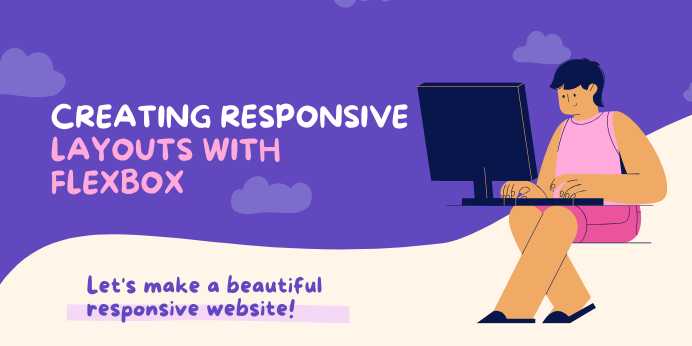
Creating Responsive Layouts with Flexbox: A Beginn...
📱 Mastering Responsive Layouts with Flexbox In today’s digital world, users browse the web usin...
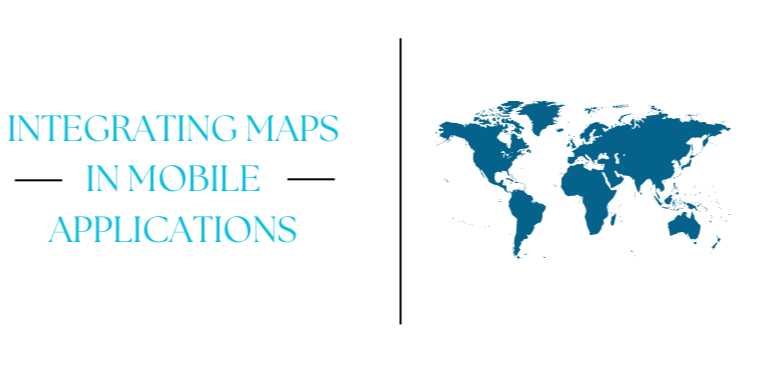
Integrating Maps in Mobile Applications
🗺️ Introduction: Why Maps Matter in Modern Apps In today’s mobile-first world, maps are no longe...
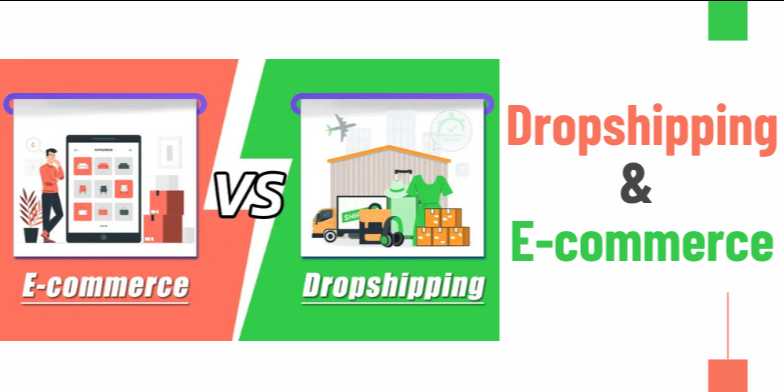
Dropshipping & E-commerce: The Ultimate Beginner’s...
🔍 What is Dropshipping? Dropshipping is a business model that allows entrepreneurs to sell prod...




Comments(0)