Getting Started with Google Cloud Platform: A Beginner’s Guide to Cloud Excellence
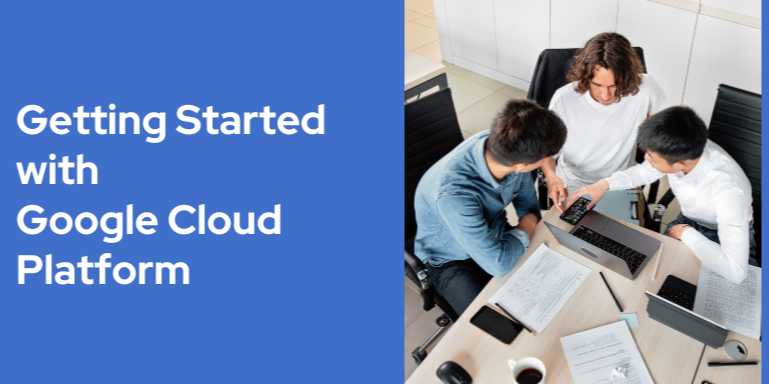
Overview
🌥️ Welcome to the
Cloud—Google Style
Cloud computing has redefined how organizations build,
scale, and secure applications. Among the top cloud service providers, Google
Cloud Platform (GCP) has emerged as a powerful and developer-friendly
ecosystem for businesses and individuals who want to harness Google’s
infrastructure, machine learning capabilities, and global reach.
If you’re a student, developer, IT administrator, or
entrepreneur, this guide is your starting point for understanding how GCP works
and how you can launch your first cloud project today—even with zero
prior experience.
🚀 What is Google Cloud
Platform?
Google Cloud Platform (GCP) is a suite of cloud
computing services offered by Google. It provides infrastructure as a
service (IaaS), platform as a service (PaaS), and serverless
computing environments.
GCP runs on the same robust infrastructure that powers
products like Google Search, YouTube, Gmail, and Google
Maps. Whether you need virtual machines, Kubernetes clusters, AI/ML
processing, or massive-scale data analytics, GCP provides high-performance,
scalable, and secure solutions.
💡 Why Choose GCP?
Here’s what sets Google Cloud apart:
- 🔐
World-Class Security – Built-in encryption, identity management,
and compliance
- 📊
Data & AI Leadership – BigQuery, TensorFlow, Vertex AI for
advanced analytics
- 🌍
Global Infrastructure – 38+ regions, 100+ points of presence
- ⚙️
DevOps-Friendly – Integrations with GitHub, CI/CD tools, Kubernetes
- 💸
Cost-Effective – Per-second billing, sustained use discounts, and
Free Tier
🧠 Who Should Learn GCP?
GCP is ideal for:
- Software
developers wanting to deploy full-stack apps
- Data
analysts working with big data and machine learning
- DevOps
engineers automating infrastructure with Terraform, Cloud Build, and
CI/CD
- SysAdmins/IT
Pros looking to migrate on-prem systems
- Startups
seeking reliable, scalable, and affordable cloud services
- Students
preparing for cloud certifications or real-world deployment skills
🛠️ Key GCP Concepts for
Beginners
To get started with GCP, you should understand the following
foundational concepts:
1. Projects and Billing
- Projects
are the main way to organize resources.
- Each
project has its own resources, APIs, IAM settings,
and billing account.
✅ TIP: Always enable billing
alerts to monitor cloud usage.
2. IAM (Identity and Access Management)
- Fine-grained
control of who can access what in GCP.
- Roles
include Owner, Editor, Viewer, or custom permissions.
- Use Service
Accounts for programmatic access.
3. Regions and Zones
|
Term |
Description |
|
Region |
A specific geographic
location (e.g., us-central1) |
|
Zone |
A deployment
area within a region (e.g., us-central1-a) |
Choosing the right region affects latency, compliance, and
pricing.
4. APIs & Services
GCP APIs are not active by default. You must explicitly
enable them in each project.
For example:
- Compute
Engine API for VM instances
- Cloud
Storage API for buckets
- BigQuery
API for analytics
5. Billing and Free Tier
Google Cloud offers a $300 free credit for 90 days,
plus an Always Free Tier with limited usage of services like:
|
Service |
Always Free Limit |
|
Cloud Functions |
2 million invocations/month |
|
Compute Engine |
1 f1-micro VM
instance/month (US only) |
|
BigQuery |
1 TB queries/month +
10 GB storage |
|
Cloud Storage |
5 GB standard
storage/month |
🧱 Core GCP Services You
Should Know
1. Compute Engine
Run virtual machines (VMs) in the cloud.
- Choose
custom machine types
- Use
startup scripts and SSH access
- Scale
horizontally using instance groups
2. Cloud Functions
Event-driven serverless functions.
- Write
code (Node.js, Python, Go, etc.)
- Trigger
from HTTP requests or cloud events
3. App Engine
Fully managed serverless PaaS for apps.
- Deploy
using gcloud app deploy
- Auto-scaling
and traffic splitting
- Supports
Java, Python, Node.js, Go, PHP
4. Cloud Run
Run containers in a serverless environment.
- Build
containers with Docker
- Deploy
via Cloud Build or GitHub Actions
5. Kubernetes Engine (GKE)
Managed Kubernetes clusters.
- Deploy
and scale microservices easily
- Use
kubectl and CI/CD pipelines
6. Cloud Storage
Object storage for blobs, images, videos, and backups.
- Multi-region
support
- Lifecycle
policies and versioning
- Access
via gsutil, gcloud, or REST APIs
7. BigQuery
Fully managed data warehouse for analytics.
- Run
SQL on massive datasets
- Integrate
with Looker Studio or Sheets
- Secure,
scalable, and blazing-fast
8. Cloud Pub/Sub
Real-time messaging and event ingestion.
- Decouple
services
- Stream
analytics with Dataflow
💡 Example: Your First GCP
Deployment
Let’s deploy a basic VM using Compute Engine:
Step 1: Create a VM Instance
bash
gcloud
compute instances create demo-instance \
--zone=us-central1-a \
--machine-type=e2-micro \
--image-family=debian-11 \
--image-project=debian-cloud
Step 2: SSH into the Instance
bash
gcloud
compute ssh demo-instance --zone=us-central1-a
📘 Learning Resources to
Continue
- Google
Cloud Console – cloud.google.com/console
- Qwiklabs
– Hands-on labs to practice for free
- Google
Cloud YouTube Channel
- Coursera
Specializations (offered by Google Cloud)
- Official
Documentation – cloud.google.com/docs
🧭 Certification Paths
(Optional for Career Growth)
|
Certification |
Target Role |
|
Cloud Digital
Leader |
Beginners, Managers |
|
Associate Cloud Engineer |
Developers,
SysAdmins |
|
Professional Cloud
Architect |
Solutions Architects,
Tech Leads |
|
Professional Data Engineer |
Data
Engineers, Analysts |
|
Professional DevOps
Engineer |
SREs, CI/CD Engineers |
✅ Final Thoughts
Google Cloud is powerful, flexible, and scalable, and
it’s easier than ever to get started with free tools, detailed docs, and
beginner-friendly projects. Whether you're hosting your first website,
analyzing large datasets, or building an AI chatbot, GCP has the tools you
need.
Start small. Use the free tier. Experiment with gcloud.
Explore real-world tutorials. And build confidence one project at a time.
FAQs
❓1. What is Google Cloud Platform (GCP)?
Answer:
GCP is Google’s suite of cloud computing services that provides infrastructure,
platform, and serverless environments to build, deploy, and scale applications
using the same technology that powers Google Search, YouTube, and Gmail.
❓2. Is Google Cloud free to use?
Answer:
Yes. GCP offers a $300 free credit for 90 days for new users and an Always
Free Tier for services like Cloud Storage, BigQuery, and Compute Engine (1
f1-micro instance in select regions).
❓3. How do I start using GCP?
Answer:
To get started, create a Google Cloud account at cloud.google.com, set up
your first project, enable billing, and explore the Console or use the gcloud
CLI for resource management.
❓4. What’s the difference between Compute Engine and App Engine?
Answer:
- Compute
Engine gives you full control over virtual machines (IaaS).
- App
Engine is a fully managed PaaS that handles infrastructure, scaling,
and deployments automatically.
❓5. What is a GCP project?
Answer:
A GCP project is a container for resources like VMs, buckets, APIs, and
billing. It isolates services and permissions and helps organize workloads
across environments.
❓6. Which programming languages are supported by GCP?
Answer:
GCP supports many languages including Python, Java, Go, Node.js, Ruby, PHP,
C#, and .NET, depending on the service used (App Engine, Cloud Functions,
Cloud Run, etc.).
❓7. What tools are used to manage GCP?
Answer:
You can manage GCP via:
- Google
Cloud Console (UI)
- Cloud
Shell (browser-based CLI)
- gcloud
CLI
- REST
APIs
- Terraform
and Deployment Manager for infrastructure as code
❓8. What is BigQuery used for?
Answer:
BigQuery is a serverless data warehouse that allows you to store and
analyze large datasets using SQL. It’s ideal for data analytics, reporting, and
business intelligence.
❓9. Is GCP good for hosting websites?
Answer:
Yes. GCP offers multiple options to host websites:
- Static
websites via Cloud Storage + CDN (Cloud CDN)
- Dynamic
web apps using App Engine or Cloud Run
- Custom
VMs via Compute Engine
❓10. Does GCP offer certifications?
Answer:
Yes. Google Cloud offers certifications like:
- Cloud
Digital Leader (beginner)
- Associate
Cloud Engineer
- Professional
Cloud Architect
- Data
Engineer, DevOps Engineer, and more, to validate your cloud
skills.
Posted on 22 Apr 2025, this text provides information on GCP Learning Path. Please note that while accuracy is prioritized, the data presented might not be entirely correct or up-to-date. This information is offered for general knowledge and informational purposes only, and should not be considered as a substitute for professional advice.
Similar Tutorials

Advanced Excel Charts Tutorial: How to Create Prof...
Learn how to create professional charts in Excel with our advanced Excel charts tutorial. We'll show...

Advanced Excel Functions: Tips and Tricks for Boos...
Are you tired of spending hours working on Excel spreadsheets, only to find yourself stuck on a prob...

Apache Flume Tutorial: An Introduction to Log Coll...
Apache Flume is a powerful tool for collecting, aggregating, and moving large amounts of log data fr...




Comments(0)