Chapters
Intro to Web Accessibility and SEO: Building Inclusive & Search-Friendly Websites
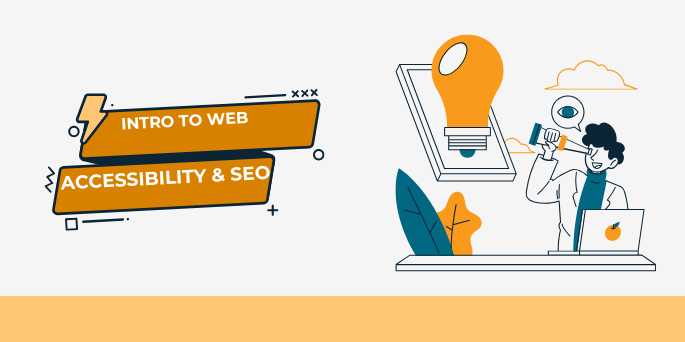
Overview
🌍 Why Accessibility and
SEO Matter More Than Ever
In a digital world where more than 60% of the global
population is online, it’s not enough to just build beautiful websites. You
need to build websites that are accessible, search engine friendly,
and inclusive to all users—regardless of ability, device, or context.
This is where web accessibility and SEO (Search
Engine Optimization) intersect.
While they may seem like different disciplines—one focusing
on users with disabilities and the other on algorithms—they share more in
common than you think. Both strive to make content understandable,
navigable, and useful, whether by a screen reader or a search engine
crawler.
🤔 What Is Web
Accessibility?
Web accessibility refers to the practice of designing
and developing websites that can be used by people of all abilities and
disabilities. This includes individuals who are:
- Blind
or have low vision
- Deaf
or hard of hearing
- Mobility
impaired (e.g., cannot use a mouse)
- Neurodivergent
(e.g., cognitive or learning disabilities)
- Temporarily
impaired (e.g., broken arm, noisy environment)
The goal is simple: Equal access to information and
functionality.
Accessibility is guided by standards such as the WCAG
(Web Content Accessibility Guidelines), which recommend best practices for:
- Text
alternatives for non-text content
- Keyboard
navigability
- Clear
structure and semantics
- Error
identification and recovery support
- Color
contrast and visual clarity
🔎 What Is SEO?
Search Engine Optimization (SEO) is the process of
optimizing web content so that it ranks higher in search engines like Google
or Bing. Effective SEO ensures your content is:
- Discoverable
- Indexable
- Understandable
- Authoritative
and trustworthy
Good SEO considers both on-page factors (HTML,
structure, metadata) and off-page factors (links, social sharing,
engagement). It’s not just about pleasing search engines—it’s about improving
user experience for everyone.
💡 The Overlap Between
Accessibility and SEO
Though they originate from different goals, accessibility
and SEO often support each other. Here’s how:
|
Accessibility
Feature |
SEO Benefit |
|
Use of semantic
HTML (<h1>, <nav>, <article>) |
Helps search engines
understand page hierarchy |
|
Alt text for images |
Enhances
image indexing and improves ranking in Google Images |
|
Descriptive page
titles and headings |
Improves click-through
rates and page relevance |
|
Clean URLs and ARIA landmarks |
Supports
better crawling and structure recognition |
|
Keyboard navigation
and logical tab order |
Boosts usability,
reduces bounce rates |
When you design with accessibility in mind, you’re often enhancing
SEO performance simultaneously.
🛠️ Common Examples Where
Accessibility Helps SEO
- Alt
Text on Images
- Helps
screen reader users understand content
- Also
helps Google understand image context
- Helps
screen reader users understand content
- Video
Transcripts and Captions
- Improve
accessibility for hearing-impaired users
- Make
content indexable by search engines
- Improve
accessibility for hearing-impaired users
- Proper
Use of Headings (<h1> to <h6>)
- Helps
screen readers create a document outline
- Improves
keyword relevance and crawlability
- Helps
screen readers create a document outline
- Keyboard
Accessibility
- Crucial
for users who cannot use a mouse
- Also
improves navigability for bots
- Crucial
for users who cannot use a mouse
- ARIA
Roles and Landmarks
- Help
users jump between key sections
- Help
search engines define page layout structure
- Help
users jump between key sections
🧱 Foundational Principles
You’ll Learn
This introductory course/guide will help you understand:
- What
web accessibility is and why it matters
- What
SEO is and how it helps drive traffic
- How
they work together to improve user experience
- Basic
implementation strategies for both
- How
to audit your site for accessibility and SEO health
- Common
mistakes and how to fix them
📈 Business and Legal
Benefits
Making your site accessible isn’t just about doing the right
thing—it’s also good business.
📌 Accessibility Benefits:
- Reaches
more users (1 in 4 adults in the U.S. has a disability)
- Improves
UX and retention
- Reduces
legal risk (e.g., ADA lawsuits)
- Enhances
brand reputation
📌 SEO Benefits:
- Increases
visibility and organic traffic
- Builds
domain authority and trust
- Improves
content discoverability
- Reduces
bounce rates with better usability
💥 Real-World Case Studies
- Target.com
made accessibility updates and saw improved conversion rates and fewer
customer complaints.
- BBC
News implemented semantic HTML and accessibility practices which led
to faster page loads and improved SEO rankings.
- YouTube
added captions, which improved watch time and ad revenue for
creators.
Accessibility and SEO are not expenses—they are investments.
🚀 What’s Ahead in This
Series
Here’s what the full course or blog series will cover:
|
Chapter |
Topic |
|
1 |
Understanding Web
Accessibility: WCAG and Legal Standards |
|
2 |
SEO Basics: On-Page
and Technical Optimization |
|
3 |
Semantic HTML and the
Role of Structure |
|
4 |
Image
Optimization: Alt Text and Lazy Loading |
|
5 |
ARIA Roles, Forms, and
Interactive Elements |
|
6 |
Accessibility
and SEO Audit Tools & Checklists |
You’ll gain not only theoretical understanding but actionable
steps to improve both accessibility and search performance.
🎓 Who This Is For
- Beginner
web developers
- Content
creators and bloggers
- UI/UX
designers
- SEO
specialists
- Project
managers overseeing website delivery
- Anyone
who wants to build inclusive and optimized websites
📍 Conclusion: Design for
Humans and Bots
The most effective websites are those that serve both
users and search engines. Web accessibility ensures everyone can engage
with your content. SEO ensures they can find it in the first place.
By combining both, you create meaningful, usable, and
discoverable web experiences that truly reach and serve all users.
Let’s build a web that’s not just beautiful, but also equitable,
inclusive, and findable.
Buy the Complete Course of SEO SPLIT TESTING
FAQs
1. What is web accessibility?
A: Web accessibility means designing and developing
websites so that people with disabilities can perceive, understand, navigate,
and interact with the web effectively. This includes those with visual,
auditory, motor, and cognitive impairments.
2. Why is accessibility important for websites?
A: Accessibility ensures equal access for all users,
improves usability for everyone, expands your audience reach, enhances user
experience, and reduces legal risks under laws like the ADA or WCAG standards.
3. What is SEO and how does it work?
A: SEO (Search Engine Optimization) is the practice
of optimizing a website’s content and structure so that it appears higher in
search engine results. It involves on-page elements, technical setup, and
content strategies to improve discoverability.
4. How do accessibility and SEO relate to each other?
A: Many accessibility practices—like using semantic
HTML, descriptive alt text, clear heading structures, and transcripts—also
improve SEO by making content easier for search engines to crawl and
understand.
5. What is WCAG and why should I care about it?
A: WCAG stands for Web Content Accessibility
Guidelines. It’s a globally accepted set of standards that define how to
make web content more accessible. Compliance helps ensure your site is usable
by people with disabilities and meets legal obligations.
6. Do accessible websites perform better in search rankings?
A: Yes, accessible websites often perform better
because they are structured in a way that makes them easier to crawl,
understand, and index—factors that search engines prioritize when ranking
content.
7. What are some basic accessibility improvements I can make today?
A: Start by using semantic HTML tags (like
<header>, <nav>, <main>), ensuring proper heading structure,
adding descriptive alt text to images, enabling keyboard navigation, and using
sufficient color contrast.
8. Can I use ARIA to improve both accessibility and SEO?
A: ARIA (Accessible Rich Internet Applications)
attributes help screen readers interpret dynamic content, but they don’t
directly impact SEO. Use them only when semantic HTML cannot achieve the same
function.
9. What tools can I use to audit my website for accessibility and SEO?
A: Popular tools include:
- Accessibility:
WAVE, Axe, Lighthouse (Chrome DevTools), NVDA screen reader
- SEO:
Google Search Console, Ahrefs, Screaming Frog, SEMrush, Moz Pro
10. Is making my site accessible and SEO-friendly expensive?
A: Not necessarily. Many improvements—like proper
markup, image alt text, and cleaner HTML—are low-cost and high-impact. In the
long run, investing in accessibility and SEO can increase traffic, improve
conversions, and protect against legal issues.
Tutorials are for educational purposes only, with no guarantees of comprehensiveness or error-free content; TuteeHUB disclaims liability for outcomes from reliance on the materials, recommending verification with official sources for critical applications.
Similar Tutorials

Advanced Excel Charts Tutorial: How to Create Prof...
Learn how to create professional charts in Excel with our advanced Excel charts tutorial. We'll show...

Advanced Excel Functions: Tips and Tricks for Boos...
Are you tired of spending hours working on Excel spreadsheets, only to find yourself stuck on a prob...

Apache Flume Tutorial: An Introduction to Log Coll...
Apache Flume is a powerful tool for collecting, aggregating, and moving large amounts of log data fr...
Explore Other Libraries
Related Searches
Please allow ads on our site
Kindly log in to use this feature. We’ll take you to the login page automatically.
Login
Join Our Community Today
Ready to take your education and career to the next level? Register today and join our growing community of learners and professionals.

Your experience on this site will be improved by allowing cookies. Read Cookie Policy
Your experience on this site will be improved by allowing cookies. Read Cookie Policy



Comments(0)