Embark on a journey of knowledge! Take the quiz and earn valuable credits.
Take A QuizChallenge yourself and boost your learning! Start the quiz now to earn credits.
Take A QuizUnlock your potential! Begin the quiz, answer questions, and accumulate credits along the way.
Take A QuizChapters
Mastering Angular: A Complete Guide to Modern Web Development
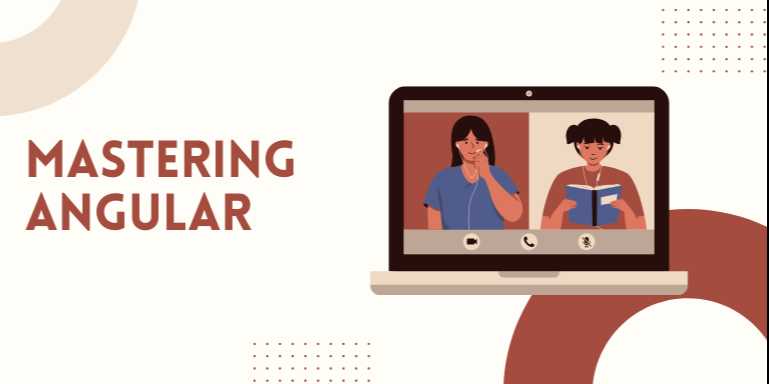
Chapter 3: Directives and Pipes in Angular
Angular provides a rich set of tools for building dynamic,
responsive, and maintainable front-end applications. Two of the most powerful
tools in Angular are Directives and Pipes. These enable
developers to manipulate the DOM and transform data directly in the template.
1. Understanding Angular Directives
Directives are classes that add behavior to elements in
Angular applications. There are three types:
|
Directive Type |
Description |
|
Component
Directives |
A directive with a
template. Every component is essentially a directive. |
|
Structural Directives |
Change the
DOM layout by adding/removing elements (*ngIf, *ngFor). |
|
Attribute
Directives |
Change the appearance
or behavior of an element (ngClass, ngStyle). |
1.1 Structural Directives
Structural directives affect layout by adding or removing
elements. Common examples:
a) *ngIf
html
<p
*ngIf="isLoggedIn">Welcome back, user!</p>
This renders the paragraph only if isLoggedIn is true.
b) *ngFor
html
<ul>
<li *ngFor="let item of items">{{
item }}</li>
</ul>
Iterates over an array and renders a list item for each.
c) *ngSwitch
html
<div
[ngSwitch]="status">
<p *ngSwitchCase="'online'">Online</p>
<p *ngSwitchCase="'offline'">Offline</p>
<p *ngSwitchDefault>Unknown</p>
</div>
1.2 Attribute Directives
These modify the appearance or behavior of an element.
a) ngClass
html
<p
[ngClass]="{ 'highlight': isImportant }">Conditional class</p>
b) ngStyle
html
<p
[ngStyle]="{ 'color': isImportant ? 'red' : 'black' }">Styled text</p>
1.3 Creating a Custom Attribute Directive
bash
ng
generate directive highlight
highlight.directive.ts:
ts
import
{ Directive, ElementRef, HostListener } from '@angular/core';
@Directive({
selector: '[appHighlight]'
})
export
class HighlightDirective {
constructor(private el: ElementRef) {}
@HostListener('mouseenter') onMouseEnter() {
this.highlight('yellow');
}
@HostListener('mouseleave') onMouseLeave() {
this.highlight('');
}
private highlight(color: string) {
this.el.nativeElement.style.backgroundColor
= color;
}
}
Use it in a component:
html
<p
appHighlight>Hover over me!</p>
2. Angular Pipes
Pipes transform data in the template. They are declared with
the pipe | symbol.
2.1 Built-in Pipes
|
Pipe Name |
Example |
Description |
|
date |
`{{ today |
date:'short' }}` |
|
uppercase |
`{{ name |
uppercase }}` |
|
lowercase |
`{{ name |
lowercase }}` |
|
currency |
`{{ price |
currency }}` |
|
percent |
`{{ decimal |
percent }}` |
|
json |
`{{ object |
json }}` |
|
slice |
`{{ list |
slice:1:4 }}` |
|
titlecase |
`{{ title |
titlecase }}` |
Example: Using date and currency
html
<p>Today
is {{ today | date:'fullDate' }}</p>
<p>Price:
{{ price | currency:'USD':true }}</p>
2.2 Chaining Pipes
You can use multiple pipes together:
html
<p>{{
user.name | uppercase | slice:0:5 }}</p>
2.3 Parameters in Pipes
Most pipes accept optional parameters.
html
<p>{{
total | currency:'EUR':'symbol':'1.2-2' }}</p>
3. Custom Pipes
Custom pipes allow you to encapsulate logic for data
transformation.
3.1 Creating a Custom Pipe
bash
ng
generate pipe truncate
truncate.pipe.ts:
ts
import
{ Pipe, PipeTransform } from '@angular/core';
@Pipe({
name: 'truncate'
})
export
class TruncatePipe implements PipeTransform {
transform(value: string, limit = 20,
completeWords = false, ellipsis = '...'): string {
if (!value) return '';
if (completeWords) {
limit = value.substr(0, limit).lastIndexOf('
');
}
return value.length > limit ? value.substr(0,
limit) + ellipsis : value;
}
}
Use in a template:
html
<p>{{
longText | truncate:25:true }}</p>
4. Directives vs Pipes: Key Differences
|
Feature |
Directives |
Pipes |
|
Purpose |
Manipulate DOM
elements |
Transform data |
|
Syntax |
Applied as
attributes [directive] |
Applied with
`{{ value |
|
Output Type |
HTML behavior |
String, number, or
transformed data |
|
Types |
Structural,
Attribute, Component |
Pure, Impure |
|
Customizable |
Yes |
Yes |
5. Built-in Structural Directive Best Practices
- Avoid
nesting too many *ngIf and *ngFor – split logic into components.
- Use trackBy
with *ngFor for better performance.
html
<li
*ngFor="let item of items; trackBy: trackByFn">{{ item.name }}</li>
ts
trackByFn(index:
number, item: any): number {
return item.id;
}
6. Creating a Custom Structural Directive
bash
ng
generate directive unless
unless.directive.ts:
ts
import
{ Directive, Input, TemplateRef, ViewContainerRef } from '@angular/core';
@Directive({
selector: '[appUnless]'
})
export
class UnlessDirective {
constructor(private templateRef:
TemplateRef<any>, private viewContainer: ViewContainerRef) {}
@Input() set appUnless(condition: boolean) {
if (!condition) {
this.viewContainer.createEmbeddedView(this.templateRef);
} else {
this.viewContainer.clear();
}
}
}
Use in HTML:
html
<p
*appUnless="isLoggedIn">Please log in to continue.</p>
7. Pure vs Impure Pipes
|
Type |
When to Use |
Recalculates on |
|
Pure |
Data is immutable |
Input change |
|
Impure |
Data is
frequently changing |
Every change
detection |
Default pipes are pure. For impure pipes:
ts
@Pipe({
name: 'myPipe',
pure: false
})
8. Combining Pipes and Directives
You can use pipes inside structural directives:
html
<li
*ngFor="let name of names | slice:0:5">
{{ name | titlecase }}
</li>
9. Testing Custom Pipes and Directives
Test cases ensure your custom logic behaves as expected.
Pipe Test Example
ts
it('should
truncate text', () => {
const pipe = new TruncatePipe();
expect(pipe.transform('Angular is awesome', 7)).toBe('Angular...');
});
Directive Test Example
ts
it('should
create an element when condition is false', () => {
const directive = new UnlessDirective(templateRef,
viewContainerRef);
directive.appUnless = false;
// expectations
});
10. Summary Table: Common Use Cases
|
Use Case |
Directive or Pipe |
Example |
|
Hide element if not
logged in |
Directive |
<p
*ngIf="!isLoggedIn">Login</p> |
|
Display a formatted price |
Pipe |
`{{ price |
|
Iterate over
product list |
Directive |
<li
*ngFor="let p of products"> |
|
Show only part of a sentence |
Pipe |
`{{ sentence |
|
Highlight on hover |
Custom Directive |
<div
appHighlight>Hover me</div> |
|
Truncate long string |
Custom Pipe |
`{{ text |
FAQs
1. Q: Is Angular suitable for beginners?
A: Yes, but having a basic understanding of TypeScript and JavaScript ES6 will help a lot.
2. Q: What language is Angular written in?
A: Angular uses TypeScript, which is a superset of JavaScript.
3. Q: What's the difference between AngularJS and Angular?
A: AngularJS (1.x) is the older version using JavaScript, while Angular (2+) uses TypeScript and a component-based architecture.
4. Q: Can I use Angular for mobile apps?
A: Yes, with frameworks like Ionic or NativeScript.
5. Q: How does Angular compare to React?
A: Angular is a full framework with built-in tools, while React is a library focused on UI.
6. Q: Is Angular good for large-scale applications?
A: Yes, Angular excels in large, structured, maintainable apps.
7. Q: What is Angular CLI?
A: It’s a command-line tool that helps scaffold, develop, and manage Angular applications efficiently.
8. Q: Do I need Node.js to use Angular?
A: Yes, Node.js is required to install Angular CLI and manage dependencies.
9. Q: What is a component in Angular?
A: A reusable unit of UI that consists of a template, logic, and styling.
10. Q: Can Angular be used with backend frameworks like Django or Laravel?
A: Yes, Angular can be paired with any backend via APIs.
Explore Other Libraries
Please allow ads on our site
Please log in to access this content. You will be redirected to the login page shortly.
Login
Join Our Community Today
Ready to take your education and career to the next level? Register today and join our growing community of learners and professionals.

Your experience on this site will be improved by allowing cookies. Read Cookie Policy
Your experience on this site will be improved by allowing cookies. Read Cookie Policy

Comments(0)