Mastering Bootstrap: The Ultimate Guide to Building Responsive Websites Faster
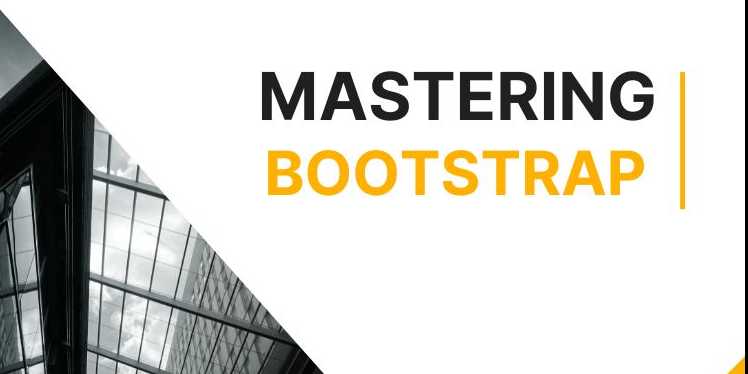
Overview
Introduction to Bootstrap: The Essential Framework for
Responsive Web Development
In the fast-paced world of web development, building
beautiful, functional, and responsive websites quickly has become a necessity
rather than a luxury. With the increasing variety of devices, screen sizes, and
resolutions, developers are under constant pressure to create websites that not
only look great but also function seamlessly across multiple platforms. This is
where Bootstrap steps in.
Bootstrap, developed by Twitter in 2011 and now maintained
by the open-source community, is one of the most widely used front-end
frameworks globally. It has become an essential tool for web developers,
enabling them to create responsive and mobile-first websites efficiently. With
Bootstrap, developers can quickly build websites and applications without the
need to write complex custom CSS, making it one of the most popular frameworks
in the world of web development.
Bootstrap is a free, open-source CSS framework designed for
front-end web development. It comes with predefined HTML, CSS,
and optional JavaScript components for common UI elements like buttons,
forms, modals, navigation bars, and more. Instead of writing countless lines of
custom CSS from scratch, developers can leverage Bootstrap’s predefined classes
and components to rapidly build functional and responsive user interfaces.
What is Bootstrap?
At its core, Bootstrap is a responsive, mobile-first CSS
framework that provides a set of tools for designing websites that work
seamlessly on all devices, from mobile phones to desktops. The framework
contains:
- Predefined
CSS classes for layout and design elements.
- JavaScript
components for interactive UI elements like modals, carousels,
dropdowns, and tooltips.
- A
flexible grid system that helps create adaptive layouts.
- Customizable
themes and components that allow developers to adjust the look and
feel to match the needs of their projects.
By utilizing Bootstrap’s responsive grid system and pre-built
components, developers can design websites and web applications that adjust
automatically to different screen sizes. The grid system ensures that content
is presented appropriately on mobile, tablet, and desktop devices without
requiring manual adjustments or heavy media queries.
Why Choose Bootstrap?
Bootstrap is popular among developers for several reasons,
all of which contribute to its broad adoption across the web development
community. Let’s dive deeper into the key benefits that make Bootstrap an
essential tool for web development.
1. Mobile-First Approach
Bootstrap’s mobile-first approach ensures that
websites are optimized for smaller screens by default, and then
progressively enhanced for larger screens (such as tablets and desktops). This
approach follows the best practices of modern web design and development. By
using Bootstrap’s grid system, developers can ensure that their websites are responsive,
automatically adjusting the layout based on the device's screen size.
For example, by simply adding a few predefined Bootstrap
classes, a developer can build a layout that will look great on both mobile
and desktop devices without additional configuration.
Example:
<div
class="container">
<div class="row">
<div class="col-12
col-md-6">Column 1</div>
<div class="col-12
col-md-6">Column 2</div>
</div>
</div>
In the example above, we use Bootstrap’s grid system
to create a layout with two columns. On smaller devices, each column will take
up the full width (col-12), while on medium and larger devices, the columns
will each take up 50% of the width (col-md-6).
2. Pre-Built Components and UI Elements
Bootstrap provides a comprehensive library of pre-built,
customizable UI components that help speed up the development process.
From simple buttons to more complex components like modals, alerts,
and carousel sliders, Bootstrap comes with ready-to-use elements that
can be easily integrated into any website.
|
Component |
Description |
Example |
|
Buttons |
Customizable
buttons with different sizes, colors, and states. |
<button
class="btn btn-primary">Click Me</button> |
|
Forms |
Pre-styled
forms with form validation and input groups. |
<form><input
class="form-control" type="text"></form> |
|
Modals |
Pop-up
windows that can display information or forms. |
<div
class="modal">Content</div> |
|
Navbar |
Responsive
navigation bar that adjusts for different screen sizes. |
<nav
class="navbar navbar-expand-lg">...</nav> |
|
Carousel |
Image slider
for displaying multiple images in a carousel. |
<div
class="carousel slide">...</div> |
These pre-built components save developers significant time
by eliminating the need to design common UI elements from scratch. By simply
adding Bootstrap’s classes to HTML elements, developers can quickly build
functional websites with polished, professional-looking components.
3. Powerful Grid System
Bootstrap’s grid system is one of its most powerful
features. It provides a flexible framework for creating responsive layouts
that adapt seamlessly to any screen size. The grid system is based on a 12-column
layout, which allows for easy control over the width of the layout.
- You
can specify how many columns an element should span on different screen
sizes (mobile, tablet, desktop).
- It
allows for nested columns, making complex layouts easier to manage.
For example, you can create a layout with two columns on
mobile devices and three columns on larger screens by simply adjusting the grid
classes:
<div
class="row">
<div class="col-6 col-md-4">Column
1</div>
<div class="col-6 col-md-4">Column
2</div>
<div class="col-6 col-md-4">Column
3</div>
</div>
This makes it incredibly simple to design websites that look
great across all devices without writing custom media queries.
4. Customization and Flexibility
While Bootstrap comes with a comprehensive set of default
themes and components, developers can also customize the framework to match
the look and feel of their brand or project. Bootstrap provides flexibility
through:
- Sass
variables: Developers can use Sass variables to modify the
default colors, fonts, spacing, and more. This allows you to match your
project’s design requirements without writing custom CSS.
- Bootstrap
themes: Developers can create and use custom themes for consistent
branding across a site.
- Custom
components: If the provided components don’t meet your needs, you can
easily build custom components or override existing ones.
Bootstrap's flexibility ensures that it can be used
across a wide variety of projects, from simple personal websites to large-scale
enterprise applications.
5. Extensive Documentation and Community Support
Bootstrap has one of the most comprehensive, well-maintained
documentation resources in the web development community. Whether you’re a
beginner or a seasoned developer, you can rely on the official Bootstrap
documentation to guide you through every aspect of the framework.
The documentation includes:
- Examples
of common use cases and components.
- API
references for JavaScript plugins.
- Guidelines
for customizing and extending the framework.
Bootstrap’s extensive documentation, combined with its large
community, ensures that developers can easily find solutions to problems,
access tutorials, and stay up to date with the latest version of the framework.
6. Compatibility with Modern Web Development Tools
In recent versions of Bootstrap, particularly Bootstrap 5,
there has been a shift toward using vanilla JavaScript for components.
This eliminates the need for jQuery, making Bootstrap lighter and more
compatible with modern development practices.
Bootstrap integrates seamlessly with modern JavaScript
frameworks like React, Vue, and Angular, enabling
developers to use Bootstrap’s pre-built components while building dynamic,
single-page applications (SPAs).
|
Feature |
Bootstrap
4 |
Bootstrap
5 |
|
JavaScript
Dependence |
Depends on jQuery
for some components |
No jQuery
dependency (vanilla JavaScript) |
|
Components |
20+ pre-built
components |
Streamlined
with enhanced customization |
|
Customization |
Sass
variables for theme customization |
Enhanced with
improved grid system and components |
|
Utility
Classes |
Limited
utilities |
Expanded set
of utility classes for layout and spacing |
This change makes Bootstrap more modern and adaptable to
today’s frontend development practices, ensuring that it remains a relevant and
powerful tool.
Bootstrap in Practice
You can get started with Bootstrap by either linking it
through a CDN (Content Delivery Network) or installing it via npm
if you're working with a JavaScript build tool. Let’s look at some examples of
how to use Bootstrap in practice.
Example 1: Responsive Navbar
Bootstrap makes it easy to create responsive navigation
bars. Here’s an example of a simple, responsive navbar:
<nav
class="navbar navbar-expand-lg navbar-light bg-light">
<a class="navbar-brand" href="#">Brand</a>
<button class="navbar-toggler" type="button"
data-toggle="collapse" data-target="#navbarNav" aria-controls="navbarNav"
aria-expanded="false" aria-label="Toggle navigation">
<span class="navbar-toggler-icon"></span>
</button>
<div class="collapse
navbar-collapse" id="navbarNav">
<ul class="navbar-nav">
<li class="nav-item active">
<a class="nav-link" href="#">Home</a>
</li>
<li class="nav-item">
<a class="nav-link" href="#">Features</a>
</li>
<li class="nav-item">
<a class="nav-link" href="#">Pricing</a>
</li>
</ul>
</div>
</nav>
This navbar automatically collapses into a hamburger menu on
smaller screens, ensuring it’s mobile-friendly.
Example 2: Simple Form
Bootstrap’s form elements are pre-styled to make forms look
modern and user-friendly:
<form>
<div class="form-group">
<label for="exampleInputEmail1">Email
address</label>
<input type="email" class="form-control"
id="exampleInputEmail1" placeholder="Enter email">
</div>
<div class="form-group">
<label for="exampleInputPassword1">Password</label>
<input type="password" class="form-control"
id="exampleInputPassword1" placeholder="Password">
</div>
<button type="submit" class="btn
btn-primary">Submit</button>
</form>
This form is clean, functional, and automatically
responsive, saving developers significant time.
Is Bootstrap Still Relevant?
Absolutely. Despite the rise of newer CSS frameworks like Tailwind
CSS, Bootstrap continues to be one of the most popular frameworks for rapid
prototyping, MVP development, and enterprise-level applications.
While Tailwind CSS and other utility-first frameworks provide more granular
control over design, Bootstrap's comprehensive set of components and built-in
responsiveness makes it a top choice for many developers.
Bootstrap is ideal for:
- Rapid
prototyping: Quickly building MVPs and internal dashboards.
- Admin
dashboards: Its pre-built components like tables, forms, and
navigation make it perfect for building dashboards.
- Production-ready
websites: Bootstrap’s mobile-first approach, responsive grid system,
and well-tested components make it a solid choice for live websites.
Conclusion
Bootstrap is a powerful, flexible, and easy-to-use front-end
framework that has revolutionized the way developers approach web design.
Whether you're building a small project, an internal tool, or a large-scale web
application, Bootstrap helps you create beautiful, responsive, and functional
websites with minimal effort. Its mobile-first approach, extensive component
library, and strong community support make it a go-to choice for developers
across the globe.
By mastering Bootstrap, you'll be able to build websites
more efficiently, whether you're working on a personal project, developing an
MVP, or creating an enterprise application. The framework’s simplicity,
combined with its extensive features, ensures that it remains relevant in
today’s web development landscape.
FAQs
1. What is Bootstrap and what is it used for?
Bootstrap is a free front-end framework used to create responsive, mobile-first websites using HTML, CSS, and JavaScript components.
2. Is Bootstrap still relevant in 2025?
✅ Yes — Bootstrap is actively maintained and widely used in both small and enterprise-level projects.
3. What is the difference between Bootstrap 4 and 5?
BootstraDo I need to know JavaScript to use Bootstrap?p 5 dropped jQuery, introduced new utilities, improved grid systems, and enhanced customizability with CSS variables.
4. Do I need to know JavaScript to use Bootstrap?
❌ No — you can use most components with just HTML and CSS. But knowing JavaScript enhances your control over dynamic components.
5. How do I include Bootstrap in my project?
You can include it via a CDN, download it locally, or install it using npm or yarn.
6. Can I customize Bootstrap styles?
✅ Yes — use Sass variables or override styles with your own custom CSS to match your branding.
7. Is Bootstrap better than Tailwind CSS?
They serve different purposes. Bootstrap offers pre-built components and design systems, while Tailwind is utility-first and highly customizable.
8. Does Bootstrap work with React or Vue?
✅ Yes — use Bootstrap directly or with wrappers like React-Bootstrap or BootstrapVue.
9. How does the Bootstrap grid system work?
Bootstrap uses a 12-column grid system with breakpoints for different screen sizes, allowing for responsive layouts.
Posted on 08 Apr 2025, this text provides information on Bootstrap. Please note that while accuracy is prioritized, the data presented might not be entirely correct or up-to-date. This information is offered for general knowledge and informational purposes only, and should not be considered as a substitute for professional advice.
Similar Tutorials

Advanced Excel Charts Tutorial: How to Create Prof...
Learn how to create professional charts in Excel with our advanced Excel charts tutorial. We'll show...

Advanced Excel Functions: Tips and Tricks for Boos...
Are you tired of spending hours working on Excel spreadsheets, only to find yourself stuck on a prob...

Apache Flume Tutorial: An Introduction to Log Coll...
Apache Flume is a powerful tool for collecting, aggregating, and moving large amounts of log data fr...




Comments(0)