Chapters
Mastering iOS App Development Using SwiftUI: The Future of Declarative UI Design
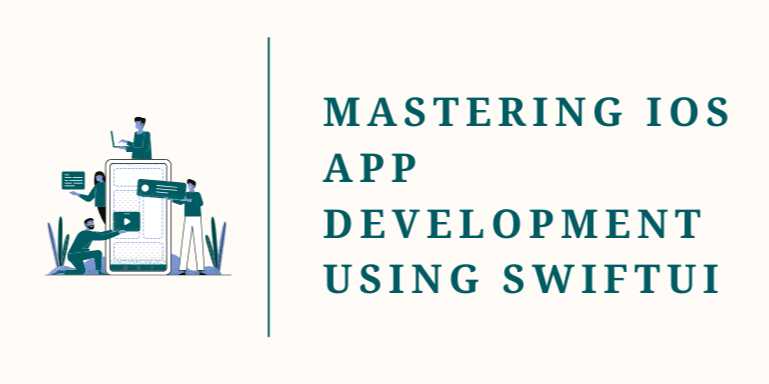
📘 Chapter 2: Building Layouts with Views, Stacks, and Modifiers
🔍 Overview
The cornerstone of any iOS application is its user
interface (UI). In SwiftUI, building layouts is drastically simplified
through the use of views, stacks, and modifiers. These
core components allow developers to construct responsive, declarative, and
readable UIs in just a few lines of code.
This chapter explores:
- The
SwiftUI layout system
- Using
VStack, HStack, and ZStack for structure
- Applying
modifiers for styling
- Creating
custom reusable components
- Best
practices for spacing, padding, and layout organization
📦 1. Understanding the
View System in SwiftUI
In SwiftUI, every UI element is a View. A View is a
struct that conforms to the View protocol and has a body property describing
its visual structure.
✅ Basic View Example:
swift
struct
GreetingView: View {
var body: some View {
Text("Hello, SwiftUI!")
}
}
🔹 Common SwiftUI Views
|
View |
Purpose |
|
Text |
Displays a line of
text |
|
Image |
Displays an
image |
|
Button |
Performs an action on
tap |
|
List |
Scrollable
list of items |
|
Form |
Input form used for
settings |
🧱 2. Laying Out UI with
Stacks
SwiftUI uses stacks to align views vertically,
horizontally, or layered.
✅ VStack – Vertical Stack
swift
VStack
{
Text("Top")
Text("Middle")
Text("Bottom")
}
✅ HStack – Horizontal Stack
swift
HStack
{
Text("Left")
Text("Center")
Text("Right")
}
✅ ZStack – Layered Views
swift
ZStack
{
Color.blue
Text("On Top")
.foregroundColor(.white)
}
🔍 Stack Alignment &
Spacing
swift
VStack(alignment:
.leading, spacing: 16) {
Text("Name")
Text("Email")
}
|
Parameter |
Options |
|
alignment |
.leading, .center,
.trailing |
|
spacing |
Numeric value
for spacing between elements |
🎨 3. Styling with
Modifiers
Modifiers are functions that return a new view with the
specified behavior or style. You can chain multiple modifiers together.
✅ Example:
swift
Text("Styled
Text")
.font(.title)
.foregroundColor(.blue)
.padding()
.background(Color.gray.opacity(0.2))
.cornerRadius(10)
🔹 Common Modifiers:
|
Modifier |
Function |
|
.font() |
Sets the font style |
|
.foregroundColor() |
Sets the text
or icon color |
|
.padding() |
Adds padding inside
the view |
|
.background() |
Sets background
color or image |
|
.cornerRadius() |
Rounds corners of the
view |
|
.shadow() |
Adds a drop
shadow |
|
.frame() |
Defines width and
height constraints |
🔁 4. Nesting and
Combining Stacks
You can nest stacks to create complex layouts:
swift
VStack
{
Text("Profile")
.font(.title)
HStack {
Image(systemName:
"person.fill")
Text("John Doe")
}
HStack {
Image(systemName:
"envelope.fill")
Text("john@example.com")
}
}
.padding()
🔧 5. Creating Custom
Reusable Views
SwiftUI encourages reusability via custom view components.
✅ Custom View Example:
swift
struct
LabelRow: View {
var icon: String
var text: String
var body: some View {
HStack {
Image(systemName: icon)
Text(text)
}
}
}
✅ Usage:
swift
VStack
{
LabelRow(icon: "phone.fill",
text: "123-456-7890")
LabelRow(icon: "location.fill",
text: "New York")
}
🖼️ 6. Layout Fine-Tuning
🔹 Spacers
Spacer() pushes content apart within a stack.
swift
HStack
{
Text("Left")
Spacer()
Text("Right")
}
🔹 Frames
swift
Text("Fixed
Size")
.frame(width: 200, height: 100)
🔹 Alignment Guides
For advanced layout control, use alignmentGuide().
📲 7. Responsive Layouts
and GeometryReader
Use GeometryReader to build views that adapt to screen size.
✅ Example:
swift
GeometryReader
{ geometry in
VStack {
Text("Width:
\(geometry.size.width)")
Text("Height:
\(geometry.size.height)")
}
}
🧠 8. Best Practices for
Layout and Styling
- Use modifiers
in logical order: spacing → styling → layout
- Avoid
excessive nesting—break into smaller components
- Keep
layouts responsive with flexible sizes
- Use
Spacer() instead of hard-coded padding when possible
- Test
in dark/light mode and different screen sizes
- Group
related views into Group {} or reusable View structs
📊 Modifier Function Table
|
Modifier |
Description |
Sample Usage |
|
.font() |
Applies text style |
.font(.headline) |
|
.padding() |
Adds inner
space |
.padding(10) |
|
.frame() |
Fixes or limits view
size |
.frame(width: 200) |
|
.background() |
Sets
background color or view |
.background(Color.yellow) |
|
.cornerRadius() |
Rounds view corners |
.cornerRadius(8) |
|
.opacity() |
Sets
transparency |
.opacity(0.5) |
📌 Conclusion
SwiftUI layouts are modular, readable, and easy
to prototype. With just a few building blocks—Views, Stacks, and
Modifiers—you can build anything from a basic form to a pixel-perfect mobile
app screen.
By mastering these elements, you’ll be well-prepared to
design rich, scalable, and responsive UIs for all Apple devices.
In the next chapter, we'll dive into state management
using @State, @Binding, @ObservedObject, and @EnvironmentObject.
FAQs
❓ 1. What is SwiftUI and how is it different from UIKit?
Answer:
SwiftUI is Apple’s declarative framework introduced in 2019 for building user
interfaces across all Apple platforms. Unlike UIKit, which is imperative and
relies on code-heavy view controllers, SwiftUI lets you describe your UI
using simple, state-driven structures. It handles layout, state updates,
and transitions more efficiently.
❓ 2. Can SwiftUI be used for production apps?
Answer:
Absolutely. As of 2025, SwiftUI has matured significantly with support for
complex views, navigation, animations, and interoperability with UIKit. Many
apps on the App Store are now built entirely using SwiftUI or a hybrid
approach.
❓ 3. What versions of iOS support SwiftUI?
Answer:
SwiftUI is supported on iOS 13 and above, but many features (like
NavigationStack, Grid, etc.) require iOS 15+ or iOS 16+. It's
recommended to target iOS 15 or higher to take full advantage of SwiftUI’s
modern APIs.
❓ 4. Do I need to know UIKit to use SwiftUI?
Answer:
Not necessarily. SwiftUI is self-contained and beginner-friendly. However,
understanding UIKit can be helpful when working on projects that require legacy
integration or using UIKit components via UIViewRepresentable.
❓ 5. What architecture works best with SwiftUI?
Answer:
MVVM (Model-View-ViewModel) is the most natural fit for SwiftUI.
SwiftUI’s data-driven nature aligns well with observable models, helping you
separate UI from business logic efficiently.
❓ 6. Is SwiftUI good for building cross-platform apps?
Answer:
Yes! SwiftUI is designed to work across iOS, macOS, watchOS, and tvOS
with a shared codebase. You can create adaptive layouts and reuse components
easily between platforms.
❓ 7. How does SwiftUI handle animations?
Answer:
SwiftUI provides built-in animation support using simple modifiers like
.animation(), .transition(), and .withAnimation {} blocks. It supports both
implicit and explicit animations with customizable curves.
❓ 8. What are some limitations of SwiftUI?
Answer:
- Navigation
was complex before iOS 16
- Limited
backward compatibility with older iOS versions
- Some
UIKit-level customization may not be available natively
- Less
third-party library support compared to UIKit (though this is improving)
❓ 9. Can I use Core Data or Combine with SwiftUI?
Answer:
Yes! SwiftUI integrates seamlessly with Core Data using @FetchRequest
and works beautifully with Combine for reactive programming. These
integrations make building data-driven apps much easier.
❓ 10. How can I preview my UI in SwiftUI?
Answer:
Xcode provides a live preview canvas for SwiftUI. Just use the
PreviewProvider protocol in your view:
struct
MyView_Previews: PreviewProvider {
static var previews: some View {
MyView()
}
}
This lets you see real-time changes without compiling or
running on a simulator.
Tutorials are for educational purposes only, with no guarantees of comprehensiveness or error-free content; TuteeHUB disclaims liability for outcomes from reliance on the materials, recommending verification with official sources for critical applications.
Explore Other Libraries
Related Searches
Please allow ads on our site
Kindly log in to use this feature. We’ll take you to the login page automatically.
Login
Join Our Community Today
Ready to take your education and career to the next level? Register today and join our growing community of learners and professionals.

Your experience on this site will be improved by allowing cookies. Read Cookie Policy
Your experience on this site will be improved by allowing cookies. Read Cookie Policy

Comments(0)