Mastering JavaScript Graphics
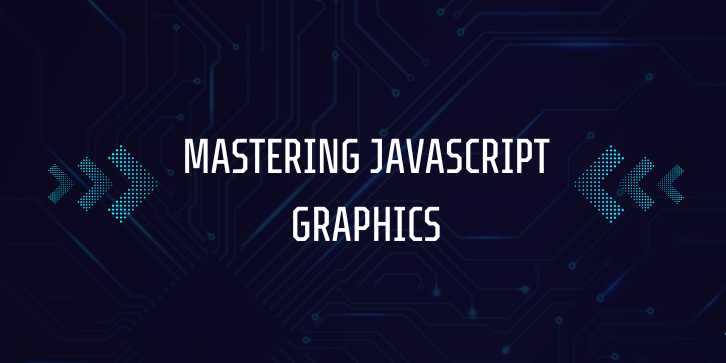
Overview
Introduction:
Graphics programming has become an essential part of modern
web development. With the rise of interactive websites, games, data
visualization, and rich media, having the ability to render 2D and 3D graphics
directly in the browser is crucial for developers. JavaScript offers
multiple powerful APIs for graphics rendering on the web, including the Canvas
API, SVG (Scalable Vector Graphics), and WebGL. Whether
you’re building a simple interactive animation, a complex data visualization,
or even a game, understanding these technologies will enable you to create
engaging and visually appealing web applications.
In this comprehensive guide, we’ll explore how to use
JavaScript to create and manipulate graphics on the web. We will dive into
three major approaches to graphics rendering:
- Canvas
API: The HTML5 Canvas element provides a 2D context for
rendering graphics. It is perfect for simple drawings, images, and
animations.
- SVG
(Scalable Vector Graphics): SVG is an XML-based vector graphics format
that allows developers to create scalable graphics that can be easily
manipulated using JavaScript.
- WebGL:
WebGL is a JavaScript API that provides 3D rendering capabilities in the
browser, enabling the creation of sophisticated 3D graphics and games.
This guide will cover the fundamental concepts behind each
of these technologies, how to use them in tandem, and best practices for
performance optimization and visual effects. By the end of this guide, you will
have a strong understanding of how to use JavaScript to create dynamic and
interactive graphics that run natively in modern web browsers.
Why JavaScript for Graphics?
JavaScript is the most commonly used programming language
for creating interactive websites, and it’s naturally integrated into the web
platform. It provides the flexibility to manipulate the DOM, interact with
APIs, and perform dynamic actions on web pages. JavaScript is an excellent
choice for graphics because:
- Performance:
Modern JavaScript engines (such as V8 in Chrome) are optimized for fast
execution, making JavaScript capable of rendering graphics in real-time.
- Cross-Platform:
Graphics created with JavaScript work across all modern browsers,
operating systems, and devices without the need for additional plugins.
- Interactivity:
JavaScript allows for easy integration of user input (e.g., mouse events,
keyboard input) into graphical applications, creating interactive graphics
and animations.
1. HTML5 Canvas API: The 2D Graphics Foundation
The Canvas API is a part of HTML5 and provides an
easy-to-use interface for drawing and manipulating 2D graphics on the web. The <canvas>
element allows you to draw directly on a web page by using JavaScript commands,
making it one of the most commonly used tools for creating 2D graphics.
Basic Setup
To use the Canvas API, we first need to create an HTML <canvas>
element and obtain its 2D context, which allows us to draw on it.
<!DOCTYPE
html>
<html
lang="en">
<head>
<meta charset="UTF-8">
<meta name="viewport" content="width=device-width,
initial-scale=1.0">
<title>Canvas Example</title>
</head>
<body>
<canvas id="myCanvas" width="500"
height="500"></canvas>
<script src="app.js"></script>
</body>
</html>
In the script (app.js), we can access the canvas and start
drawing:
//
Access the canvas element
const
canvas = document.getElementById("myCanvas");
const
ctx = canvas.getContext("2d"); // Get the 2D context
//
Draw a rectangle
ctx.fillStyle
= "red"; // Set the fill color
ctx.fillRect(50,
50, 150, 100); // Draw a rectangle (x, y, width, height)
Canvas API Methods
The Canvas API provides various methods for drawing shapes,
lines, text, and images:
- Basic
Shapes:
- fillRect(x,
y, width, height): Draws a filled rectangle.
- strokeRect(x,
y, width, height): Draws the outline of a rectangle.
- beginPath(),
lineTo(x, y), closePath(), and stroke(): Used to draw lines and shapes.
- Text:
- fillText(text,
x, y): Draws filled text at the specified coordinates.
- strokeText(text,
x, y): Draws the outline of text.
- Images:
- drawImage(image,
x, y): Draws an image at the specified position.
- Path
Drawing:
- beginPath():
Starts a new path.
- lineTo(x,
y): Adds a straight line to the path.
- arc(x,
y, radius, startAngle, endAngle): Draws an arc or circle.
Example: Drawing with Canvas
Here’s an example of drawing multiple shapes on a canvas:
const
canvas = document.getElementById("myCanvas");
const
ctx = canvas.getContext("2d");
//
Draw a rectangle
ctx.fillStyle
= "green";
ctx.fillRect(20,
20, 150, 100);
//
Draw a circle
ctx.beginPath();
ctx.arc(200,
200, 50, 0, Math.PI * 2); // Circle at (200,200) with radius 50
ctx.fillStyle
= "blue";
ctx.fill();
//
Draw text
ctx.font
= "30px Arial";
ctx.fillStyle
= "black";
ctx.fillText("Canvas
Graphics!", 100, 400);
2. Scalable Vector Graphics (SVG)
SVG (Scalable Vector Graphics) is an XML-based vector
image format used for creating two-dimensional graphics. Unlike raster graphics
(like PNG or JPEG), SVG graphics are vector-based, meaning they are
resolution-independent and can be scaled without losing quality.
Creating SVG Graphics
SVG is a markup language that uses XML syntax. It can be
written directly into HTML documents or stored as separate files. Here’s a
simple example of SVG markup:
<svg
width="200" height="200"
xmlns="http://www.w3.org/2000/svg">
<circle cx="100"
cy="100" r="80" stroke="black"
stroke-width="4" fill="red" />
</svg>
OUTPUT –
In this example, we create an SVG element with a circle
inside it. The circle is drawn at coordinates (100, 100) with a radius of 80, a
black border, and a red fill.
Manipulating SVG with JavaScript
SVG elements can be manipulated directly with JavaScript to
create dynamic graphics. You can interact with the SVG elements just like DOM
elements.
//
Create an SVG element and append it to the body
const
svgNamespace = "http://www.w3.org/2000/svg";
const
svg = document.createElementNS(svgNamespace, "svg");
svg.setAttribute("width",
"400");
svg.setAttribute("height",
"400");
document.body.appendChild(svg);
//
Create a circle element and append it to the SVG
const
circle = document.createElementNS(svgNamespace, "circle");
circle.setAttribute("cx",
"200");
circle.setAttribute("cy",
"200");
circle.setAttribute("r",
"100");
circle.setAttribute("stroke",
"black");
circle.setAttribute("stroke-width",
"4");
circle.setAttribute("fill",
"yellow");
svg.appendChild(circle);
Advantages of SVG:
- Scalability:
SVGs are resolution-independent and can be scaled infinitely without
losing quality.
- Interactivity:
SVG elements can be easily animated and manipulated using JavaScript.
- Accessibility:
SVGs are accessible and can be searched, indexed, and compressed.
3. WebGL: Rendering 3D Graphics in the Browser
WebGL is a JavaScript API that enables rendering 3D
graphics in the browser. Unlike the Canvas API, which is limited to 2D
rendering, WebGL allows for the creation of interactive 3D content, such as
games, simulations, and visualizations.
WebGL is built on OpenGL ES (a subset of OpenGL for
embedded systems) and provides access to the GPU (Graphics Processing Unit) for
hardware-accelerated rendering.
Basic Setup for WebGL
To use WebGL, we first need to create a WebGLRenderingContext
by accessing the <canvas> element:
<canvas
id="myWebGLCanvas" width="500" height="500"></canvas>
<script>
const canvas = document.getElementById("myWebGLCanvas");
const gl = canvas.getContext("webgl");
if (!gl) {
console.log("WebGL not
supported");
}
</script>
Once we have the WebGL context (gl), we can begin rendering
3D graphics by defining shaders, buffers, and drawing primitives.
Basic WebGL Example: Rendering a Triangle
Here's an example of rendering a simple triangle using
WebGL:
const
canvas = document.getElementById("myWebGLCanvas");
const
gl = canvas.getContext("webgl");
if
(!gl) {
console.log("WebGL not supported");
}
//
Vertex shader program
const
vsSource = `
attribute vec4 a_position;
void main(void) {
gl_Position = a_position;
}
`;
//
Fragment shader program
const
fsSource = `
precision mediump float;
void main(void) {
gl_FragColor = vec4(1.0, 0.0, 0.0,
1.0); // Red color
}
`;
//
Compile the shaders and link them into a program
const
vertexShader = gl.createShader(gl.VERTEX_SHADER);
gl.shaderSource(vertexShader,
vsSource);
gl.compileShader(vertexShader);
const
fragmentShader = gl.createShader(gl.FRAGMENT_SHADER);
gl.shaderSource(fragmentShader,
fsSource);
gl.compileShader(fragmentShader);
const
shaderProgram = gl.createProgram();
gl.attachShader(shaderProgram,
vertexShader);
gl.attachShader(shaderProgram,
fragmentShader);
gl.linkProgram(shaderProgram);
gl.useProgram(shaderProgram);
//
Define the vertices of the triangle
const
vertices = new Float32Array([
0.0,
1.0,
-1.0, -1.0,
1.0, -1.0
]);
//
Create a buffer and load the vertices into it
const
buffer = gl.createBuffer();
gl.bindBuffer(gl.ARRAY_BUFFER,
buffer);
gl.bufferData(gl.ARRAY_BUFFER,
vertices, gl.STATIC_DRAW);
//
Get the attribute location and enable it
const
positionLocation = gl.getAttribLocation(shaderProgram, "a_position");
gl.vertexAttribPointer(positionLocation,
2, gl.FLOAT, false, 0, 0);
gl.enableVertexAttribArray(positionLocation);
//
Clear the canvas and draw the triangle
gl.clearColor(0.0,
0.0, 0.0, 1.0);
gl.clear(gl.COLOR_BUFFER_BIT);
gl.drawArrays(gl.TRIANGLES,
0, 3);
</script>
Explanation:
- We
first define vertex and fragment shaders. The vertex shader
determines the position of each vertex, while the fragment shader defines
the color.
- We
create a buffer to store the vertices of the triangle and use WebGL's
draw call to render it.
- This
example demonstrates how to render a basic 2D object, but WebGL can be
extended to create complex 3D scenes.
WebGL Advantages:
- High
Performance: WebGL allows access to the GPU, enabling fast and
efficient rendering of complex 3D scenes.
- Interactive
3D Content: With WebGL, developers can create immersive 3D
applications and games that run directly in the browser.
4. Best Practices for Working with Graphics in JavaScript
Working with graphics in JavaScript comes with challenges
related to performance, rendering optimizations, and handling large datasets.
Here are some best practices:
- Optimize
Redrawing: Minimize the number of redraws in animations or
visualizations. Use techniques like double buffering and requestAnimationFrame
to ensure smooth rendering.
- Leverage
GPU Acceleration: Use WebGL for hardware-accelerated 3D
graphics, as it takes full advantage of the GPU.
- Memory
Management: Avoid memory leaks by cleaning up resources like textures,
buffers, and shaders when no longer needed.
- Use
Efficient Algorithms: For large datasets, use spatial partitioning
algorithms like quadtrees or octrees to manage 2D/3D scenes
efficiently.
5. Conclusion
JavaScript provides powerful tools for graphics programming,
enabling developers to create engaging and interactive visual content directly
in the browser. In this chapter, we have:
- Explored
the Canvas API for 2D graphics, covering basic drawing and
animations.
- Worked
with SVG for creating scalable and interactive vector graphics.
- Introduced
WebGL for rendering 3D graphics and building interactive 3D
applications.
- Discussed
best practices for optimizing graphics rendering.
Mastering these graphics technologies will allow you to
build sophisticated and interactive applications that run seamlessly in the
browser, from games and simulations to data visualizations and creative
applications.
FAQs
1. What is the difference between Canvas and SVG in JavaScript?
Answer: Canvas is a raster-based graphics API used for drawing shapes, images, and animations, while SVG is vector-based, meaning it represents graphics using paths and shapes that scale infinitely without losing quality.
2. How do I animate objects in the Canvas API?
Answer: You can animate objects in the Canvas API by continuously clearing the canvas and redrawing the objects with updated positions. Use requestAnimationFrame() for smooth animations.
3. Can WebGL be used for both 2D and 3D graphics?
Answer: WebGL is primarily designed for 3D graphics, but it can also be used for 2D graphics by setting up an orthogonal projection matrix. However, for purely 2D graphics, the Canvas API is typically more efficient.
4. What is the advantage of using WebGL for 3D graphics over other methods?
Answer: WebGL allows you to leverage the power of the GPU, enabling real-time rendering of complex 3D scenes, which is not possible with other methods like Canvas or SVG.
5. Can I use WebGL in older browsers?
Answer: WebGL is supported in most modern browsers, but older browsers or devices with limited GPU support might not fully support it. You can check for WebGL support and fall back to other rendering methods if necessary.
6. What are the best practices for optimizing graphics performance in JavaScript?
Answer: Use requestAnimationFrame for smooth animations, avoid unnecessary redraws, clean up resources (textures, buffers), and consider using WebGL for hardware acceleration when working with 3D graphics.
7. How do I use shaders in WebGL?
Answer: In WebGL, shaders are written in GLSL (OpenGL Shading Language). You write vertex and fragment shaders, compile them, and link them to the WebGL program for rendering.
8. Is Canvas or SVG better for creating interactive graphics?
Answer: Both Canvas and SVG can be used for interactive graphics. Canvas is better for pixel-based or real-time applications like games and animations, while SVG is better for static, scalable graphics with interactive elements like buttons or charts.
9. What are the main differences between 2D and 3D rendering in JavaScript?
Answer: 2D rendering uses simple drawing commands in Canvas or SVG, while 3D rendering involves handling complex transformations, lighting, and textures in WebGL, utilizing the GPU for accelerated performance.
10. Can I use WebGL for game development in the browser?
Answer: Yes, WebGL is widely used for creating games in the browser due to its ability to render complex 3D scenes with high performance, making it a popular choice for web-based game development.
Posted on 14 Apr 2025, this text provides information on JavaScript. Please note that while accuracy is prioritized, the data presented might not be entirely correct or up-to-date. This information is offered for general knowledge and informational purposes only, and should not be considered as a substitute for professional advice.
Similar Tutorials

Advanced Excel Charts Tutorial: How to Create Prof...
Learn how to create professional charts in Excel with our advanced Excel charts tutorial. We'll show...

Advanced Excel Functions: Tips and Tricks for Boos...
Are you tired of spending hours working on Excel spreadsheets, only to find yourself stuck on a prob...

Apache Flume Tutorial: An Introduction to Log Coll...
Apache Flume is a powerful tool for collecting, aggregating, and moving large amounts of log data fr...




Comments(0)