Chapters
Mastering Pandas in Python: Data Analysis and Manipulation Made Easy
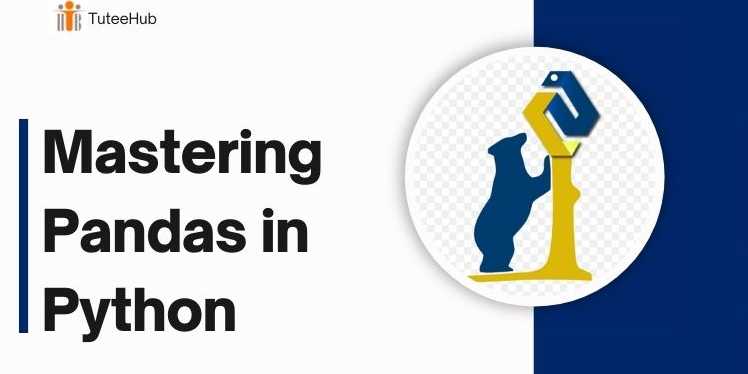
Overview
Introduction to Pandas: The Powerhouse of Data Manipulation in Python
In the world of data science and data analysis, Pandas is an essential and indispensable library for working with structured data in Python. Whether you're performing data cleaning, data analysis, or visualization, Pandas provides a powerful suite of tools that simplify these tasks. With its core data structures — DataFrames and Series — Pandas makes it easy to manipulate, aggregate, and analyze large datasets.
Developed by Wes McKinney in 2008, Pandas was created with the goal of simplifying the handling and analysis of time-series and structured data. Since its inception, it has become one of the most widely used libraries in the Python data science ecosystem. Pandas has earned its reputation for being a versatile, efficient, and highly accessible library, suitable for a variety of domains including financial analysis, scientific computing, and machine learning pipelines.
Whether you're dealing with massive datasets from databases, performing statistical analysis, or simply cleaning up messy data, Pandas provides the functionality needed to transform raw data into actionable insights.
What Makes Pandas Stand Out?
At the heart of Pandas are two powerful data structures: DataFrames and Series.
-
DataFrame: A DataFrame is a two-dimensional, table-like data structure that allows you to store and manipulate data in rows and columns. It’s similar to a spreadsheet or SQL table, but far more flexible, as it supports heterogeneous data types (different data types in the same column) and missing data handling out-of-the-box.
-
Series: A Series is a one-dimensional array-like structure, similar to a column in a DataFrame. It is often used for handling a single set of data (like one column of a table) and is ideal for handling time-series data or a simple list of values.
These two structures allow you to store and manipulate data with incredible flexibility and ease. Pandas enables you to work with data seamlessly by supporting a range of file formats such as CSV, Excel, SQL, and JSON, and performing data wrangling tasks like slicing, filtering, sorting, merging, and aggregating.
Key Features of Pandas
Pandas is packed with a wealth of features that make it a one-stop-shop for data manipulation and analysis:
1. DataFrames: The Backbone of Data Manipulation
The DataFrame is the most commonly used data structure in Pandas. It represents data in the form of rows and columns, making it extremely useful for tasks like data cleaning, analysis, and transformation. You can think of it as a highly optimized table, allowing you to access, filter, manipulate, and summarize your data with ease.
2. Series: One-Dimensional Data Structure
A Series is a one-dimensional array-like object that holds data and has a label for each element. It's useful when working with a single column of data or a time-series. A Series is essentially a single column in a DataFrame, but it’s more flexible and can be used in a variety of ways.
3. Data Cleaning: Handling Inconsistent Data
One of the most challenging aspects of working with data is data cleaning. Inconsistent data types, missing values, and duplicate entries are common in real-world datasets. Fortunately, Pandas provides a suite of tools for handling such issues:
-
Handling Missing Data: With Pandas, it’s easy to identify and handle missing data (NaN values). You can either fill these missing values or drop rows/columns with missing data.
-
Duplicates: Pandas also allows you to detect and remove duplicate entries in your datasets.
-
Data Type Conversion: Pandas supports automatic type detection and allows you to convert data types as needed, ensuring consistency across your dataset.
4. Data Aggregation and Grouping
Pandas offers powerful tools for data aggregation and grouping. You can group data by specific criteria, such as columns, and then apply aggregate functions like mean, sum, count, and max to summarize the data.
-
GroupBy: Pandas' groupby function allows you to group data based on certain criteria and then apply aggregation functions to each group. This is incredibly useful for summarizing large datasets and performing detailed analysis.
5. Time Series Handling
Pandas provides robust support for time-series data. You can work with datetime objects to perform time-based analysis like resampling, frequency conversion, and time shifting. Pandas makes it incredibly easy to manipulate date and time data, which is essential when working with time-sensitive datasets.
6. Integration with Other Python Libraries
Pandas works seamlessly with other popular Python libraries like NumPy, Matplotlib, Scikit-learn, and SQLAlchemy. This interoperability allows you to perform complex mathematical operations, create visualizations, and even apply machine learning algorithms on your datasets directly from a DataFrame.
An Example of Pandas in Action
To better understand how Pandas can simplify data manipulation, consider the following simple example where we load data from a CSV file, filter out specific rows, and perform aggregation:
pythonimport pandas as pd
# Load data into a DataFrame
df = pd.read_csv('data.csv')
# Filter rows based on a condition
filtered_data = df[df['Age'] > 30]
# Group by 'Department' and calculate the average salary
grouped_data = df.groupby('Department')['Salary'].mean()
# Print the grouped data
print(grouped_data)
In this example:
-
We first load data from a CSV file into a Pandas DataFrame using the
read_csvfunction. -
We filter the data to include only those rows where the Age is greater than 30.
-
We then group the data by the Department column and calculate the average salary for each department using the
groupbymethod.
This simple example demonstrates the power and flexibility of Pandas, where even complex data manipulation tasks can be accomplished with just a few lines of code.
Pandas: Fast and Efficient
Pandas is built on top of NumPy, which ensures that the library is highly optimized for performance. Whether you’re dealing with small datasets or large ones, Pandas leverages the speed of vectorized operations in NumPy to perform data manipulation tasks quickly. The combination of Pandas' intuitive API and NumPy's performance makes it ideal for large-scale data analysis and manipulation.
Why Pandas is Indispensable for Data Scientists
For data scientists, analysts, and anyone working with structured data, Pandas is an indispensable tool. It significantly streamlines the process of data wrangling—the practice of cleaning, reshaping, and preparing data for analysis. With its fast performance, ease of use, and deep integration with other tools, Pandas is the go-to library for making data analysis tasks efficient and enjoyable.
Whether you’re working with financial data, scientific data, or machine learning pipelines, Pandas provides the necessary tools to handle your data with ease. By mastering Pandas, you’ll be able to move from raw data to actionable insights in no time.
Conclusion
Pandas is a foundational library in the Python data science ecosystem, and it plays a critical role in making data analysis and manipulation both straightforward and efficient. Its flexibility, speed, and powerful features make it an indispensable tool for anyone working with structured data. Whether you’re cleaning data, performing aggregations, or building time-series models, Pandas gives you the tools you need to perform your work efficiently and effectively.
With Pandas, data science becomes more accessible, and your workflow becomes smoother, allowing you to focus on what matters: gaining insights and making informed decisions.
FAQs
1. What is Pandas in Python?
Pandas is a Python library for data manipulation and analysis, providing powerful data structures like DataFrames and Series.
2. How does Pandas differ from NumPy?
While NumPy is great for numerical operations, Pandas is designed for working with structured data, including heterogeneous data types (strings, dates, integers, etc.) in a tabular format
3. What is a DataFrame in Pandas?
A DataFrame is a two-dimensional data structure in Pandas, similar to a table or spreadsheet, with rows and columns. It’s the core structure for working with data in Pandas.
4. What is a Series in Pandas?
A Series is a one-dimensional data structure that can hold any data type (integers, strings, etc.), similar to a single column in a DataFrame.
5. How do I load data into Pandas?
You can load data using functions like pd.read_csv() for CSV files, pd.read_excel() for Excel files, and pd.read_sql() for SQL databases.
6. Can I clean missing data with Pandas?
Yes — Pandas provides functions like fillna() to fill missing values, dropna() to remove rows/columns with missing data, and isna() to identify missing values.
7. How do I filter data in Pandas?
You can filter data using conditions. For example: df[df['Age'] > 30] filters rows where the 'Age' column is greater than 30.
8. Can I group and aggregate data in Pandas?
✅ Yes — use the groupby() function to group data by one or more columns and perform aggregations like mean(), sum(), or count().
9. How can I visualize data in Pandas?
Pandas integrates well with Matplotlib and provides a plot() function to create basic visualizations like line charts, bar charts, and histograms
Posted on 08 Apr 2025, this text provides information on Pandas. Please note that while accuracy is prioritized, the data presented might not be entirely correct or up-to-date. This information is offered for general knowledge and informational purposes only, and should not be considered as a substitute for professional advice.
Similar Tutorials

Advanced Excel Charts Tutorial: How to Create Prof...
Learn how to create professional charts in Excel with our advanced Excel charts tutorial. We'll show...

Advanced Excel Functions: Tips and Tricks for Boos...
Are you tired of spending hours working on Excel spreadsheets, only to find yourself stuck on a prob...

Apache Flume Tutorial: An Introduction to Log Coll...
Apache Flume is a powerful tool for collecting, aggregating, and moving large amounts of log data fr...




Comments(0)