Chapters
Mastering Wireframes with Figma: A Beginner’s Guide to Seamless UI/UX Planning
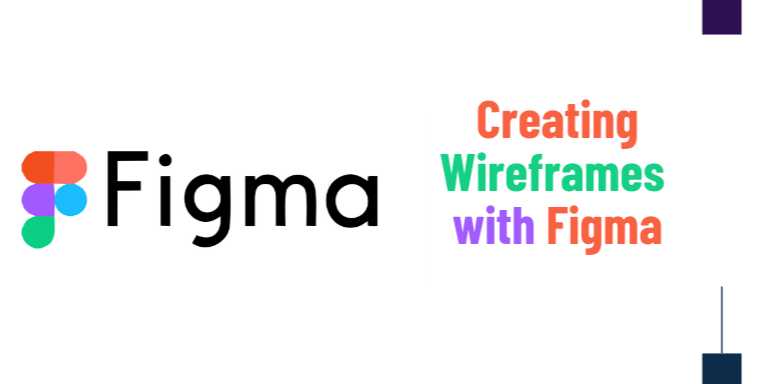
📘 Chapter 4: Plugins, Collaboration, and Real-Time Feedback in Figma
🔹 Introduction
Figma isn’t just a design tool—it’s a collaborative
platform that empowers designers, developers, and stakeholders to work
together in real time. In today’s agile design environment, this real-time
collaboration and extensibility through plugins is what sets Figma apart
from traditional tools.
This chapter explores how you can enhance your wireframing
and design workflows using plugins, team collaboration, commenting,
and real-time feedback mechanisms. Whether you're a freelancer working
with clients or part of a large team, these features will transform how you
design, iterate, and deliver.
🔹 What Are Figma Plugins?
Plugins are third-party extensions that enhance the
capabilities of Figma. They can automate repetitive tasks, import content,
generate dummy data, optimize layouts, or even run accessibility checks.
To access plugins:
- Go
to Main Menu → Plugins → Browse Plugins
- Search
or explore categories in the Figma Community
- Click
Install on the plugin of your choice
- Access
installed plugins via Right Click → Plugins or the top menu
🔹 Top Plugins for
Wireframing and UI/UX Design
|
Plugin Name |
Functionality |
Ideal Use Case |
|
Wireframe.cc Kit |
Pre-built wireframe
components in grayscale |
Fast wireframe
drafting |
|
Content Reel |
Auto-inserts
real names, addresses, photos, etc. |
Populate mock
data quickly |
|
Iconify |
Access 100,000+ icons
from libraries like Font Awesome, Material |
Add icons to
wireframes or interfaces |
|
Autoflow |
Creates
arrows between frames for user flows |
Visualize
navigation in wireframes |
|
Lorem Ipsum |
Generates placeholder
text |
Speed up text layout |
|
Color Blind |
Simulates how
designs look for color-blind users |
Accessibility
checks |
|
Blush |
Add customizable
illustrations |
Visual enhancement in
mid-fidelity designs |
|
Figmify |
Convert
Google Sheets to Figma tables |
Data
visualization in design |
Plugins can dramatically cut down production time, reduce
errors, and improve output quality.
🔹 Managing Plugins in
Figma
Once installed:
- Access
via Right-click > Plugins
- Use Cmd/Ctrl
+ / to open Quick Actions and search for plugins
- Uninstall
from Account Settings > Plugins
Plugins are non-destructive—they don’t alter your
design unless applied explicitly, so you can experiment freely.
🔹 Real-Time Collaboration
Features
Figma is unique in that it supports live editing,
allowing multiple team members to work on the same file simultaneously.
Key features of Figma’s collaboration system:
- Live
Cursor Tracking: See what others are doing in real-time
- Multiplayer
Editing: Work on different sections without conflicts
- Team
Libraries: Share components, styles, and assets across projects
- Version
History: Restore any previous version instantly
Roles and Permissions
|
Role |
Access Level |
|
Viewer |
Can view and comment
only |
|
Commenter |
Can leave
feedback via comments |
|
Editor |
Can modify and update
the file |
|
Admin (Team Owner) |
Full access
to file, team, and settings |
🔹 Using Comments for
Feedback
Figma includes an in-app commenting system ideal for
stakeholder reviews and design discussions.
To comment:
- Click
the Comment icon (C) or toggle it in the top-right
- Click
anywhere on the canvas to place a comment
- Tag
team members using @username
- Resolve
or reply to threads
Comments are anchored to design elements and persist
between revisions, making it easy to track discussions.
Comment Types:
- General
Feedback: Style, alignment, spacing
- Functional
Questions: Behavior, flow, responsiveness
- Content
Suggestions: Copy changes, image replacements
- Developer
Queries: Clarification on spacing, sizing, or behavior
Figma sends email or in-app notifications when you are
tagged or assigned a task, making feedback loops faster and clearer.
🔹 Sharing Files and
Prototypes with Teams or Clients
Figma simplifies file sharing—no attachments or exported
PDFs needed.
File Sharing Options:
|
Method |
Description |
|
Link Sharing |
Copy a
view/edit/comment link for any file |
|
Team Access |
Share
directly with team members |
|
Guest Access |
Share with clients via
email |
|
Password Protected |
Restrict
access (Pro feature) |
Prototype Sharing:
- Go
to the Prototype tab
- Create
navigation links between frames
- Click
Present or Share Prototype
- Choose
Interaction settings (e.g., on-click, after-delay)
This makes client presentations and usability testing
seamless and remote-friendly.
🔹 Using Team Libraries
and Components
If you work in a team or want to standardize UI, Team
Libraries allow you to share:
- Color
and text styles
- Components
(e.g., buttons, cards, navbars)
- Icons,
logos, and illustrations
How to Use:
- Design
a component
- Publish
to library via Assets panel > Library > Publish
- Enable
libraries in other files from Assets > Team Libraries
This ensures visual consistency across projects and speeds
up onboarding of new collaborators.
🔹 Collaboration Tips for
Teams
Figma allows for a single source of truth. To
maximize its power:
- Name
layers and components consistently
- Use
dedicated pages for:
- Exploration
- Final
wireframes
- Developer
handoff
- Create
a checklist of changes before sharing for review
- Assign
team members to specific sections to avoid overlap
- Regularly
publish updated styles and components to shared libraries
🔹 Review, Testing, and
Approval Workflow
Figma helps manage iterative cycles through structured
review steps:
|
Step |
Tool Used |
Purpose |
|
Designer Review |
Comments + Prototype
preview |
Internal design
refinement |
|
Client Review |
Comments +
Share Link |
Gather
stakeholder input |
|
Developer Handoff |
Inspect + Export +
Comments |
Provide specs, CSS,
and behavior notes |
|
QA Testing |
Prototype
mode + comments |
Test
usability and functionality flow |
Use version history to snapshot files at major
milestones and roll back if needed.
🔹 Real-Time vs.
Asynchronous Collaboration
|
Real-Time Collaboration |
Asynchronous
Collaboration |
|
Great for
brainstorming or live design |
Ideal for global teams
in different timezones |
|
Immediate feedback and iteration |
Comments act
as discussion threads |
|
High bandwidth for
urgent tasks |
Scheduled reviews and
responses |
A healthy design process uses a mix of both,
leveraging Figma’s flexibility to match the team's workflow.
🔹 Case Study: Using
Plugins & Collaboration in a Wireframe Project
Project: E-commerce Homepage Wireframe
Team Setup:
- 1
Designer
- 1 Content
Strategist
- 2
Developers
- 1
Product Manager
Workflow:
- Designer
uses Wireframe.cc Kit for layout
- Content
strategist adds dummy data via Content Reel
- Product
Manager leaves comments on sections for revision
- Developers
access dimensions and styles using Inspect
- Final
handoff is through shared link and PDF export of key frames
The entire project runs without a single email or manual
file transfer—saving hours of coordination.
🔹 Summary
Plugins and collaboration features are not just optional
enhancements in Figma—they’re core elements that define its modern design
workflow. Whether it's using Autoflow to map journeys, or leveraging live
comments for feedback, Figma ensures that every contributor—from designer to
developer—can participate seamlessly.
By integrating powerful plugins, organizing component
libraries, and fostering a real-time collaborative culture, you create an
efficient, transparent, and scalable design process. This not only improves
design quality but also speeds up development and strengthens team
communication.
In the next chapter, we’ll look at how to transition your
wireframes into interactive prototypes, gradually evolving them into
high-fidelity UI that’s ready for testing and handoff.
FAQs
1. What is wireframing and why is it important in UI/UX design?
Wireframing is the process of creating a low-fidelity blueprint of a digital interface to outline layout, content structure, and functionality before visual design begins. It helps streamline development and ensures clarity across teams.
2. Is Figma suitable for beginners who want to create wireframes?
Yes, Figma is very beginner-friendly due to its intuitive interface, drag-and-drop components, and a wide range of templates and plugins tailored for wireframing.
3. What’s the difference between wireframes and prototypes in Figma?
Wireframes are static layouts used to plan structure, while prototypes include interactive elements that simulate user flow and behavior. Figma supports both in the same design environment.
4. Do I need to know how to code to create wireframes in Figma?
No coding knowledge is required. Figma is a visual design tool that allows you to build wireframes using shapes, text, and pre-built components.
5. Can I collaborate with my team in real-time while wireframing in Figma?
Absolutely. Figma is cloud-based and enables real-time collaboration, commenting, and version control, making it ideal for remote teams.
6. What screen sizes or layouts should I use when starting a wireframe?
Figma provides presets for common devices such as desktop, tablet, and mobile screens. You can also create custom sizes based on your project requirements.
7. How do components help in wireframing with Figma?
Components are reusable design elements. When you update a main component, all instances reflect the change—saving time and maintaining consistency.
8. What are some good Figma plugins for wireframing?
Useful plugins include Wireframe.cc Kit, Content Reel, Iconify, and Lorem Ipsum Generator, which enhance productivity and speed up the wireframing process.
9. Can I turn my wireframes into interactive prototypes within Figma?
Yes, Figma allows you to add links, transitions, and interactions to your wireframes to test user flows directly within the same file.
10. Is it better to use grayscale or colors in wireframes?
Grayscale is preferred for wireframes as it keeps the focus on structure and flow rather than visual aesthetics or branding.
Tutorials are for educational purposes only, with no guarantees of comprehensiveness or error-free content; TuteeHUB disclaims liability for outcomes from reliance on the materials, recommending verification with official sources for critical applications.
soumya 2 months ago
Nice info.Jenani 3 months ago
Geeta parmar 4 months ago
Good Info.hend 6 months ago
Good insightsExplore Other Libraries
Related Searches
Please allow ads on our site
Kindly log in to use this feature. We’ll take you to the login page automatically.
Login
Join Our Community Today
Ready to take your education and career to the next level? Register today and join our growing community of learners and professionals.

Your experience on this site will be improved by allowing cookies. Read Cookie Policy
Your experience on this site will be improved by allowing cookies. Read Cookie Policy
Comments(4)