Chapters
Monitoring Applications with Prometheus and Grafana: Real-Time Insights for Smarter Operations
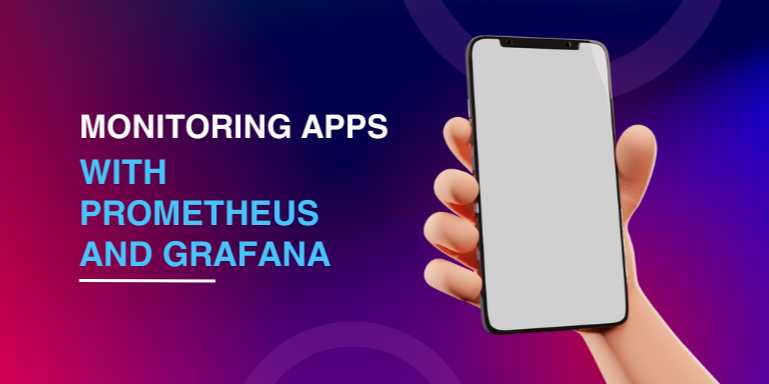
Overview
🚀 Monitoring Applications
with Prometheus and Grafana: Real-Time Insights for Smarter Operations
In today’s complex, distributed, and cloud-native
environments, monitoring is no longer optional — it’s critical.
Applications now span across multiple servers, containers, and services, often
deployed in microservices architectures, making visibility into performance,
availability, and failures absolutely essential.
Without a robust monitoring system, you are flying blind
— unaware of bottlenecks, downtime, or degrading user experiences until it’s
too late.
That’s where Prometheus and Grafana step in —
two of the most powerful open-source tools for metrics-based monitoring and
visualization.
Together, they create a seamless pipeline that:
- Collects
high-resolution time-series metrics from applications
- Stores
data efficiently with minimal overhead
- Visualizes
real-time insights through rich, customizable dashboards
- Triggers
automated alerts to detect issues before they affect users
In this introduction, we’ll explore:
- The
fundamentals of Prometheus and Grafana
- How
they work together
- Why
they are the top choice for modern monitoring
- Core
concepts you need to understand
- Real-world
use cases and benefits
Let’s dive into how you can supercharge your operations
with Prometheus and Grafana!
🧠 Why Monitoring Matters
More Than Ever
Before diving into the tools, it’s important to understand
why monitoring is indispensable:
|
Reason |
Importance |
|
Proactive Detection |
Find problems before
users notice |
|
Performance Tuning |
Identify
bottlenecks and optimize |
|
Root Cause Analysis |
Diagnose issues
quickly and accurately |
|
Compliance and Reporting |
Meet SLAs and
audit requirements |
|
Capacity Planning |
Forecast scaling needs
intelligently |
Monitoring is the foundation of observability,
helping you answer critical questions like:
- Is
my app healthy?
- Is
it responding quickly?
- Are
resources like CPU, memory, and database performing well?
- How
do changes impact system behavior?
🛠️ Introduction to
Prometheus
Prometheus is an open-source systems monitoring and
alerting toolkit originally built at SoundCloud.
Key Characteristics:
- Pull-based
metrics collection (scrapes targets at intervals)
- Multi-dimensional
data model (metrics + labels)
- Powerful
query language: PromQL
- Self-contained
time-series database
- Integrated
alert manager
Prometheus scrapes metrics from instrumented applications,
stores them efficiently, and lets you query them in real time.
🔹 Core Prometheus
Concepts
|
Concept |
Description |
|
Targets |
Endpoints exposing
metrics (e.g., /metrics HTTP endpoint) |
|
Scrape Config |
Tells
Prometheus what to collect and from where |
|
Jobs |
Groups of similar
scrape targets |
|
Labels |
Key-value
pairs for flexible filtering and aggregation |
|
PromQL |
Query language to
retrieve and analyze time-series data |
|
Rules |
Define alert
conditions and recording rules |
📋 How Prometheus Works
text
[Prometheus Server] --scrape--> [Application Metrics
Endpoint (/metrics)]
|
--> [Stores time-series database internally]
|
--> [Fires alerts based on rules]
✅ No external database
dependency!
📊 Introduction to Grafana
Grafana is an open-source analytics and interactive
visualization tool.
While Prometheus handles collection and storage,
Grafana excels at displaying and interpreting the collected data through
beautiful dashboards and charts.
Key Features:
- Supports
multiple data sources (Prometheus, InfluxDB, ElasticSearch, AWS
CloudWatch, etc.)
- Real-time,
dynamic, customizable dashboards
- Alerting
and notification system
- Fine-grained
user access control
- Plugins
and community dashboards
🔹 Core Grafana Concepts
|
Concept |
Description |
|
Dashboard |
A collection of panels
displaying metrics |
|
Panel |
A single
visualization (graph, gauge, heatmap) |
|
Data Source |
Connection to
Prometheus or other databases |
|
Templating |
Dynamic
dashboards using variables |
|
Alerting |
Trigger notifications
when thresholds are crossed |
📋 How Grafana Works with
Prometheus
text
[Prometheus] --(metrics)--> [Grafana Dashboards]
[Grafana] --(queries PromQL)--> [Prometheus API]
✅ Grafana becomes the front-end
for Prometheus' powerful backend!
🌟 Why Choose Prometheus +
Grafana Together?
|
Feature |
Benefit |
|
Open Source |
No licensing fees,
large community |
|
Pull Model |
Easier
scaling, better firewall handling |
|
Custom Dashboards |
Tailored to your applications
and teams |
|
Powerful Alerting |
Detect
problems in real-time |
|
Cloud Native Ready |
Ideal for Kubernetes,
Docker, serverless architectures |
Prometheus + Grafana is the default stack used by industry
giants like Google, Red Hat, Uber, and GitHub.
🧩 Real-World Use Cases
|
Use Case |
Example |
|
Web App Monitoring |
Track response times,
error rates, user sessions |
|
Kubernetes Cluster Monitoring |
Monitor
nodes, pods, deployments |
|
Database
Performance |
Monitor query times,
connections, cache hits |
|
Infrastructure Health |
Track CPU,
memory, disk usage across servers |
|
SLA Reporting |
Uptime, availability
reports for compliance |
🔥 Sample Metrics Workflow
Example of basic workflow:
- Instrument
your application to expose metrics at /metrics
- Configure
Prometheus to scrape those metrics
- Use
PromQL to build queries like:
promql
rate(http_requests_total[5m])
- Visualize
request rates, latencies, and error codes in Grafana
- Set
up alerts for anomalies (e.g., 5xx errors > 2%)
🚧 Challenges and How to
Overcome Them
|
Challenge |
Solution |
|
Large Data Volume |
Use recording rules,
long-term storage integrations (Thanos, Cortex) |
|
Complex Querying |
Learn PromQL
basics and best practices |
|
Metric Explosion
(too many labels) |
Plan labels carefully
to avoid inefficiency |
|
Alert Fatigue |
Tune alert
thresholds, use deduplication in Alertmanager |
🛤️ Future of Monitoring
with Prometheus & Grafana
- Distributed
Prometheus: Scaling to global infrastructures
- Event-driven
monitoring: More proactive observability
- AI/ML
for Anomaly Detection: Smart alerts and root cause analysis
- Integrated
Tracing and Logs: Full-stack observability (Grafana Loki, Tempo)
🎯 Conclusion
In modern IT environments, proactive monitoring is not
optional — it’s mission-critical.
Prometheus and Grafana together offer a battle-tested, scalable, and
flexible solution that powers monitoring for startups and enterprises
alike.
By mastering Prometheus and Grafana, you gain the ability
to:
- Understand
and predict system behavior
- React
faster to incidents
- Optimize
application performance
- Deliver
better user experiences
- Build
trust in your infrastructure
In the upcoming chapters, we’ll cover:
- Setting
up Prometheus and Grafana
- Configuring
application metrics
- Building
real-world dashboards and alerts
- Best
practices for scaling and securing your monitoring stack
Monitoring isn’t about avoiding problems—it’s about
empowering action.
And with Prometheus and Grafana, you’re ready to lead the way.
FAQs
❓1. What is Prometheus used for in application monitoring?
Answer:
Prometheus is used to collect, store, and query time-series metrics from
applications, servers, databases, and services. It scrapes metrics endpoints at
regular intervals, stores the data locally, and allows you to query and trigger
alerts based on conditions like performance degradation or system failures.
❓2. How does Grafana complement Prometheus?
Answer:
Grafana is used to visualize and analyze the metrics collected by
Prometheus. It allows users to build interactive, real-time dashboards
and graphs, making it easier to monitor system health, detect anomalies, and
troubleshoot issues effectively.
❓3. What is the typical data flow between Prometheus and Grafana?
Answer:
Prometheus scrapes and stores metrics → Grafana queries Prometheus via APIs →
Grafana visualizes the metrics through dashboards and sends alerts if
conditions are met.
❓4. What kind of applications can be monitored with Prometheus and Grafana?
Answer:
You can monitor web applications, microservices, databases, APIs, Kubernetes
clusters, Docker containers, infrastructure resources (CPU, memory, disk),
and virtually anything that exposes metrics in Prometheus format (/metrics
endpoint).
❓5. How do Prometheus and Grafana handle alerting?
Answer:
Prometheus has a built-in Alertmanager component that manages alert
rules, deduplicates similar alerts, groups them, and routes notifications (via
email, Slack, PagerDuty, etc.). Grafana also supports alerting from dashboards
when thresholds are crossed.
❓6. What is PromQL?
Answer:
PromQL (Prometheus Query Language) is a powerful query language used to
retrieve and manipulate time-series data stored in Prometheus. It supports
aggregation, filtering, math operations, and advanced slicing over time
windows.
❓7. Can Prometheus store metrics data long-term?
Answer:
By default, Prometheus is optimized for short-to-medium term storage
(weeks/months). For long-term storage, it can integrate with systems
like Thanos, Cortex, or remote storage solutions to scale and retain
historical data for years.
❓8. Is it possible to monitor Kubernetes clusters with Prometheus and Grafana?
Answer:
Yes! Prometheus and Grafana are commonly used together to monitor Kubernetes
clusters, capturing node metrics, pod statuses, resource usage, networking,
and service health. Tools like kube-prometheus-stack simplify this
setup.
❓9. What types of visualizations can Grafana create?
Answer:
Grafana supports time-series graphs, gauges, bar charts, heatmaps, pie
charts, histograms, and tables. It also allows users to create dynamic
dashboards using variables and templating for richer interaction.
❓10. Are Prometheus and Grafana free to use?
Answer:
Yes, both Prometheus and Grafana are open-source and free to use.
Grafana also offers paid enterprise editions with additional features
like authentication integration (LDAP, SSO), enhanced security, and advanced
reporting for larger organizations.
Posted on 02 May 2025, this text provides information on Prometheus. Please note that while accuracy is prioritized, the data presented might not be entirely correct or up-to-date. This information is offered for general knowledge and informational purposes only, and should not be considered as a substitute for professional advice.
Similar Tutorials

Advanced Excel Charts Tutorial: How to Create Prof...
Learn how to create professional charts in Excel with our advanced Excel charts tutorial. We'll show...

Advanced Excel Functions: Tips and Tricks for Boos...
Are you tired of spending hours working on Excel spreadsheets, only to find yourself stuck on a prob...

Apache Flume Tutorial: An Introduction to Log Coll...
Apache Flume is a powerful tool for collecting, aggregating, and moving large amounts of log data fr...





Comments(0)