No-Code Tools Demystified: How Bubble and Webflow Are Powering the Future of App and Web Development
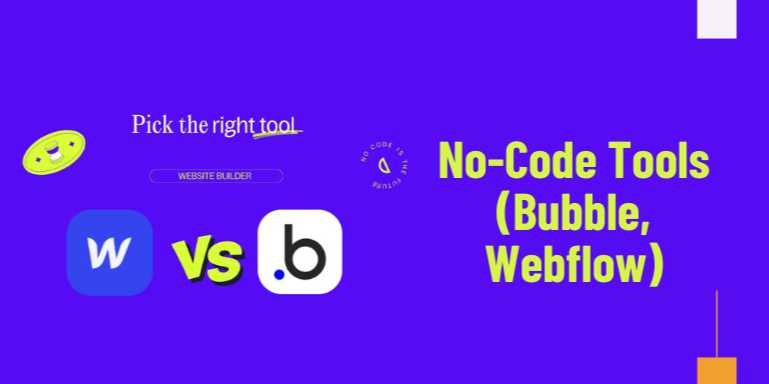
Overview
🚀 The Rise of No-Code: A
Paradigm Shift in Digital Creation
Once upon a time, if you wanted to build a website or launch
an app, you had two choices: learn to code or hire someone who could. Fast
forward to 2025, and the rules have completely changed. Enter no-code
platforms—powerful, intuitive tools that let you build complex, scalable
web and mobile applications with little to no programming knowledge.
Among these tools, two giants stand tall: Bubble and Webflow.
They’ve transformed how startups, freelancers, agencies, and even enterprises
bring digital ideas to life. No-code development isn't just a trend
anymore—it’s a full-blown movement changing how products are launched,
how businesses scale, and how innovation happens.
💡 What Are No-Code Tools?
No-code tools are platforms that let users build software
applications using visual interfaces, rather than writing lines of code.
These tools rely on drag-and-drop builders, logic workflows, component-based
design, and database integrations to let creators build apps,
websites, and even marketplaces—without needing to touch HTML, CSS, JavaScript,
or back-end code.
They’re perfect for:
- Non-technical
founders who want to validate startup ideas
- Designers
looking to bring websites to life
- Developers
who want to build faster with fewer resources
- Educators
and students experimenting with tech
🧱 Webflow and Bubble: The
Two Titans
Both Webflow and Bubble serve the no-code
ecosystem—but with different focuses.
|
Platform |
Primary Focus |
Strengths |
Ideal Use Case |
|
Webflow |
Website Development |
Visual design,
responsive layouts, SEO |
Marketing websites,
portfolios |
|
Bubble |
Web App
Development |
Logic-based
workflows, user accounts |
SaaS apps,
marketplaces, platforms |
Let’s dive deeper into each.
🌐 Webflow: Pixel-Perfect
Visual Web Design
What is Webflow?
Webflow is a no-code tool that allows users to build responsive
websites with design precision. It combines the flexibility of custom
front-end code with the ease of a drag-and-drop builder.
With Webflow, you can:
- Design
custom layouts with full control over CSS properties
- Launch
fully responsive sites without writing code
- Connect
dynamic data with its built-in CMS
- Implement
SEO settings and page interactions
- Export
clean HTML/CSS/JS if needed
- Integrate
with tools like Zapier, Memberstack, and Airtable
Ideal for:
- Designers
and creative agencies
- Personal
portfolio sites
- Company
landing pages
- Blogs
and content-driven websites
- E-commerce
shops (Webflow Ecommerce)
🔧 Key Webflow Features:
- Visual
CSS Grid and Flexbox control
- Reusable
components and style guides
- Integrated
hosting and CMS
- Built-in
animations and interactions
- SEO-ready
with Open Graph settings
- Membership
integration via third-party tools
💥 What Makes Webflow
Unique?
Unlike traditional website builders like Wix or Squarespace,
Webflow gives complete design freedom without compromising performance.
Think of it as Figma + WordPress + Developer Tools rolled into one.
💻 Bubble: The Powerhouse
for Web Applications
What is Bubble?
Bubble is a full-stack visual programming tool that
enables users to build dynamic web applications with database and
workflow logic—all without writing code.
You can create:
- User
dashboards
- SaaS
tools
- Marketplaces
like Airbnb
- Internal
CRMs and portals
- Booking
systems and social platforms
Core Bubble Capabilities:
- Visual
drag-and-drop UI builder
- Integrated
database for data management
- Workflow
logic builder for automation
- User
authentication and permissions
- API
connector for external integrations
- Responsive
design editor
🧠 Who is Bubble For?
- Non-technical
founders launching MVPs
- Startups
looking to build fast and iterate
- Agencies
serving clients with app requirements
- Developers
speeding up prototyping
🔍 Bubble Use Case
Examples:
|
Project Type |
Bubble Use Case
Example |
|
Marketplace |
Create an Airbnb-like
rental platform |
|
CRM Tool |
Build a sales
dashboard with reports |
|
Learning Platform |
Host courses with
accounts and payments |
|
Booking System |
Build a
real-time scheduling web app |
⚔️ Bubble vs Webflow: Choosing
the Right Tool
It’s important to understand that Bubble and Webflow are
not competitors—they're complementary tools in the no-code
ecosystem.
|
Feature |
Webflow |
Bubble |
|
Focus |
Design and
static/dynamic sites |
Full-featured web
applications |
|
Learning Curve |
Moderate
(visual designers love it) |
Steeper (requires
logic understanding) |
|
Backend Logic |
Limited (requires
external tools) |
Fully integrated
workflows and DB |
|
Database |
CMS only |
Full back-end
database with queries |
|
User Authentication |
Not native (needs
Memberstack etc.) |
Built-in |
|
SEO & Speed |
Excellent |
Moderate
(app-based performance) |
Pro Tip: Use Webflow for your marketing site,
and Bubble for your product.
📈 The No-Code Movement in
2025 and Beyond
The no-code trend is no longer just a "hack" for
bootstrapped entrepreneurs. It’s now embraced by enterprise teams, product
managers, and even developers.
📊 No-Code Adoption Stats
(2024–2025):
|
Metric |
Value |
|
% Startups using
no-code tools |
76% |
|
Avg cost savings vs custom dev |
60–70% |
|
MVP build time with
no-code |
2–4 weeks vs 3–6
months |
|
Growth of Bubble marketplace |
3.2x YoY
(2025) |
🔮 Trends Driving the
Boom:
- Democratization
of software creation
- Growth
of solo founders and micro-SaaS
- Better
APIs and integrations
- More
visual backend tools (Xano, Backendless)
- Rise
of community ecosystems and templates
🧰 Complementary No-Code
Tools to Explore
|
Purpose |
Tool |
|
Forms &
Workflows |
Typeform, Tally,
Jotform |
|
Backend/API |
Xano,
Backendless, Supabase |
|
Automation |
Zapier, Make
(Integromat), Pabbly |
|
Database/UI |
Airtable,
Notion, Glide |
|
Payments |
Stripe, Payhere,
Gumroad |
|
Authentication |
Memberstack,
Outseta, Firebase |
🧠 Learning Curve: What to
Expect
Bubble:
- Takes
time to master logic, workflows, database setup
- Similar
to learning programming logic but visually
- Rewarding
for complex applications
Webflow:
- Easier
if you understand design tools like Figma
- Faster
to launch marketing sites
- Tons
of templates and tutorials available
💼 Real-World Case Studies
- Comet
(built on Bubble): A freelance hiring platform raised $13M in funding
- Loom
(Webflow Marketing Site): Used Webflow for lightning-fast content
iterations
- Teal
(Job Tracker App): Launched a job tracking platform MVP using Bubble
- HelloSign's
Redesign: Built and iterated their new landing pages in Webflow
🎯 Final Thoughts: The
Future is No-Code
No-code platforms like Bubble and Webflow are giving superpowers
to non-developers, enabling faster, cheaper, and more creative product
development. Whether you’re launching your startup’s MVP, designing a beautiful
website, or experimenting with a SaaS idea—these tools are opening the door for
anyone with a vision to become a builder.
It’s not about replacing developers—it’s about empowering
entrepreneurs and makers to bring ideas to life without gatekeepers.
FAQs
1. What are no-code tools, and how do they work?
No-code tools are platforms that allow users to build websites and applications through visual interfaces without writing traditional code. They use drag-and-drop builders, predefined logic, and integrations to let non-developers create functional digital products.
2. How is Bubble different from Webflow?
Bubble is focused on building full-featured web applications with workflows, databases, and logic, making it ideal for SaaS tools and platforms. Webflow is a visual website builder perfect for creating responsive, beautifully designed marketing websites and landing pages.
3. Can I build a full app with Bubble?
Yes, Bubble enables users to build complete web apps with backend logic, user authentication, data management, and even API integrations—essentially mimicking the power of a traditional full-stack development environment.
4. Is Webflow good for SEO?
Absolutely. Webflow provides native SEO controls such as meta tags, alt text, Open Graph settings, custom URLs, and a clean code structure that helps improve search engine visibility.
5. Do I need any coding knowledge to use these tools?
No. Both Bubble and Webflow are built for non-technical users. However, understanding web structure, logic, and design principles will significantly speed up your learning curve and help you build more effectively.
6. Can I export my site from Webflow?
Yes, Webflow allows users to export their HTML, CSS, and JavaScript files if they are not using Webflow’s CMS or eCommerce features. This is helpful for developers who want to host elsewhere.
7. Is Bubble scalable for a real business?
While Bubble is great for MVPs and startups, many businesses scale with it using database optimization, performance settings, and by moving to dedicated hosting plans. However, high-traffic enterprise apps may eventually require custom-coded solutions.
8. Are these tools mobile responsive?
Yes, both Bubble and Webflow offer mobile responsive design options. Webflow gives granular control over breakpoints, while Bubble includes a responsive editor to adjust layouts for different screen sizes.
9. Can I integrate third-party tools like Stripe or Zapier?
Definitely. Bubble supports API integrations, including Stripe for payments and Zapier for automation. Webflow can integrate with tools like Memberstack, Zapier, Airtable, and more via embed code or third-party connectors.
Posted on 09 May 2025, this text provides information on No-Code Development. Please note that while accuracy is prioritized, the data presented might not be entirely correct or up-to-date. This information is offered for general knowledge and informational purposes only, and should not be considered as a substitute for professional advice.



Comments(0)