Embark on a journey of knowledge! Take the quiz and earn valuable credits.
Take A QuizChallenge yourself and boost your learning! Start the quiz now to earn credits.
Take A QuizUnlock your potential! Begin the quiz, answer questions, and accumulate credits along the way.
Take A QuizChapters
Build a Personal Portfolio Website in Just 1 Day — Step-by-Step Guide for Beginners
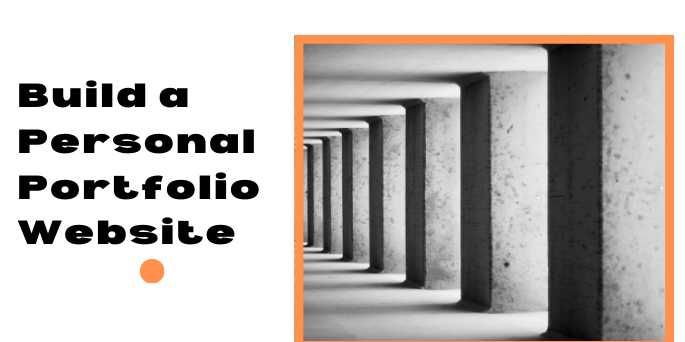
Overview
🚀 Build a Personal Portfolio Website in 1 Day — A Complete Beginner’s Guide
In the digital age, your online presence often speaks before
you do.
Whether you're a developer, designer, writer,
photographer, or even a student, having a personal portfolio
website isn’t a luxury—it’s a necessity. It’s your modern-day resume, business
card, and elevator pitch all rolled into one.
And guess what? You don’t need weeks of time, a computer
science degree, or thousands of dollars to build one. In fact, with the right
guidance, you can create a clean, functional, and impressive portfolio in
just one day.
This comprehensive guide is designed to help absolute
beginners and time-crunched professionals launch their own personal
portfolio site—from scratch—in 24 hours or less.
💡 Why Do You Need a
Personal Portfolio?
Before jumping into the how, let’s understand the why.
A personal portfolio:
- Showcases
your work in a visual and interactive way
- Builds
credibility and trust with potential clients or employers
- Acts
as your central hub for online presence (socials, blog, CV)
- Lets
you stand out in a competitive market
- Helps
you control your personal branding and narrative
Whether you’re applying for a job, freelancing, or
networking, a good website makes you memorable.
🧰 What You’ll Need (No
Coding Experience Required)
To build your website in 1 day, here’s what you’ll need:
📁 Basic Content
- A
short bio or about me section
- List
of skills or services
- Links
to projects or samples
- Your
resume (optional)
- Contact
information or form
- Professional
photo (optional, but recommended)
🛠️ Tools & Resources
- A text
editor (e.g., VS Code, Sublime)
- A
GitHub account (for free hosting)
- Basic
knowledge of HTML and CSS (we’ll help with this)
- Optional:
Use a template to speed up the process
🧑💻
Optional Add-ons
- Custom
domain
- Social
media integration
- Blog
or articles section
- Downloadable
resume
⏱️ The 1-Day Plan at a Glance
|
Hour |
Task |
Description |
|
1 |
Plan structure &
gather content |
Decide sections,
gather your work, text, links |
|
2 |
Choose a
design or template |
Use free HTML
templates or start from scratch |
|
3-4 |
Build HTML pages |
Create homepage,
about, projects, contact |
|
5-6 |
Add styling
with CSS |
Fonts, layout,
responsive tweaks |
|
7 |
Test and debug |
Check mobile view, fix
layout or broken links |
|
8 |
Deploy using
GitHub Pages |
Go live with
your website! |
📐 Structuring Your
Portfolio
Keep it simple and effective. A basic portfolio site
includes:
1. Home Page
- Your
name, tagline, and a professional image
- Brief
intro or summary
2. About Section
- Who
you are
- Your
background, education, or passions
3. Skills/Services
- What
you’re good at (e.g., JavaScript, UI/UX design, writing)
- Tools/software
you're familiar with
4. Projects or Work
- Thumbnails
and links to your work
- Case
studies or GitHub links
5. Contact
- Email
address or embedded form
- Social
links (LinkedIn, Twitter, GitHub)
🎨 Design: Use a Template
or DIY
If you want to save time, use a free HTML/CSS portfolio
template.
🔥 Where to Find Free
Templates
- HTML5 UP
- BootstrapMade
- Templatemo
- GitHub
repositories (search for “portfolio site”)
You can also build it manually with just a few HTML files.
Sample HTML Structure:
html
<!DOCTYPE
html>
<html>
<head>
<title>Jane Doe Portfolio</title>
<link rel="stylesheet"
href="style.css" />
</head>
<body>
<header>
<h1>Jane Doe</h1>
<p>Web Developer &
Designer</p>
</header>
<section id="about">
<h2>About Me</h2>
<p>I’m a front-end developer
passionate about clean design and user experience.</p>
</section>
</body>
</html>
🎯 Tips for Building
Quickly
- Start
with desktop layout, then add mobile responsiveness
- Keep
fonts readable and spacing generous
- Use
placeholder images if you don’t have real ones yet
- Don’t
aim for “perfect”—you can refine later
🌍 Deploy Your Site (for
Free)
You don’t need to pay for hosting. Use GitHub Pages:
Steps:
- Create
a GitHub account
- Upload
your website files to a public repository
- Go
to Settings → Pages
- Set
source to main branch and / (root)
- Get
your site URL like:
https://username.github.io/portfolio
Want a custom domain? Use services like Namecheap and link
it through GitHub Pages settings.
📈 Future Enhancements
(Post Launch)
Once your basic site is up, you can add:
- Contact
forms with tools like Formspree
- Blog
using Jekyll + Markdown
- Custom
animations or transitions
- Testimonials
or client reviews
- Google
Analytics
- Dark
mode toggle
🧠 Mindset Tips
- Your
first version doesn’t have to be perfect
- Launching
is better than waiting
- You
can always improve later
- Having
a live portfolio already sets you apart
✨ Real-Life Examples to Inspire
You
|
Name |
Stack Used |
Style |
URL Example |
|
Sam Smith |
HTML, CSS |
Minimal |
samsmith.github.io/portfolio |
|
Priya Verma |
React,
Tailwind |
Modern,
scrollable |
priyaverma.github.io |
|
John Doe |
Bootstrap |
Professional |
johndoeportfolio.com |
📘 Wrap-Up
You’ve now got the tools, plan, and motivation to create
your own portfolio website in one day.
Whether you're job hunting, freelancing, or just want to
showcase your skills to the world, this is your starting point. Your website
doesn’t need to be flashy—it just needs to exist.
Once it’s live, share it on LinkedIn, include it in your
resume, and tell your network. The effort of one day could open doors for
months and years ahead.
Are you ready?
Let’s build your portfolio. Today. 🚀
FAQs
❓1. Can I really build a complete portfolio website in just one day?
Answer:
Yes! With the right structure, pre-written content, and a simple template, you
can absolutely build and launch a functional personal portfolio site in 6–8
hours.
❓2. Do I need to know how to code to build a portfolio site?
Answer:
Not necessarily. You can use free HTML templates and just customize the text
and images. But basic knowledge of HTML and CSS will help you make edits and
personalize it further.
❓3. What sections should I include in my portfolio?
Answer:
A simple portfolio should include:
- A
homepage
- About
section
- Skills
or services
- Projects
or work samples
- Contact
info (or a form)
❓4. Where can I find free templates to speed up the process?
Answer:
You can find high-quality templates on sites like HTML5 UP, BootstrapMade,
Templatemo, or search GitHub
for “portfolio template.”
❓5. How do I host my website for free?
Answer:
You can use GitHub Pages—it’s completely free and perfect for static
websites. Simply upload your HTML/CSS files to a public GitHub repository and
enable Pages in the settings.
❓6. Can I use my own domain name with a free portfolio site?
Answer:
Yes! You can register a domain from providers like Namecheap or GoDaddy and
point it to your GitHub Pages site using a CNAME file and DNS settings.
❓7. What tools or software do I need to build the site?
Answer:
At minimum, you’ll need:
- A
text editor (like VS Code)
- A
browser for previewing
- Optional:
GitHub for hosting
You won’t need any paid software.
❓8. Should I include my resume on the portfolio site?
Answer:
Yes, it’s a good idea to include a downloadable PDF version of your resume or
link to it via Google Drive. It makes it easier for recruiters to access.
❓9. How can I make my portfolio stand out visually?
Answer:
Use clean design, modern fonts (like Google Fonts), high-quality images, and
consistent spacing. You don’t need fancy animations—clarity and simplicity win.
❓10. What should I do after my site is live?
Answer:
- Share
it on LinkedIn, Twitter, and in your email signature
- Add
it to your resume
- Keep
updating it with new projects
- Ask
for feedback from peers or mentors
Posted on 21 Apr 2025, this text provides information on personal portfolio website. Please note that while accuracy is prioritized, the data presented might not be entirely correct or up-to-date. This information is offered for general knowledge and informational purposes only, and should not be considered as a substitute for professional advice.
Similar Tutorials

Advanced Excel Charts Tutorial: How to Create Prof...
Learn how to create professional charts in Excel with our advanced Excel charts tutorial. We'll show...

Advanced Excel Functions: Tips and Tricks for Boos...
Are you tired of spending hours working on Excel spreadsheets, only to find yourself stuck on a prob...

Apache Flume Tutorial: An Introduction to Log Coll...
Apache Flume is a powerful tool for collecting, aggregating, and moving large amounts of log data fr...
Explore Other Libraries
Related Searches
Please allow ads on our site
Please log in to access this content. You will be redirected to the login page shortly.
Login
Join Our Community Today
Ready to take your education and career to the next level? Register today and join our growing community of learners and professionals.

Your experience on this site will be improved by allowing cookies. Read Cookie Policy
Your experience on this site will be improved by allowing cookies. Read Cookie Policy


Comments(0)