Common UI Mistakes and How to Fix Them: Design Smarter, Not Just Prettier
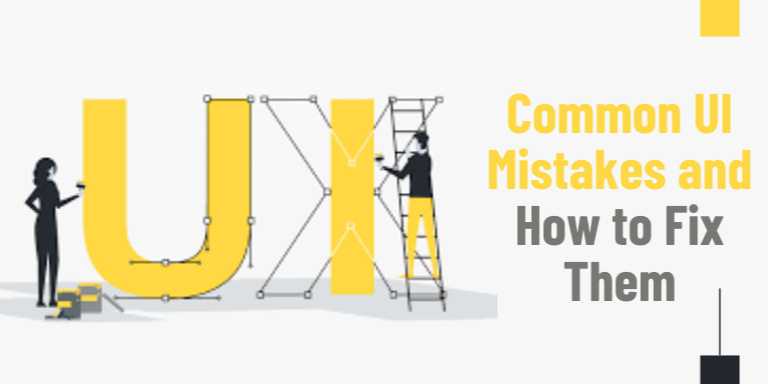
Overview
Why UI Mistakes Are More Than Just Ugly
In today’s hyper-digital world, where users form an
impression in less than 0.05 seconds, your interface can make or break the
experience. A sleek visual appearance means nothing if the functionality is
frustrating, navigation is confusing, or forms feel like mazes. UI mistakes
aren’t just bad design—they’re lost users, lost revenue, and damaged brand
credibility.
Good UI is invisible. When your design flows effortlessly
and users can interact without second-guessing, you've achieved what most
interfaces strive for: usability with delight. But the journey there
involves identifying—and correcting—the many common pitfalls that even
experienced designers occasionally fall into.
This guide dives deep into the most frequent UI design
mistakes and, more importantly, offers concrete strategies to fix them.
Whether you're a product designer, a web developer, or a startup founder
building your MVP, understanding these missteps will level up your design
thinking and user empathy.
💥 The Cost of UI Mistakes
Poor UI leads to user frustration, high bounce rates,
increased support requests, and reduced conversion. According to Forrester
Research, a well-designed UI could raise your website’s conversion rate by
up to 200%, while a well-designed UX could raise it by up to 400%.
Mistakes can be subtle—like low contrast text—or
significant, like non-intuitive navigation. In either case, the damage adds up
fast.
🚫 Most Common UI Mistakes
Let’s break down the major offenders, what causes them, and
how to fix them:
1. Inconsistent Design Elements
Using multiple button styles, conflicting icons, or varying
typography across screens creates confusion.
Fix:
- Use
a design system or component library.
- Define
global styles for headings, buttons, inputs, etc.
- Stick
to a limited color and font palette for harmony.
2. Poor Visual Hierarchy
If everything looks equally important, users won’t know
where to focus.
Fix:
- Apply
size, color, and spacing to create hierarchy.
- Use
headings, subheadings, and whitespace effectively.
3. Low Contrast Text
Text that blends into the background or is too faint hurts
readability and accessibility.
Fix:
- Ensure
a contrast ratio of at least 4.5:1.
- Use
tools like WebAIM Contrast Checker.
4. Cluttered Layouts
Trying to cram too much information or too many features
into one screen overwhelms the user.
Fix:
- Use
progressive disclosure (e.g., collapsible menus).
- Group
related content and use whitespace to separate.
5. Non-Responsive Design
If your interface doesn't adapt to screen sizes, you're
alienating mobile and tablet users.
Fix:
- Use
media queries, flexbox/grid, and scalable typography.
- Test
across breakpoints, not just on one device.
6. Unintuitive Navigation
Users shouldn't need a manual to figure out how to get from
point A to point B.
Fix:
- Apply
familiar patterns (hamburger menus, sticky navbars).
- Keep
labels clear and use breadcrumbs for hierarchy.
7. No Feedback on Actions
Clicking a button and seeing nothing happen? That’s bad UX.
Fix:
- Add
loading indicators, button states (hover, active), and confirmation
messages.
- Use
micro-interactions to reinforce feedback.
8. Inaccessible Components
Color-only indicators, small touch targets, and missing
labels are major accessibility barriers.
Fix:
- Follow
WCAG guidelines.
- Use
ARIA labels and keyboard navigation support.
9. Overuse of Tooltips/Modals
Constant popups or hover-revealed info can break flow.
Fix:
- Only
use modals for critical interruptions.
- Place
contextual help inline when possible.
10. Too Many Fonts or Animations
Flashy doesn’t equal usable. Distracting fonts or
over-animated UI components hurt readability.
Fix:
- Limit
to 1–2 typefaces.
- Use
subtle animations with purpose.
📐 The Importance of a
Design Audit
A UI design audit involves systematically reviewing your
product’s interface to spot inconsistencies, friction points, and usability
issues.
What to Evaluate:
|
Area |
What to Check |
|
Typography |
Font consistency,
readability, hierarchy |
|
Color & Contrast |
Accessibility,
contrast ratio, emotion |
|
Layout |
Alignment, spacing,
grid usage |
|
Navigation |
Intuitiveness,
click-depth, visibility |
|
Interactivity |
Button feedback, error
messages, animations |
📱 Responsive UI Isn't
Optional
Modern users switch between devices constantly. If your UI
doesn’t flex across viewports, you're losing engagement and SEO rankings.
Tips for Mobile-First Design:
- Use
percentage widths instead of fixed pixels.
- Make
buttons finger-friendly (min 48x48px).
- Test
on emulators and real devices.
📊 Analytics + Feedback =
Better UI
Beyond design principles, data helps identify real-world
problems. Use tools like:
- Hotjar
or Microsoft Clarity: for click heatmaps and scroll behavior.
- Google
Analytics: to find drop-off points.
- Surveys/User
Testing: direct feedback reveals emotional pain points.
✨ Conclusion
UI design isn’t about perfection—it’s about continuous
improvement. By proactively identifying and correcting common mistakes, you
build not just better interfaces, but better experiences.
Each pixel, button, and word on the screen contributes to
how a user feels, thinks, and acts. Respect their attention, reduce their
effort, and guide them clearly—and you’ll see the difference in every metric
that matters.
FAQs
1. What are the most common UI design mistakes?
The most frequent mistakes include inconsistent design elements, poor visual hierarchy, low contrast text, cluttered layouts, and non-responsive designs.
2. Why is consistency important in UI design?
Consistency builds trust and familiarity, making interfaces easier to navigate and understand for users, reducing cognitive load.
3. How can I test my UI for usability issues?
You can use tools like Hotjar, Figma prototypes, user testing platforms, and heuristic evaluations to identify areas of friction.
4. What is the best way to fix poor visual hierarchy?
Use size, spacing, color, and font weight to prioritize elements clearly and guide users through content in the intended order.
5. Why is contrast ratio important in UI design?
A proper contrast ratio ensures that text is legible for all users, including those with visual impairments, improving accessibility.
6. How can I improve navigation in my UI?
Use familiar navigation patterns, clear labels, consistent positioning, and breadcrumbs to make navigation more intuitive.
7. What tools can help identify design inconsistencies?
Design systems, component libraries, and tools like Stark for accessibility or Figma’s Inspector panel can help spot inconsistencies.
8. How does mobile responsiveness affect user experience?
A non-responsive design frustrates users on small screens, leading to higher bounce rates and poor engagement.
9. Are animations bad for UI?
Not inherently. Overuse or irrelevant animations can distract, but subtle, purposeful animations improve user feedback and flow.
10. What’s the difference between UI and UX mistakes?
UI mistakes relate to visual and interactive elements, while UX mistakes often involve flows, functionality, and emotional experience.
Posted on 07 May 2025, this text provides information on UI Design Mistakes. Please note that while accuracy is prioritized, the data presented might not be entirely correct or up-to-date. This information is offered for general knowledge and informational purposes only, and should not be considered as a substitute for professional advice.
Similar Tutorials

Advanced Excel Charts Tutorial: How to Create Prof...
Learn how to create professional charts in Excel with our advanced Excel charts tutorial. We'll show...

Advanced Excel Functions: Tips and Tricks for Boos...
Are you tired of spending hours working on Excel spreadsheets, only to find yourself stuck on a prob...

Apache Flume Tutorial: An Introduction to Log Coll...
Apache Flume is a powerful tool for collecting, aggregating, and moving large amounts of log data fr...




Comments(0)