Chapters
How to Handle App Permissions Securely: Best Practices for Protecting User Trust and Data
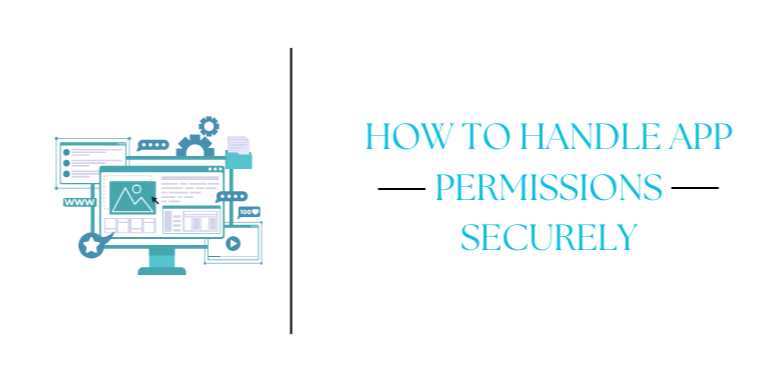
Overview
🔒 Why Permission Handling
Is Critical in App Development
In today’s data-driven world, mobile apps have access to a
wide range of sensitive information—from a user’s location and camera to their
microphone, health data, and more. These permissions, if not handled securely
and transparently, can compromise user trust, trigger app store rejections, or
even invite legal penalties.
Users are increasingly aware of data privacy and
expect apps to ask for only what’s needed, explain why it’s needed,
and handle it responsibly. Whether you’re building an app for Android,
iOS, or both, permission management must be a top priority—not just for
compliance, but for ethical and user-friendly software development.
This guide will walk you through:
- The
types of permissions your app may request
- Platform-specific
models (iOS vs Android)
- How
to minimize, request, and justify permissions
- Best
practices for storing, using, and revoking access
- Common
pitfalls and how to avoid them
- Tools
and frameworks for secure permission handling
Let’s build safer, smarter apps—one permission at a time.
📲 Types of Permissions in
Mobile Apps
Permissions allow apps to access device features or personal
data. These permissions vary based on the platform and app type.
🔹 Common Permission
Categories:
- Camera
and Microphone – Used for capturing photos, videos, and audio.
- Location
– GPS and approximate coordinates.
- Storage
and Files – Access to internal or external storage.
- Contacts
and Calendars – Reading or modifying personal data.
- Health
Data – Accessing step count, heart rate, or other wellness info.
- Notifications
– Permission to send alerts and updates.
- Motion
and Fitness – Accelerometer, gyroscope, pedometer.
Understanding the implications of each permission is the
first step in securing them.
📱 iOS vs. Android
Permission Models
✅ iOS Permissions:
- All sensitive
permissions (like camera, location, etc.) require explicit user
approval.
- Developers
must include usage descriptions in the Info.plist file.
- iOS
allows users to change or revoke permissions in device settings.
Example:
xml
<key>NSCameraUsageDescription</key>
<string>We
need camera access to let you scan documents.</string>
✅ Android Permissions:
- Divided
into normal (automatically granted) and dangerous (require
runtime consent).
- Uses
the AndroidManifest.xml to declare permissions.
- From
Android 6.0 (API 23), apps must request dangerous permissions at
runtime.
Example:
xml
<uses-permission
android:name="android.permission.ACCESS_FINE_LOCATION" />
At runtime:
java
ActivityCompat.requestPermissions(this,
new String[]{Manifest.permission.CAMERA}, CAMERA_CODE);
🔐 7 Golden Rules for
Secure Permission Handling
- Request
Minimum Necessary Permissions
Don’t ask for what you don’t need. Less access = less risk. - Request
Permissions Contextually
Only ask at the moment of need, not at launch. - Justify
Every Request
Use clear, friendly language to explain why you need access. - Handle
Denial Gracefully
Never crash or disable the app entirely—offer alternatives. - Check
Before Accessing
Always verify permission status before accessing a resource. - Let
Users Revoke Access
Build in toggles for user control and reflect system changes in real time. - Secure
the Data You Access
Permission alone isn’t enough—encrypt, validate, and audit the data you handle.
⚠️ Real-World Consequences of
Poor Permission Handling
- Facebook’s
Cambridge Analytica scandal exposed how unchecked access to user data
leads to major fallout.
- Apps
banned from App Store or Google Play for requesting too many
permissions (e.g., SMS or call logs unnecessarily).
- GDPR
& CCPA penalties for not informing users properly about data
collection.
Avoiding such consequences begins with intentional
permission design.
🔧 Implementation Tips
(Cross-Platform)
✅ iOS:
- Always
include usage strings in Info.plist
- Use
SwiftUI’s .privacySensitive() and @Environment(.authorizationStatus) where
applicable
- Respond
to user denial via app settings redirection
swift
if
AVCaptureDevice.authorizationStatus(for: .video) == .authorized {
// Proceed with camera
}
✅ Android:
- Use
the PermissionChecker and ContextCompat.checkSelfPermission()
- Group
permissions logically (e.g., for camera & storage in a media app)
- Guide
users to settings if they deny and select “Don’t ask again”
🧰 Recommended Tools &
Libraries
|
Tool / Library |
Platform |
Purpose |
|
react-native-permissions |
Both |
Unified permission
management |
|
Dexter |
Android |
Simplified
permission handling |
|
PermissionHandler |
Flutter |
Handles multiple
permission states |
|
Privacy Manifest |
iOS |
Declare
purpose of sensitive data usage |
🛠 Common Pitfalls to
Avoid
|
Pitfall |
Safer Alternative |
|
Requesting all
permissions at once |
Request only when
needed |
|
Not handling denial |
Provide
graceful fallback options |
|
Missing Info.plist
or manifest entry |
App will crash or be
rejected by the store |
|
Using deprecated APIs |
Always check
platform updates and adapt accordingly |
📌 Wrap-Up: What You
Should Do Next
- ✅
Audit all current permission requests in your app
- ✅
Create a permission flow that is user-first, not developer-first
- ✅
Add localized and clear usage descriptions
- ✅
Test all permission scenarios (denied, granted, revoked)
- ✅
Follow Apple’s and Google’s privacy guidelines carefully
Permission handling is not just about access—it’s about ethics,
user experience, and platform reputation. Secure permissions are
the foundation of secure apps.
FAQs
❓ 1. What are app permissions, and why are they important?
Answer:
App permissions are system-level privileges that allow apps to access sensitive
data or hardware features (e.g., camera, location, microphone). Managing them
securely is critical to protect user privacy, avoid legal issues, and maintain
trust in your app.
❓ 2. When should I request permissions from users?
Answer:
Always request permissions contextually—at the moment the feature is
needed. For example, request camera access only when the user taps a “Take
Photo” button, not when the app launches.
❓ 3. What’s the difference between iOS and Android permission models?
Answer:
- iOS
requires permissions to be declared in the Info.plist file with a usage
description and asks users at runtime.
- Android
requires declarations in the AndroidManifest.xml and, for dangerous
permissions, user consent at runtime via requestPermissions().
❓ 4. How can I minimize the permissions my app requests?
Answer:
Audit your app features and only request what’s essential. Use default system
features that don’t require permissions (e.g., image picker instead of direct
camera access) when possible.
❓ 5. What happens if a user denies a permission?
Answer:
Your app should handle denial gracefully. Provide fallback UI, explain
why the permission is helpful, and optionally guide the user to settings if
they change their mind.
❓ 6. Can I ask for multiple permissions at once?
Answer:
While technically possible, it’s best to avoid bulk requests. It
overwhelms users and decreases acceptance rates. Ask for permissions one at a
time, and only when relevant.
❓ 7. Is it necessary to provide a privacy policy for my app?
Answer:
Yes. Both Apple and Google require a clear and accessible privacy policy
if your app requests sensitive permissions or collects user data. Failure to
provide one can lead to rejection or removal.
❓ 8. How do I test permission handling during development?
Answer:
- Use
simulators and real devices to test granting, denying, and revoking
permissions.
- On
Android, you can reset permissions in Settings > Apps > Your App
> Permissions.
- On
iOS, use Settings > Privacy > App Permissions to manage
access.
❓ 9. What is the risk of mishandling permissions?
Answer:
Poor permission handling can result in:
- App
store rejections
- Security
vulnerabilities
- Loss
of user trust
- Legal
violations under GDPR, CCPA, etc.
❓ 10. Are there any tools or libraries to help with permission handling?
Answer:
Yes. Tools like Dexter (Android), PermissionHandler (Flutter), and
react-native-permissions (React Native) help simplify cross-platform permission
logic and state management.
Posted on 22 Apr 2025, this text provides information on App Development. Please note that while accuracy is prioritized, the data presented might not be entirely correct or up-to-date. This information is offered for general knowledge and informational purposes only, and should not be considered as a substitute for professional advice.
Similar Tutorials

Advanced Excel Charts Tutorial: How to Create Prof...
Learn how to create professional charts in Excel with our advanced Excel charts tutorial. We'll show...

Advanced Excel Functions: Tips and Tricks for Boos...
Are you tired of spending hours working on Excel spreadsheets, only to find yourself stuck on a prob...

Apache Flume Tutorial: An Introduction to Log Coll...
Apache Flume is a powerful tool for collecting, aggregating, and moving large amounts of log data fr...




Comments(0)