Embark on a journey of knowledge! Take the quiz and earn valuable credits.
Take A QuizChallenge yourself and boost your learning! Start the quiz now to earn credits.
Take A QuizUnlock your potential! Begin the quiz, answer questions, and accumulate credits along the way.
Take A QuizChapters
Mastering AWS CloudWatch: The Ultimate Guide to Monitoring Cloud Services Effectively in 2025
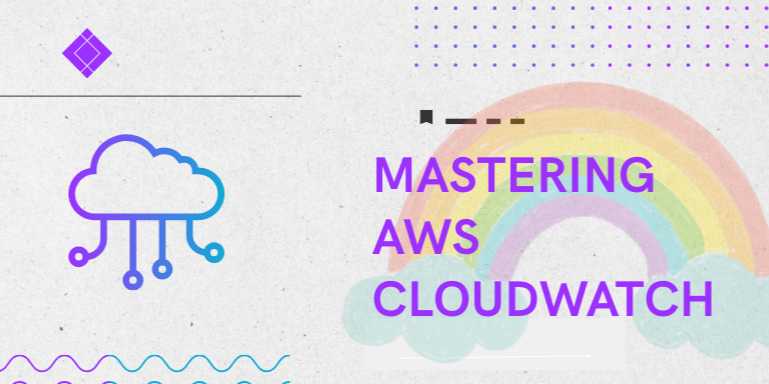
📘 Chapter 2: Setting Up Metrics, Alarms & Dashboards in AWS CloudWatch
🌐 Introduction
Monitoring is only as effective as the insights you can
extract — and that starts with metrics, alarms, and dashboards. In AWS
CloudWatch, these components form the foundation of a proactive observability
system.
This chapter will guide you through:
- How
to use and extend AWS default metrics
- How
to create and publish custom metrics
- How
to configure CloudWatch Alarms for real-time alerts
- How
to build insightful CloudWatch Dashboards
- How
to use Metric Math and composite alarms
Let’s start setting up your monitoring cockpit.
📊 Section 1: Working with
Metrics
✅ What Are CloudWatch Metrics?
Metrics in CloudWatch are time-ordered sets of data points,
published at regular intervals. They represent:
- CPU
usage
- Network
throughput
- Request
counts
- Error
rates …and much more.
Each metric is uniquely identified by:
- Namespace
(e.g., AWS/EC2)
- Metric
name (e.g., CPUUtilization)
- Dimensions
(e.g., InstanceId)
📦 Default AWS Metrics
|
Service |
Namespace |
Example Metric |
Granularity |
|
EC2 |
AWS/EC2 |
CPUUtilization |
5 min (1 min w/
detail) |
|
Lambda |
AWS/Lambda |
Invocations,
Errors |
1 min |
|
RDS |
AWS/RDS |
DatabaseConnections |
1 min |
|
API Gateway |
AWS/ApiGateway |
4XXError,
Latency |
1 min |
🛠️ Creating Custom
Metrics (CLI Example)
bash
aws
cloudwatch put-metric-data \
--namespace "MyApp/Performance" \
--metric-name "CacheHits" \
--value 354 \
--unit Count \
--dimensions AppName=InventoryAPI
Tips:
- Use
custom namespaces (avoid "AWS/*")
- Include
meaningful dimensions (AppName, Env, Region)
- Publish
at consistent intervals for analysis
🚨 Section 2: Setting Up
CloudWatch Alarms
✅ What Is a CloudWatch Alarm?
Alarms evaluate metrics against thresholds and initiate actions
when conditions are met. These actions include:
- Sending
an SNS notification
- Executing
a Lambda function
- Initiating
Auto Scaling
- Logging
an EventBridge rule
📘 Alarm Types
|
Alarm Type |
Description |
|
Standard Alarm |
Triggered when a
single metric crosses threshold |
|
Anomaly Alarm |
Uses ML to
detect abnormal metric patterns |
|
Composite Alarm |
Combines multiple
alarms into a logical group |
🛠️ Create a Standard
Alarm (CLI Example)
bash
aws
cloudwatch put-metric-alarm \
--alarm-name HighCPU \
--metric-name CPUUtilization \
--namespace AWS/EC2 \
--statistic Average \
--period 300 \
--threshold 80 \
--comparison-operator GreaterThanThreshold \
--evaluation-periods 2 \
--alarm-actions arn:aws:sns:us-east-1:111122223333:NotifyTeam
\
--dimensions
Name=InstanceId,Value=i-1234567890abcdef0
🧠 Anomaly Detection (With
CLI)
bash
aws
cloudwatch put-anomaly-detector \
--namespace AWS/EC2 \
--metric-name CPUUtilization \
--statistic Average \
--dimensions
Name=InstanceId,Value=i-1234567890abcdef0
- Model
auto-trains on metric history
- Use
with alarms for smarter alerting
📊 Section 3: Using Metric
Math for Advanced Monitoring
Metric Math allows mathematical operations on
multiple metrics:
- Percentiles
- Averages
- Ratios
(e.g., ErrorRate = Errors / Requests)
🧮 Example: Error Rate
json
{
"label": "ErrorRate",
"expression":
"m1/m2*100",
"id": "e1",
"metrics": [
{"id": "m1",
"metricStat": {"metric": {"namespace":
"AWS/ApiGateway", "metricName": "5XXError"},
"period": 60, "stat": "Sum"}},
{"id": "m2",
"metricStat": {"metric": {"namespace":
"AWS/ApiGateway", "metricName": "Count"},
"period": 60, "stat": "Sum"}}
],
"returnData": true
}
🖥️ Section 4: Creating
Dashboards
✅ What Is a CloudWatch Dashboard?
A dashboard is a customizable panel where you can:
- Monitor
multiple metrics visually
- Display
single-value widgets
- Add
graphs for trend analysis
- Overlay
alarms for at-a-glance alerting
🛠️ CLI: Create Dashboard
with JSON
bash
aws
cloudwatch put-dashboard \
--dashboard-name MyAppDashboard \
--dashboard-body file://dashboard.json
Sample dashboard.json:
json
{
"widgets": [
{
"type": "metric",
"x": 0,
"y": 0,
"width": 12,
"height": 6,
"properties": {
"metrics": [
[ "AWS/EC2",
"CPUUtilization", "InstanceId",
"i-1234567890abcdef0" ]
],
"period": 300,
"stat": "Average",
"region":
"us-east-1",
"title": "EC2 CPU
Utilization"
}
}
]
}
📋 Best Practices for
Dashboards
- Use
consistent colors and labels
- Create
per-environment dashboards (dev, staging, prod)
- Group
metrics by application or service layer
- Integrate
alarm states for live triage
🧰 Advanced Features
🧩 Composite Alarms
Combine multiple alarms using AND/OR logic.
bash
aws
cloudwatch put-composite-alarm \
--alarm-name MultiConditionAlarm \
--alarm-rule "ALARM(CPUHigh) AND
ALARM(DiskLow)" \
--alarm-actions
arn:aws:sns:us-east-1:xxx:NotifyOps
🧠 Alarm States
|
State |
Meaning |
|
OK |
Metric within
threshold |
|
ALARM |
Threshold
breached (condition met) |
|
INSUFFICIENT |
Not enough data (first
eval or metric delay) |
🔄 Integrating Alarms with
Automation
Pair CloudWatch Alarms with:
- SNS
→ Email, SMS, ChatOps
- Lambda
→ Run remediation scripts
- Auto
Scaling → Adjust capacity
- EventBridge
→ Route to workflows
🧾 Monitoring Efficiency
Metrics
|
Metric |
Use Case |
|
ApproximateAgeOfOldestMessage |
Monitor SQS delays |
|
Throttles (Lambda, API Gateway) |
Identify
burst capacity issues |
|
DiskQueueDepth
(EC2, RDS) |
IO-bound performance
issues |
|
BurstBalance (T2/T3 Instances) |
CPU credits
about to exhaust |
✅ Summary
Setting up CloudWatch metrics, alarms, and dashboards
transforms your AWS environment from reactive to proactive. By leveraging
built-in monitoring capabilities and layering custom metrics and automation,
you get:
- Real-time
visibility
- Alert-driven
architecture
- Smart
responses to events
- Scalable observability across accounts
In the next chapter, we’ll explore log monitoring and
querying using CloudWatch Logs and Logs Insights.
FAQs
❓1. What is Amazon CloudWatch and why is it used?
Answer:
Amazon CloudWatch is AWS’s native monitoring and observability service. It
collects and tracks metrics, logs, events, and alarms from AWS resources,
applications, and on-premises servers. It’s used to detect anomalies, automate
responses, and provide visibility into system health.
❓2. Can CloudWatch monitor services outside of AWS?
Answer:
Yes. You can use CloudWatch Agent, CloudWatch Logs, and custom
metrics APIs to monitor on-prem servers or third-party cloud services by
pushing metrics manually or via integration tools.
❓3. What is the difference between CloudWatch Metrics and Logs?
Answer:
- Metrics
are numerical data points (e.g., CPU utilization, request count).
- Logs
are unstructured text records (e.g., app logs, error messages).
Metrics are ideal for triggering alarms; logs are better for debugging.
❓4. How does CloudWatch handle real-time alerts?
Answer:
CloudWatch uses Alarms to monitor metric thresholds. When thresholds are
breached, it can send notifications via Amazon SNS, trigger AWS
Lambda functions, or initiate Auto Scaling actions.
❓5. What is CloudWatch Logs Insights?
Answer:
CloudWatch Logs Insights is an interactive log analytics tool. It allows you to
run SQL-like queries on log data, visualize patterns, and troubleshoot
faster across Lambda, ECS, API Gateway, and more.
❓6. How do I monitor multiple AWS accounts with CloudWatch?
Answer:
Use CloudWatch cross-account observability. It allows a central
monitoring account to access logs and metrics from linked AWS accounts using
IAM roles and linked dashboards.
❓7. Is there a way to visualize data in CloudWatch?
Answer:
Yes. CloudWatch Dashboards offer customizable graphs, metrics widgets,
single-value widgets, and time-based views to monitor infrastructure at a
glance.
❓8. What is Anomaly Detection in CloudWatch?
Answer:
Anomaly Detection uses machine learning to automatically model your metric
patterns and highlight unusual behavior — without you needing to set static
thresholds.
❓9. Can I integrate CloudWatch with third-party tools?
Answer:
Absolutely. CloudWatch integrates with Datadog, Splunk, Grafana,
PagerDuty, and others via APIs, Kinesis Firehose, and AWS
Lambda for extended observability and incident management.
❓10. How much does CloudWatch cost?
Answer:
CloudWatch pricing depends on usage:
- Metrics:
First 10 custom metrics are free; $0.30/month for each additional.
- Logs:
Billed by ingestion and storage.
- Dashboards:
Free up to 3 dashboards.
- Alarms
and Anomaly Detection: Based on quantity and duration. Use the AWS
Pricing Calculator to estimate exact costs.
Explore Other Libraries
Please allow ads on our site
Please log in to access this content. You will be redirected to the login page shortly.
Login
Join Our Community Today
Ready to take your education and career to the next level? Register today and join our growing community of learners and professionals.

Your experience on this site will be improved by allowing cookies. Read Cookie Policy
Your experience on this site will be improved by allowing cookies. Read Cookie Policy
Comments(0)