Embark on a journey of knowledge! Take the quiz and earn valuable credits.
Take A QuizChallenge yourself and boost your learning! Start the quiz now to earn credits.
Take A QuizUnlock your potential! Begin the quiz, answer questions, and accumulate credits along the way.
Take A QuizChapters
Mastering AWS CloudWatch: The Ultimate Guide to Monitoring Cloud Services Effectively in 2025
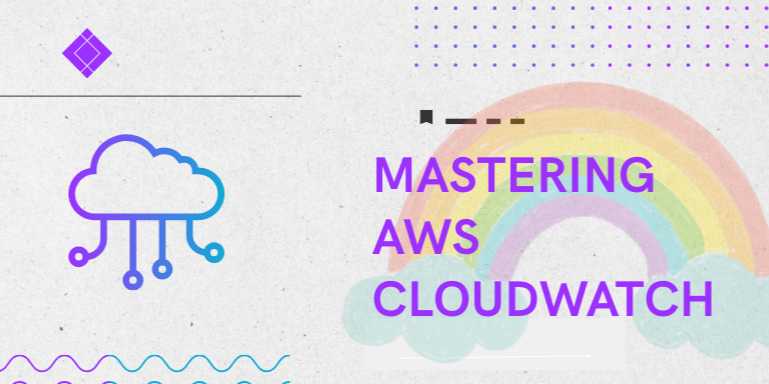
📒 Chapter 4: Automating Monitoring with EventBridge & Lambda
🌐 Introduction
Monitoring alone is not enough in dynamic cloud
environments. Automation is the next step — enabling systems to react
instantly and intelligently to events without human intervention.
In this chapter, we explore how to use Amazon EventBridge
(formerly CloudWatch Events) with AWS Lambda to:
- Automatically
respond to alarms and service events
- Create
event-driven remediation pipelines
- Route
application and infrastructure events to workflows
- Integrate
observability with real-time automation
Let’s build self-healing, auto-scaling, and alert-routing
systems using native AWS services.
🧠 Key Concepts
|
Term |
Description |
|
EventBridge |
Serverless event bus
for routing service/application events |
|
Lambda |
Compute
service for running logic without managing servers |
|
Target |
Destination for an
event (e.g., Lambda, SNS, Step Function) |
|
Rule |
Defines event
pattern and triggers target(s) |
🔁 Difference Between
CloudWatch Events & EventBridge
|
Feature |
CloudWatch Events |
EventBridge
(Advanced) |
|
Custom event buses |
❌ Not available |
✅ Available |
|
Schema registry |
❌ |
✅
Built-in |
|
Cross-account
routing |
Limited |
Full cross-account
support |
|
Event filtering |
Basic |
Enhanced with
JSON pattern matching |
|
Third-party
integrations |
❌ |
✅ SaaS apps like Zendesk, DataDog |
🛠️ Section 1:
EventBridge Architecture Overview
Event Flow Diagram:
css
[CloudWatch
Alarm] → [EventBridge Rule] → [Lambda Function] → [Remediation Action]
↘
[SNS
Notification]
📋 Section 2: Creating
EventBridge Rules
✅ Step 1: Define Event Source
EventBridge listens to:
- AWS
service events (EC2 state changes, RDS failures)
- CloudWatch
alarms (state change)
- Custom
events (application events)
- Schedule-based
(cron-like) rules
🛠️ Example: Rule for EC2
Instance Termination
bash
aws
events put-rule \
--name "EC2TerminateAlarm" \
--event-pattern '{
"source": ["aws.ec2"],
"detail-type": ["EC2
Instance State-change Notification"],
"detail": {
"state":
["terminated"]
}
}'
🧠 Sample Use Case
Patterns
|
Event Type |
Pattern Example |
|
EC2 Termination |
state:
"terminated" |
|
CloudWatch Alarm |
state.value:
"ALARM" |
|
Scheduled (every 15
min) |
cron(0/15 * * * ? *) |
|
Lambda Error Log (via Logs) |
Log filter →
metric → alarm → event |
💡 Section 3: Integrating
with AWS Lambda
✅ Step 1: Create Lambda Function
Python example to stop a misbehaving EC2 instance:
python
import
boto3
def
lambda_handler(event, context):
ec2 = boto3.client('ec2')
instance_id =
event['detail']['instance-id']
ec2.stop_instances(InstanceIds=[instance_id])
return f"Stopped EC2:
{instance_id}"
Deploy via console or CLI:
bash
aws
lambda create-function \
--function-name StopEC2 \
--runtime python3.9 \
--role arn:aws:iam::123456789012:role/LambdaExecutionRole
\
--handler lambda_function.lambda_handler \
--zip-file fileb://function.zip
✅ Step 2: Add Lambda as
EventBridge Target
bash
aws
events put-targets \
--rule EC2TerminateAlarm \
--targets
"Id"="1","Arn"="arn:aws:lambda:us-east-1:123456789012:function:StopEC2"
📊 Section 4: Automating
CloudWatch Alarm Responses
Use Case: Automatically Restart EC2 if CPU < 5% for 15
min
Step 1: Create CloudWatch Alarm (LowCPU)
bash
aws
cloudwatch put-metric-alarm \
--alarm-name "LowCPUAlarm" \
--metric-name CPUUtilization \
--namespace AWS/EC2 \
--statistic Average \
--period 300 \
--threshold 5 \
--comparison-operator LessThanThreshold \
--evaluation-periods 3 \
--dimensions Name=InstanceId,Value=i-abcdef123456
\
--alarm-actions
arn:aws:events:us-east-1:123456789012:rule/LowCPUHandler
Step 2: Create EventBridge Rule for Alarm State
json
{
"source":
["aws.cloudwatch"],
"detail-type": ["CloudWatch
Alarm State Change"],
"detail": {
"state": {
"value": ["ALARM"]
},
"alarmName":
["LowCPUAlarm"]
}
}
⚙️ Section 5: Real-Time Event
Processing Patterns
|
Pattern |
Tools Used |
Example Outcome |
|
Self-healing
Infrastructure |
EventBridge + Lambda |
Restart failed EC2 or RDS |
|
Security Response |
GuardDuty →
EventBridge → Lambda |
Auto-block
malicious IP via NACL |
|
Cost Optimization |
Scheduled Rule →
Lambda |
Shutdown dev instances
overnight |
|
Compliance Logging |
CloudTrail
Event → EventBridge → S3 |
Archive API
events |
|
Notification
Routing |
Alarm → EventBridge →
SNS/Slack |
Alert DevOps channel
on threshold breach |
🧠 Section 6:
Cross-Account Automation
- Use resource
policies to allow EventBridge in one account to invoke Lambda in
another
- Enables
centralized monitoring and response systems in org-wide AWS
environments
🔐 IAM Roles for
Automation
- Lambda
needs permissions to act (e.g., stop/start EC2, write logs)
- EventBridge
must invoke Lambda securely
Sample IAM Policy for Lambda:
json
{
"Action": [
"ec2:StopInstances",
"logs:CreateLogGroup",
"logs:CreateLogStream",
"logs:PutLogEvents"
],
"Effect": "Allow",
"Resource": "*"
}
🧾 Logging and Debugging
- All
EventBridge events can be logged using:
- CloudWatch
Logs
- CloudTrail
(event history)
- Use DLQ
(Dead Letter Queue) for failed Lambda invocations
✅ Summary
AWS EventBridge and Lambda empower cloud teams to create reactive,
event-driven architectures that scale and self-heal.
By tying together service events, log metrics, alarm states,
and scheduled actions — you create a cloud environment that:
- Detects
and reacts to issues instantly
- Automates
ops and cost optimizations
- Reduces
manual intervention and downtime
Next, we’ll dive into building cost dashboards and
efficiency monitors in Chapter 5.
FAQs
❓1. What is Amazon CloudWatch and why is it used?
Answer:
Amazon CloudWatch is AWS’s native monitoring and observability service. It
collects and tracks metrics, logs, events, and alarms from AWS resources,
applications, and on-premises servers. It’s used to detect anomalies, automate
responses, and provide visibility into system health.
❓2. Can CloudWatch monitor services outside of AWS?
Answer:
Yes. You can use CloudWatch Agent, CloudWatch Logs, and custom
metrics APIs to monitor on-prem servers or third-party cloud services by
pushing metrics manually or via integration tools.
❓3. What is the difference between CloudWatch Metrics and Logs?
Answer:
- Metrics
are numerical data points (e.g., CPU utilization, request count).
- Logs
are unstructured text records (e.g., app logs, error messages).
Metrics are ideal for triggering alarms; logs are better for debugging.
❓4. How does CloudWatch handle real-time alerts?
Answer:
CloudWatch uses Alarms to monitor metric thresholds. When thresholds are
breached, it can send notifications via Amazon SNS, trigger AWS
Lambda functions, or initiate Auto Scaling actions.
❓5. What is CloudWatch Logs Insights?
Answer:
CloudWatch Logs Insights is an interactive log analytics tool. It allows you to
run SQL-like queries on log data, visualize patterns, and troubleshoot
faster across Lambda, ECS, API Gateway, and more.
❓6. How do I monitor multiple AWS accounts with CloudWatch?
Answer:
Use CloudWatch cross-account observability. It allows a central
monitoring account to access logs and metrics from linked AWS accounts using
IAM roles and linked dashboards.
❓7. Is there a way to visualize data in CloudWatch?
Answer:
Yes. CloudWatch Dashboards offer customizable graphs, metrics widgets,
single-value widgets, and time-based views to monitor infrastructure at a
glance.
❓8. What is Anomaly Detection in CloudWatch?
Answer:
Anomaly Detection uses machine learning to automatically model your metric
patterns and highlight unusual behavior — without you needing to set static
thresholds.
❓9. Can I integrate CloudWatch with third-party tools?
Answer:
Absolutely. CloudWatch integrates with Datadog, Splunk, Grafana,
PagerDuty, and others via APIs, Kinesis Firehose, and AWS
Lambda for extended observability and incident management.
❓10. How much does CloudWatch cost?
Answer:
CloudWatch pricing depends on usage:
- Metrics:
First 10 custom metrics are free; $0.30/month for each additional.
- Logs:
Billed by ingestion and storage.
- Dashboards:
Free up to 3 dashboards.
- Alarms
and Anomaly Detection: Based on quantity and duration. Use the AWS
Pricing Calculator to estimate exact costs.
Explore Other Libraries
Please allow ads on our site
Please log in to access this content. You will be redirected to the login page shortly.
Login
Join Our Community Today
Ready to take your education and career to the next level? Register today and join our growing community of learners and professionals.

Your experience on this site will be improved by allowing cookies. Read Cookie Policy
Your experience on this site will be improved by allowing cookies. Read Cookie Policy
Comments(0)