Embark on a journey of knowledge! Take the quiz and earn valuable credits.
Take A QuizChallenge yourself and boost your learning! Start the quiz now to earn credits.
Take A QuizUnlock your potential! Begin the quiz, answer questions, and accumulate credits along the way.
Take A QuizDeploying Web Apps with Azure App Services: A Complete Beginner's Guide
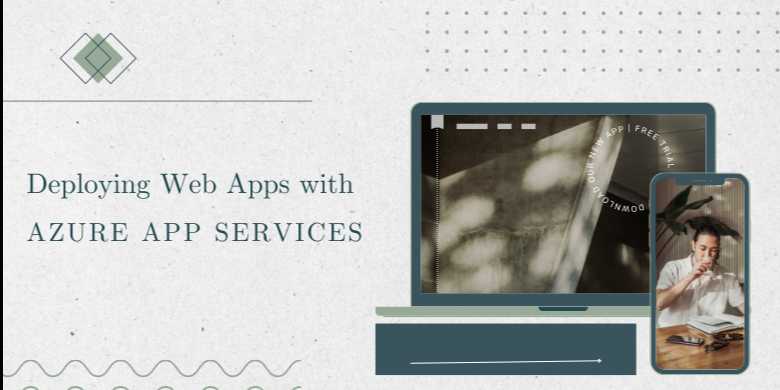
📘 Chapter 1: Introduction to Azure App Services and Setup
🔍 Overview
Deploying modern web applications requires speed, security,
scalability, and minimal infrastructure overhead. Microsoft Azure App Services
provides exactly that—a fully managed Platform-as-a-Service (PaaS) solution to
host web apps, REST APIs, and backend services with support for multiple
languages and frameworks.
This chapter introduces you to Azure App Services,
walks you through setting up your environment, and guides you step-by-step to
creating your first web app on Azure.
🧠 What is Azure App
Service?
Azure App Service is a cloud platform for building
and hosting web apps in a fully managed environment. You don't have to
worry about infrastructure, patching, or scaling. Instead, focus on code,
configuration, and continuous delivery.
✅ Key Features
- Host
web apps, APIs, backend services, or containers
- Supports
.NET, Java, Node.js, Python, PHP, Ruby
- Built-in
autoscaling, load balancing, and SSL
- Seamless
CI/CD integration with GitHub, Azure DevOps
- Built-in
authentication, monitoring, and backup
🧱 App Service
Architecture Overview
|
Component |
Description |
|
App Service Plan |
Defines compute
resources for one or more apps |
|
Web App |
The actual
application hosted within the plan |
|
Deployment Slot |
Staging/testing
environment with quick swap feature |
|
Resource Group |
Logical
container for Azure resources |
🛠️ Step 1: Set Up Azure
Environment
Before deploying, you need:
- An Azure
subscription (Free Tier available)
- Azure
CLI or Azure Portal access
- (Optional)
Visual Studio Code or Visual Studio
✅ Install Azure CLI
bash
#
Windows/macOS/Linux
https://learn.microsoft.com/en-us/cli/azure/install-azure-cli
Log in:
bash
az
login
📦 Step 2: Create a
Resource Group
A resource group is a logical container for resources like
your web app, app service plan, and database.
bash
az
group create --name MyResourceGroup --location eastus
|
Parameter |
Description |
|
--name |
Resource group name |
|
--location |
Azure region
(e.g., eastus, westus2) |
☁️ Step 3: Create an App Service
Plan
The App Service Plan determines the pricing tier, OS, and
performance level.
bash
az
appservice plan create --name MyAppServicePlan \
--resource-group MyResourceGroup \
--sku B1 --is-linux
|
Tier |
Description |
Cost |
|
F1 |
Free (shared) |
$0 |
|
B1 |
Basic
(dedicated) |
~$13/month |
|
P1V2 |
Premium (autoscale,
high perf) |
~$70+/mo |
🌐 Step 4: Create Your Web
App
Now create your actual web app linked to the plan:
bash
az
webapp create --resource-group MyResourceGroup \
--plan MyAppServicePlan \
--name myfirstwebapp123 \
--runtime "NODE|18-lts"
✅ Replace myfirstwebapp123 with a
globally unique name.
💡 Runtime Options
|
Runtime |
Value Example |
|
Node.js |
`NODE |
|
Python |
`PYTHON |
|
Java (Tomcat) |
`JAVA |
|
.NET Core |
`DOTNETCORE |
🚀 Step 5: Deploy Your
Code
Option A: Deploy via Local Git
bash
az
webapp deployment source config-local-git \
--name myfirstwebapp123 \
--resource-group MyResourceGroup
Azure will return a Git URL. Push your code using:
bash
git
remote add azure <GIT-URL>
git
push azure main
Option B: Deploy via ZIP Package
bash
az
webapp deployment source config-zip \
--resource-group MyResourceGroup \
--name myfirstwebapp123 \
--src path/to/yourapp.zip
🔄 Step 6: Test Your Web
App
Open your browser:
text
https://myfirstwebapp123.azurewebsites.net
Your app should be live!
🔧 Step 7: Configure App
Settings and Environment Variables
You can configure environment-specific settings:
bash
az
webapp config appsettings set \
--name myfirstwebapp123 \
--resource-group MyResourceGroup \
--settings NODE_ENV=production API_KEY=123456
🔒 For secrets, use Azure
Key Vault.
🔐 Step 8: Enable HTTPS
and Custom Domain
✅ HTTPS
Azure enables HTTPS by default. To enforce HTTPS:
bash
az
webapp update \
--name myfirstwebapp123 \
--resource-group MyResourceGroup \
--set httpsOnly=true
✅ Custom Domain (via Portal)
- Go
to your App in Azure Portal
- Navigate
to “Custom Domains”
- Add
your domain (verify via TXT/CNAME)
- Bind
SSL certificate
📊 Step 9: Monitor and
Diagnose Issues
Enable Application Insights for real-time performance
monitoring.
bash
az
monitor app-insights component create \
--app MyInsights \
--location eastus \
--resource-group MyResourceGroup \
--application-type web
Then connect it to your web app:
bash
az
webapp config appsettings set \
--resource-group MyResourceGroup \
--name myfirstwebapp123 \
--settings
APPINSIGHTS_INSTRUMENTATIONKEY=<your-key>
📋 Summary Table – Azure
App Service Setup Steps
|
Step |
Tool/Command |
|
Create Resource
Group |
az group create |
|
Create App Service Plan |
az appservice
plan create |
|
Create Web App |
az webapp create |
|
Deploy Code |
git push or
az webapp deployment source config-zip |
|
Configure Settings |
az webapp config
appsettings set |
|
Enforce HTTPS |
az webapp
update --set httpsOnly=true |
|
Monitor App |
az monitor
app-insights |
FAQs
❓1. What is Azure App Service?
Answer:
Azure App Service is a fully managed Platform as a Service (PaaS) from
Microsoft that allows you to host web applications, RESTful APIs, and mobile
backends. It supports various languages like .NET, Node.js, Python, Java, and
PHP.
❓2. What types of applications can I deploy on Azure App Service?
Answer:
You can deploy web apps (e.g., React, Angular, .NET MVC), APIs (Node.js, Flask,
Express), static sites, background jobs, and containerized applications. Azure
App Service supports both Linux and Windows environments.
❓3. Does Azure App Service support custom domains and SSL?
Answer:
Yes. You can map a custom domain to your web app and enable HTTPS using either
App Service-managed SSL certificates or your own custom certificates.
❓4. How do I deploy my application to Azure App Service?
Answer:
You can deploy using:
- Visual
Studio or VS Code
- Azure
CLI (az webapp deploy)
- GitHub
Actions or Azure DevOps
- FTP/Zip
deploy
- Docker
and Azure Container Registry
❓5. Can Azure App Service scale automatically?
Answer:
Yes. App Services can scale vertically (increase compute resources) or horizontally
(add instances). Autoscaling rules can be based on CPU usage, memory, or HTTP
queue length.
❓6. What is the difference between App Service Plan and App Service?
Answer:
An App Service Plan defines the region, OS, pricing
tier, and resource allocation (CPU/RAM) for one or more web apps.
The App Service is the actual web application hosted within that plan.
❓7. How does deployment slot swapping work?
Answer:
Deployment slots (e.g., staging, production) allow you to deploy your app to a staging
environment, test it, and then swap it into production without
downtime.
❓8. What pricing options are available for App Services?
Answer:
Azure App Services offer:
- Free
Tier: for learning and testing
- Shared
and Basic: for small workloads
- Standard
and Premium: for production apps with scaling, staging, and high
availability
Pricing depends on compute size, number of instances, and features.
❓9. Is Azure App Service secure?
Answer:
Yes. It offers built-in security features such as HTTPS, DDoS protection, Azure
Active Directory authentication, integration with Azure Key Vault, and
compatibility with Azure Defender.
❓10. Can I use Azure App Service for CI/CD?
Answer:
Absolutely. Azure App Service integrates with GitHub, Bitbucket, and Azure
DevOps for automated deployments and pipelines. It also supports custom scripts
and Docker builds.
Explore Other Libraries
Please allow ads on our site
Please log in to access this content. You will be redirected to the login page shortly.
Login
Join Our Community Today
Ready to take your education and career to the next level? Register today and join our growing community of learners and professionals.

Your experience on this site will be improved by allowing cookies. Read Cookie Policy
Your experience on this site will be improved by allowing cookies. Read Cookie Policy

Comments(0)