Embark on a journey of knowledge! Take the quiz and earn valuable credits.
Take A QuizChallenge yourself and boost your learning! Start the quiz now to earn credits.
Take A QuizUnlock your potential! Begin the quiz, answer questions, and accumulate credits along the way.
Take A QuizDeploying Web Apps with Azure App Services: A Complete Beginner's Guide
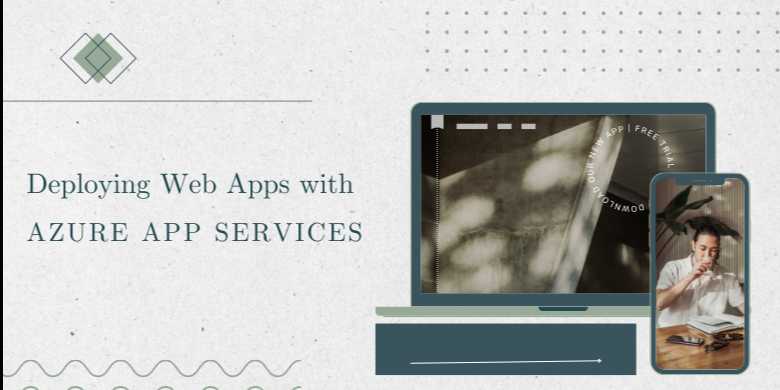
📘 Chapter 2: Deploying Applications Using Different Methods
🔍 Overview
Azure App Services supports multiple deployment methods,
allowing developers to push code to production through the path that best suits
their workflow—whether it's from a local machine, GitHub, Azure DevOps, VS
Code, or Docker containers.
This chapter covers all supported deployment strategies,
step-by-step examples, and best practices for each.
🧠 Supported Deployment
Methods in Azure App Services
|
Method |
Best Use Case |
|
Local Git |
Developers who want
control over manual deployments |
|
GitHub Actions |
Automating
deployments with version control triggers |
|
Azure DevOps |
Enterprise CI/CD
pipelines with artifacts and testing |
|
FTP / Zip Deploy |
Quick updates
or legacy workflows |
|
Visual Studio / VS
Code |
Windows/.NET
developers or modern JS developers |
|
Docker / Container Registry |
Container-based
applications |
📘 Method 1: Deploy via
Local Git Repository
🔧 Setup
- Enable
Local Git on your App:
bash
az
webapp deployment source config-local-git \
--name mywebapp \
--resource-group MyResourceGroup
- Azure
will return a Git endpoint. Add this remote to your local repo:
bash
git
remote add azure https://mywebapp.scm.azurewebsites.net:443/mywebapp.git
- Push
your code:
bash
git
push azure main
⚠️ You'll be prompted for
deployment credentials (set in Azure Portal).
📘 Method 2: Deploy with
GitHub Actions (CI/CD)
✅ Advantages
- Automatic
deployment on push
- Built-in
rollbacks
- Environment-based
workflows (staging, production)
🔧 Setup via CLI
bash
az
webapp deployment github-action add \
--repo "username/repo-name" \
--branch main \
--name mywebapp \
--resource-group MyResourceGroup \
--login-with-github
📄 Example
azure-webapps-node.yml (Auto-generated)
yaml
on:
push:
branches:
- main
jobs:
build-and-deploy:
runs-on: ubuntu-latest
steps:
- uses: actions/checkout@v2
- name: Set up Node.js
uses: actions/setup-node@v3
with:
node-version: '18'
- run: npm install
- run: npm run build --if-present
- uses: azure/webapps-deploy@v2
with:
app-name: mywebapp
slot-name: production
publish-profile: ${{
secrets.AZUREAPPSERVICE_PUBLISHPROFILE }}
🔐 You'll need to store
the publish profile in your repo's GitHub secrets.
📘 Method 3: Azure DevOps
Pipelines
✅ When to Use
- Enterprise-level
CI/CD needs
- Structured
build + test + deploy stages
- YAML
or GUI pipeline editors
🔧 Setup:
- Create
a new Azure DevOps Project
- Connect
your GitHub or Azure Repos
- Create
a new Pipeline → YAML-based
- Use
the Azure Web App Deploy task:
yaml
trigger:
- main
pool:
vmImage: 'ubuntu-latest'
steps:
- checkout: self
- task: NodeTool@0
inputs:
versionSpec: '18.x'
- script: |
npm install
npm run build
displayName: 'Build Project'
- task: AzureWebApp@1
inputs:
azureSubscription:
'<azure-service-connection>'
appName: 'mywebapp'
package: '$(System.DefaultWorkingDirectory)/**/dist'
📘 Method 4: FTP and ZIP
Deploy
✅ FTP Deployment
- Go
to Azure Portal → Web App → Deployment Center → FTP
- Note
your FTP host, username, and password
- Use
FileZilla or command line:
bash
ftp
ftp://mywebapp@ftp.azurewebsites.windows.net
✅ Zip Deploy
bash
az
webapp deployment source config-zip \
--resource-group MyResourceGroup \
--name mywebapp \
--src ./webapp.zip
🔁 Fast for uploading
builds without needing source control.
📘 Method 5: Visual Studio
and VS Code
✅ Visual Studio (for .NET)
- Right-click
on project → “Publish”
- Choose
Azure App Service (Windows/Linux)
- Select
or create a web app
- Click
Publish
✅ Visual Studio Code (Node.js,
Python, Static Apps)
- Install
Azure App Service extension
- Sign
in to Azure
- Right-click
folder → “Deploy to Web App”
✅ VS Code automatically detects
runtimes and pushes via Kudu.
📘 Method 6: Docker and
Container Registry
✅ Use Case
- Full
control over the environment
- Dependencies
bundled inside containers
🔧 Setup
- Create
Dockerfile (Node.js example):
Dockerfile
FROM
node:18
WORKDIR
/app
COPY
. .
RUN
npm install
CMD
["node", "server.js"]
- Build
and push to Azure Container Registry (ACR):
bash
az
acr login --name myregistry
docker
build -t myregistry.azurecr.io/myapp:v1 .
docker
push myregistry.azurecr.io/myapp:v1
- Create
Web App from ACR image:
bash
az
webapp create \
--resource-group MyResourceGroup \
--plan MyAppServicePlan \
--name mydockerwebapp \
--deployment-container-image-name
myregistry.azurecr.io/myapp:v1
📊 Deployment Method
Comparison Table
|
Method |
Automation |
Ideal For |
Setup Time |
CI/CD Ready |
|
Local Git |
Manual |
Small teams, hobby
projects |
Fast |
❌ |
|
GitHub Actions |
Auto |
Modern DevOps
& version control |
Moderate |
✅ |
|
Azure DevOps |
Auto |
Enterprises,
structured CI/CD |
Moderate |
✅ |
|
FTP/Zip |
Manual |
Legacy or
fast patching |
Fast |
❌ |
|
Visual Studio Code |
Manual |
Devs using VS Code for
quick deploy |
Fast |
❌ |
|
Docker/Containers |
Semi-Auto |
Custom
runtimes, microservices |
High |
✅ |
💡 Best Practices for
Deployment
- Use
deployment slots for zero-downtime deployments
- Set
environment-specific variables (prod/dev/staging)
- Monitor
builds with Application Insights
- Automate
rollbacks using GitHub Actions or DevOps triggers
- Use
ARM templates or Bicep for reproducible infrastructure
FAQs
❓1. What is Azure App Service?
Answer:
Azure App Service is a fully managed Platform as a Service (PaaS) from
Microsoft that allows you to host web applications, RESTful APIs, and mobile
backends. It supports various languages like .NET, Node.js, Python, Java, and
PHP.
❓2. What types of applications can I deploy on Azure App Service?
Answer:
You can deploy web apps (e.g., React, Angular, .NET MVC), APIs (Node.js, Flask,
Express), static sites, background jobs, and containerized applications. Azure
App Service supports both Linux and Windows environments.
❓3. Does Azure App Service support custom domains and SSL?
Answer:
Yes. You can map a custom domain to your web app and enable HTTPS using either
App Service-managed SSL certificates or your own custom certificates.
❓4. How do I deploy my application to Azure App Service?
Answer:
You can deploy using:
- Visual
Studio or VS Code
- Azure
CLI (az webapp deploy)
- GitHub
Actions or Azure DevOps
- FTP/Zip
deploy
- Docker
and Azure Container Registry
❓5. Can Azure App Service scale automatically?
Answer:
Yes. App Services can scale vertically (increase compute resources) or horizontally
(add instances). Autoscaling rules can be based on CPU usage, memory, or HTTP
queue length.
❓6. What is the difference between App Service Plan and App Service?
Answer:
An App Service Plan defines the region, OS, pricing
tier, and resource allocation (CPU/RAM) for one or more web apps.
The App Service is the actual web application hosted within that plan.
❓7. How does deployment slot swapping work?
Answer:
Deployment slots (e.g., staging, production) allow you to deploy your app to a staging
environment, test it, and then swap it into production without
downtime.
❓8. What pricing options are available for App Services?
Answer:
Azure App Services offer:
- Free
Tier: for learning and testing
- Shared
and Basic: for small workloads
- Standard
and Premium: for production apps with scaling, staging, and high
availability
Pricing depends on compute size, number of instances, and features.
❓9. Is Azure App Service secure?
Answer:
Yes. It offers built-in security features such as HTTPS, DDoS protection, Azure
Active Directory authentication, integration with Azure Key Vault, and
compatibility with Azure Defender.
❓10. Can I use Azure App Service for CI/CD?
Answer:
Absolutely. Azure App Service integrates with GitHub, Bitbucket, and Azure
DevOps for automated deployments and pipelines. It also supports custom scripts
and Docker builds.
Explore Other Libraries
Please allow ads on our site
Please log in to access this content. You will be redirected to the login page shortly.
Login
Join Our Community Today
Ready to take your education and career to the next level? Register today and join our growing community of learners and professionals.

Your experience on this site will be improved by allowing cookies. Read Cookie Policy
Your experience on this site will be improved by allowing cookies. Read Cookie Policy

Comments(0)