How to Set Up a Secure Home Network: The Ultimate 2025 Guide to Protecting Your Wi-Fi, Devices & Data
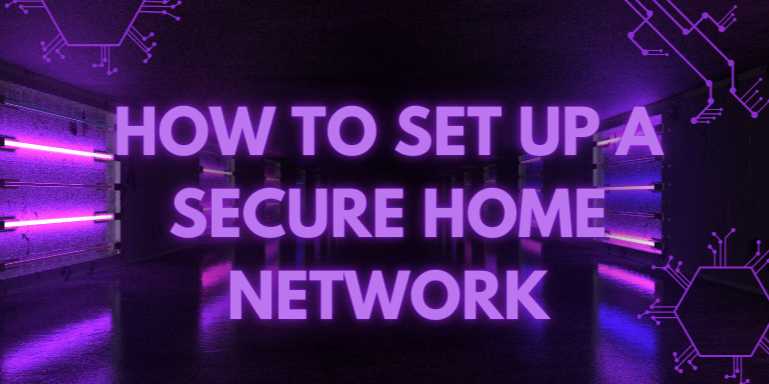
📘 Chapter 2: Choosing and Configuring the Right Router
🧠 Introduction
Your router is the gateway between your home network and the
internet. Selecting the right router and configuring it properly is crucial to
protect your devices and personal information from cyber threats. This chapter
will guide you through the essential features to look for in a router and the
best practices for configuring it securely.
🛒 Selecting a Secure
Router
When choosing a router, consider the following security
features:
🔐 Essential Security
Features
- WPA3
Encryption Support: Ensures the latest and most robust Wi-Fi security
protocol.
- Automatic
Firmware Updates: Keeps the router's software up-to-date with the
latest security patches.
- Built-in
Firewall: Provides an additional layer of protection against external
threats.
- VPN
Compatibility: Allows for secure remote access and encrypted internet
traffic.
- Guest
Network Capability: Enables the creation of a separate network for
visitors, keeping your main network secure.cyber.gc.ca
📊 Router Feature
Comparison Table
|
Feature |
Importance |
Description |
|
WPA3 Encryption |
High |
Latest Wi-Fi security
protocol |
|
Automatic Firmware Updates |
High |
Ensures
up-to-date security patches |
|
Built-in Firewall |
Medium |
Blocks unauthorized
access |
|
VPN Compatibility |
Medium |
Secure remote
access and encrypted traffic |
|
Guest Network
Capability |
Medium |
Isolates guest devices
from main network |
⚙️ Configuring Your Router for
Maximum Security
Once you've selected a router with robust security features,
proper configuration is key.
🔧 Step-by-Step
Configuration Guide
- Change
Default Login Credentials: Replace the default username and password
with strong, unique credentials to prevent unauthorized access.
- Enable
WPA3 Encryption: Set your Wi-Fi security to WPA3. If not available,
use WPA2 as a fallback.
- Disable
WPS (Wi-Fi Protected Setup): This feature can be exploited by
attackers; it's safer to disable it.
- Turn
Off Remote Management: Unless necessary, disable remote access to the
router's settings to reduce exposure to external threats.
- Set
Up a Guest Network: Create a separate network for guests to prevent
them from accessing your main network and devices.
- Update
Firmware Regularly: Ensure your router's firmware is up-to-date to
protect against known vulnerabilities.
- Enable
the Built-in Firewall: Activate the router's firewall to monitor and
control incoming and outgoing network traffic.WIREDNETGEARcyber.gc.ca
🛠️ Advanced Security
Settings
For users seeking enhanced security:
- MAC
Address Filtering: Restricts network access to devices with specific
MAC addresses.
- Static
IP Assignment: Assign fixed IP addresses to your devices for better
control and monitoring.
- Disable
UPnP (Universal Plug and Play): This feature can be exploited by
malware; disabling it reduces risk.
📚 Conclusion
Choosing a router with strong security features and
configuring it correctly is vital for protecting your home network. By
following the steps outlined in this chapter, you can significantly reduce the
risk of cyber threats and ensure a safer online environment for all your
connected devices.
FAQs
❓1. Why is it important to secure my home network?
Answer:
Your home network connects all your devices, including laptops, phones, smart
TVs, and IoT gadgets. An insecure network is an open invitation for hackers to
steal personal data, spy on you, hijack your bandwidth, or launch cyberattacks
from your IP address.
❓2. What is the first thing I should do to secure my Wi-Fi?
Answer:
Change your default router admin username and password. Then update the
firmware and change the Wi-Fi SSID and password to something
unique and strong. These steps prevent unauthorized access from neighbors or
bots scanning default router settings.
❓3. Should I buy a separate router instead of using my ISP’s?
Answer:
Yes. ISP-provided routers often have limited features, outdated firmware, and
known vulnerabilities. A personal router offers more control, security
features, better performance, and support for standards like WPA3 and VPNs.
❓4. What’s the difference between WPA2 and WPA3?
Answer:
WPA3 is the latest Wi-Fi security protocol. It offers stronger encryption,
protection against brute-force attacks, and forward secrecy. If
all your devices support WPA3, enable it. Otherwise, use WPA2 as a minimum.
❓5. Is setting up a guest Wi-Fi network really necessary?
Answer:
Yes. A guest network isolates visitors and smart devices from your main
devices, reducing the risk of malware spreading or unauthorized access to
sensitive files and printers on your main network.
❓6. What is a DNS filtering service and should I use one?
Answer:
DNS filtering services like Cloudflare for Families or OpenDNS
block access to malicious websites before they load. It’s like a web filter
that protects all your devices, and it’s simple to set up on your router.
❓7. How often should I update my router firmware?
Answer:
Check for firmware updates at least once a month or enable auto-updates
(if supported). Updates patch known vulnerabilities and sometimes improve
performance or security features.
❓8. Do I need a firewall if my router already has one?
Answer:
Yes, most routers have a basic firewall, but it’s good to layer your
defenses. Install software firewalls on devices (like Windows
Defender or Little Snitch for Mac), and consider a hardware firewall
(like pfSense) if you want full control.
❓9. Is using a VPN on my home network worth it?
Answer:
Yes, especially if you want to encrypt all internet traffic and hide
your IP address from ISPs, governments, or hackers. Router-level VPNs cover
all connected devices; app-level VPNs are easier to control per device.
❓10. How can I tell if someone is stealing my Wi-Fi?
Answer:
Use apps like Fing or check your router’s admin panel to view connected
devices. Look for unknown names or MAC addresses. If in doubt, change your
Wi-Fi password and re-authenticate your devices manually.



Comments(0)