How to Set Up a Secure Home Network: The Ultimate 2025 Guide to Protecting Your Wi-Fi, Devices & Data
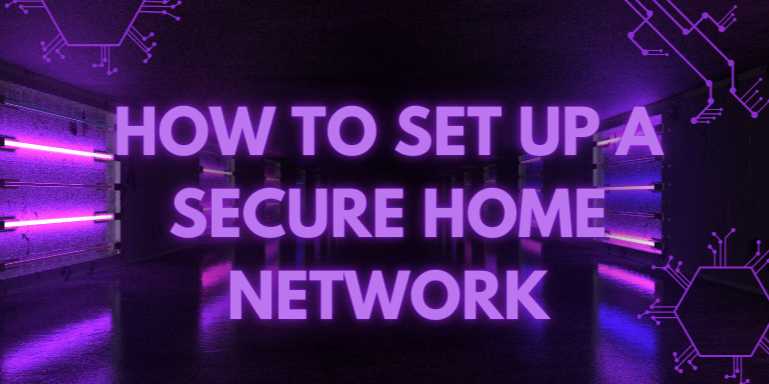
Overview
🛡️ How to Set Up a
Secure Home Network: Why It Matters in 2025
In 2025, our homes are smarter than ever—filled with
connected devices, from smart TVs and thermostats to voice assistants and
security cameras. But with convenience comes risk. Every internet-connected
device is a potential gateway for hackers, and an unsecured home network can
lead to stolen data, identity theft, or worse—your devices being recruited into
a botnet.
Whether you're working remotely, streaming content, or
managing your smart home, securing your home network is no longer
optional—it's essential.
In this guide, we’ll walk you through:
- Why
home network security matters
- How
to choose and configure your router
- Setting
up firewalls and encryption
- Best
practices for passwords, firmware, guest access, VPNs, and more
Let’s build your home into a digital fortress—one step at a
time.
🔌 Step 1: Choose a Secure
Router (And Don’t Use the ISP Default)
Your router is your first line of defense. Unfortunately,
many people use the one provided by their internet service provider (ISP)—which
is often outdated, unpatched, or lacking in essential security features.
🧾 What to Look For in a
Secure Router:
- WPA3
encryption support
- Regular
firmware updates from the manufacturer
- Dual
or tri-band capability (to split IoT devices from work devices)
- Built-in
firewall and VPN options
- Support
for DNS over HTTPS (DoH) or DNS over TLS (DoT)
If you’re serious about privacy, consider a router with open-source
firmware like OpenWrt or DD-WRT, which offers more granular control over
security settings.
🔧 Step 2: Update Your
Firmware Before Anything Else
Router manufacturers release firmware updates to fix bugs
and patch security holes. Most people never log in to update theirs, leaving
them exposed.
✅ How to Update Firmware:
- Log
in to your router’s admin page (usually 192.168.1.1 or 192.168.0.1)
- Locate
the firmware section
- Download
the latest version from the vendor’s website or use the auto-update
feature
- Apply
the update and reboot the router
Do this before connecting any other devices to your
network.
🔐 Step 3: Change Default
Login Credentials Immediately
Most routers come with default admin usernames and passwords
like "admin/admin"—and these are well-known to attackers.
👨💻
What to Do:
- Change
the default username
- Use
a strong password (at least 12 characters with letters, numbers, symbols)
- Store
it in a password manager
- Disable
remote access to the admin panel unless absolutely necessary
📡 Step 4: Configure Your
Wi-Fi Securely
If your Wi-Fi is poorly secured, anyone nearby can snoop on
your traffic, steal bandwidth, or gain access to your devices.
🛠️ Wi-Fi Setup Tips:
- Rename
the SSID (network name) to something generic—not your name or address
- Enable
WPA3 encryption (or WPA2 if WPA3 is not available)
- Disable
WPS (Wi-Fi Protected Setup), which is known to be insecure
- Reduce
signal strength to limit how far the Wi-Fi broadcasts outside your home
👨👩👧👦
Step 5: Set Up a Guest Network
Your smart TVs, visitors’ phones, and IoT gadgets should not
be on the same network as your work laptop or personal data.
🧱 Why a Guest Network?
- Keeps
unknown or untrusted devices isolated
- Minimizes
the attack surface of your primary network
- Easier
to monitor and reset when needed
Create a separate guest SSID with its own password, and
disable access to local network devices.
🧠 Step 6: Assign Static
IPs and Use DNS Filtering
📍 Why Static IPs?
- More
control over what device is doing what
- Easier
firewall rule creation
- Better
logging and visibility
Use DNS filtering services like Cloudflare for Families,
CleanBrowsing, or OpenDNS to block malicious or adult content and
phishing domains at the DNS level.
🔥 Step 7: Enable Firewall
Protection
Most routers have a basic firewall—make sure it’s on. But
for extra protection, consider setting up an internal software firewall on your
devices or a hardware firewall.
🧰 Extra Tools:
- pfSense:
Open-source firewall/router platform
- IPFire:
Lightweight Linux firewall distribution
- Windows
Defender Firewall or Little Snitch (Mac)
🧳 Step 8: Use a VPN
(Router-Level or Device-Level)
A Virtual Private Network (VPN) encrypts your
traffic, shielding it from ISPs, hackers, and government surveillance.
🔄 Router vs Device VPN:
- Router-level:
Covers every device on the network (including smart TVs, consoles)
- Device-level:
More control and faster speeds, but needs to be installed per-device
Recommended services: ProtonVPN, Mullvad, NordVPN,
ExpressVPN
🕵️ Step 9: Monitor
Devices and Traffic Regularly
📊 Tools for Monitoring:
- Fing
(app): Scans your network for connected devices
- Wireshark:
Deep packet analysis (for tech-savvy users)
- Your
router dashboard: Usually shows a list of connected devices
If you see a strange device, change your Wi-Fi password
immediately and re-authenticate trusted devices manually.
🛠️ Step 10: Keep
Everything Updated
- Schedule
monthly firmware checks for your router
- Update
IoT device firmware regularly (e.g., cameras, smart locks, TVs)
- Update
operating systems and antivirus on all laptops and phones
- Unplug
or reset devices you don’t use regularly
🧾 Summary Checklist
|
Task |
Completed? |
|
Changed default
router login |
✅ / ❌ |
|
Enabled WPA3/WPA2 encryption |
✅
/ ❌ |
|
Set up a guest
network |
✅ / ❌ |
|
Disabled WPS |
✅
/ ❌ |
|
Installed firmware
updates |
✅ / ❌ |
|
Activated firewall |
✅
/ ❌ |
|
Using static IPs
and secure DNS |
✅ / ❌ |
|
Running VPN for traffic security |
✅
/ ❌ |
|
Monitoring network
traffic |
✅ / ❌ |
|
Updating IoT devices regularly |
✅
/ ❌ |
🧠 Final Thoughts
Securing your home network is not a one-time task—it’s an
ongoing commitment. But it doesn’t have to be overwhelming. By taking these
simple yet powerful steps, you’re not only protecting your internet but
safeguarding your identity, privacy, and family’s digital future.
As hackers become smarter, so must we. A secure home network
is your first—and best—line of defense.
FAQs
❓1. Why is it important to secure my home network?
Answer:
Your home network connects all your devices, including laptops, phones, smart
TVs, and IoT gadgets. An insecure network is an open invitation for hackers to
steal personal data, spy on you, hijack your bandwidth, or launch cyberattacks
from your IP address.
❓2. What is the first thing I should do to secure my Wi-Fi?
Answer:
Change your default router admin username and password. Then update the
firmware and change the Wi-Fi SSID and password to something
unique and strong. These steps prevent unauthorized access from neighbors or
bots scanning default router settings.
❓3. Should I buy a separate router instead of using my ISP’s?
Answer:
Yes. ISP-provided routers often have limited features, outdated firmware, and
known vulnerabilities. A personal router offers more control, security
features, better performance, and support for standards like WPA3 and VPNs.
❓4. What’s the difference between WPA2 and WPA3?
Answer:
WPA3 is the latest Wi-Fi security protocol. It offers stronger encryption,
protection against brute-force attacks, and forward secrecy. If
all your devices support WPA3, enable it. Otherwise, use WPA2 as a minimum.
❓5. Is setting up a guest Wi-Fi network really necessary?
Answer:
Yes. A guest network isolates visitors and smart devices from your main
devices, reducing the risk of malware spreading or unauthorized access to
sensitive files and printers on your main network.
❓6. What is a DNS filtering service and should I use one?
Answer:
DNS filtering services like Cloudflare for Families or OpenDNS
block access to malicious websites before they load. It’s like a web filter
that protects all your devices, and it’s simple to set up on your router.
❓7. How often should I update my router firmware?
Answer:
Check for firmware updates at least once a month or enable auto-updates
(if supported). Updates patch known vulnerabilities and sometimes improve
performance or security features.
❓8. Do I need a firewall if my router already has one?
Answer:
Yes, most routers have a basic firewall, but it’s good to layer your
defenses. Install software firewalls on devices (like Windows
Defender or Little Snitch for Mac), and consider a hardware firewall
(like pfSense) if you want full control.
❓9. Is using a VPN on my home network worth it?
Answer:
Yes, especially if you want to encrypt all internet traffic and hide
your IP address from ISPs, governments, or hackers. Router-level VPNs cover
all connected devices; app-level VPNs are easier to control per device.
❓10. How can I tell if someone is stealing my Wi-Fi?
Answer:
Use apps like Fing or check your router’s admin panel to view connected
devices. Look for unknown names or MAC addresses. If in doubt, change your
Wi-Fi password and re-authenticate your devices manually.
Posted on 24 Apr 2025, this text provides information on secure home network. Please note that while accuracy is prioritized, the data presented might not be entirely correct or up-to-date. This information is offered for general knowledge and informational purposes only, and should not be considered as a substitute for professional advice.



Comments(0)