How to Set Up a Secure Home Network: The Ultimate 2025 Guide to Protecting Your Wi-Fi, Devices & Data
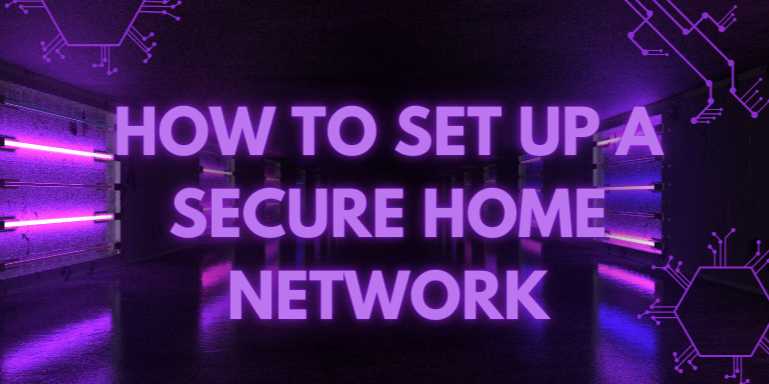
📒 Chapter 4: Advanced Protection with VPN, Firewalls & Monitoring
🧠 Introduction
As cyber threats become more sophisticated, securing your
home network goes beyond basic setup. This chapter explores advanced defense
mechanisms—VPNs, firewalls, and monitoring tools—that
provide a proactive security shield against unauthorized access, data theft,
and device hijacking. Whether you're safeguarding a smart home or a remote work
setup, these tools are critical for layered protection.
🔐 Section 1: VPN (Virtual
Private Network)
🔍 What is a VPN?
A VPN encrypts your internet traffic and masks your IP
address by routing it through a secure server, making it harder for hackers,
ISPs, and governments to track your online activity.
✅ Benefits of Using a VPN:
- Encrypts
all data transmitted between your device and the internet
- Masks
your IP address and location
- Secures
connections on public Wi-Fi
- Bypasses
geo-restrictions and censorship
🔄 VPN Setup Options:
- Device-level
VPN (apps on phones/laptops): Easy setup, flexible control
- Router-level
VPN: Protects all devices on your network at once
🔧 Recommended VPN
Services:
|
VPN Service |
No-Log Policy |
Speed |
Price (Monthly) |
Multi-Device
Support |
|
ProtonVPN |
✅ |
High |
Free / $4.99 |
✅ |
|
NordVPN |
✅ |
High |
$3.29 |
✅ |
|
ExpressVPN |
✅ |
Very High |
$6.67 |
✅ |
|
Mullvad |
✅ |
Moderate |
€5 |
✅ |
🔥 Section 2: Firewalls
🔥 What is a Firewall?
A firewall filters incoming and outgoing traffic based on
pre-defined rules, acting as a barrier between your internal network and
potential threats.
🔥 Types of Firewalls:
- Hardware
Firewall (e.g., built into routers or standalone devices)
- Software
Firewall (e.g., Windows Defender Firewall, Little Snitch)
🔧 Best Practices for
Firewall Setup:
- Keep
it enabled on all routers and devices
- Block
all incoming requests unless explicitly needed
- Customize
rules for advanced filtering (ports, IPs, protocols)
🧱 Example Rule Table:
|
Rule Name |
Direction |
Action |
Port |
Protocol |
Description |
|
Block Telnet |
Inbound |
Deny |
23 |
TCP |
Prevents remote shell
access |
|
Allow HTTPS |
Outbound |
Allow |
443 |
TCP |
Allows secure
web browsing |
|
Block P2P Traffic |
Inbound |
Deny |
Any |
UDP |
Blocks torrent
activity |
🧭 Section 3: Network
Monitoring
👁️ Why Monitor Your
Network?
Monitoring allows you to detect intrusions, unusual
activity, or unauthorized device connections in real-time.
🔧 Monitoring Tools:
- Fing
(Mobile App): Shows who’s connected to your Wi-Fi
- Wireshark:
Deep packet inspection tool for tech-savvy users
- GlassWire:
Visualizes bandwidth and threats on Windows
- Router
Dashboard: Built-in logging and device visibility
📊 Sample Monitoring
Metrics:
|
Metric |
Description |
|
Connected Devices |
List of all active
IPs/MACs |
|
Bandwidth Usage |
Upload/download
trends per device |
|
Failed Logins |
Logs attempts to
access router/admin panel |
|
DNS Requests |
Shows queried
domains per device |
🧰 Combined Security Stack
Example
|
Layer |
Tool/Setup |
Purpose |
|
VPN |
ProtonVPN
(router-level) |
Encrypted browsing for
all devices |
|
Firewall |
Router +
Windows Defender |
Network
perimeter + endpoint control |
|
Monitoring |
Fing + Router logs |
Detect new or rogue
device connections |
📚 Conclusion
Setting up VPNs, enabling firewalls, and actively monitoring
network traffic fortifies your digital perimeter against modern cyber threats.
These advanced tools form a powerful defense-in-depth strategy—ensuring
that even if one line of defense fails, others remain strong.
FAQs
❓1. Why is it important to secure my home network?
Answer:
Your home network connects all your devices, including laptops, phones, smart
TVs, and IoT gadgets. An insecure network is an open invitation for hackers to
steal personal data, spy on you, hijack your bandwidth, or launch cyberattacks
from your IP address.
❓2. What is the first thing I should do to secure my Wi-Fi?
Answer:
Change your default router admin username and password. Then update the
firmware and change the Wi-Fi SSID and password to something
unique and strong. These steps prevent unauthorized access from neighbors or
bots scanning default router settings.
❓3. Should I buy a separate router instead of using my ISP’s?
Answer:
Yes. ISP-provided routers often have limited features, outdated firmware, and
known vulnerabilities. A personal router offers more control, security
features, better performance, and support for standards like WPA3 and VPNs.
❓4. What’s the difference between WPA2 and WPA3?
Answer:
WPA3 is the latest Wi-Fi security protocol. It offers stronger encryption,
protection against brute-force attacks, and forward secrecy. If
all your devices support WPA3, enable it. Otherwise, use WPA2 as a minimum.
❓5. Is setting up a guest Wi-Fi network really necessary?
Answer:
Yes. A guest network isolates visitors and smart devices from your main
devices, reducing the risk of malware spreading or unauthorized access to
sensitive files and printers on your main network.
❓6. What is a DNS filtering service and should I use one?
Answer:
DNS filtering services like Cloudflare for Families or OpenDNS
block access to malicious websites before they load. It’s like a web filter
that protects all your devices, and it’s simple to set up on your router.
❓7. How often should I update my router firmware?
Answer:
Check for firmware updates at least once a month or enable auto-updates
(if supported). Updates patch known vulnerabilities and sometimes improve
performance or security features.
❓8. Do I need a firewall if my router already has one?
Answer:
Yes, most routers have a basic firewall, but it’s good to layer your
defenses. Install software firewalls on devices (like Windows
Defender or Little Snitch for Mac), and consider a hardware firewall
(like pfSense) if you want full control.
❓9. Is using a VPN on my home network worth it?
Answer:
Yes, especially if you want to encrypt all internet traffic and hide
your IP address from ISPs, governments, or hackers. Router-level VPNs cover
all connected devices; app-level VPNs are easier to control per device.
❓10. How can I tell if someone is stealing my Wi-Fi?
Answer:
Use apps like Fing or check your router’s admin panel to view connected
devices. Look for unknown names or MAC addresses. If in doubt, change your
Wi-Fi password and re-authenticate your devices manually.



Comments(0)