Introduction to AWS for Beginners
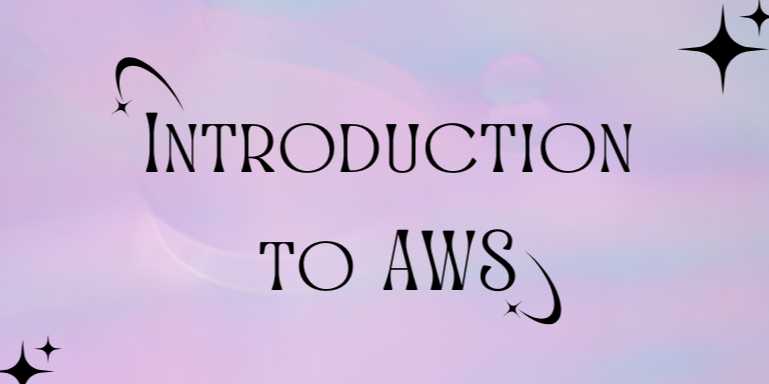
Overview
🌥️ Welcome to the Cloud
Revolution
In today’s fast-moving digital landscape, businesses—from
startups to global enterprises—are shifting their operations to the cloud.
At the heart of this transformation is Amazon Web Services (AWS), the
world’s leading cloud platform, offering over 200 fully featured services from
data centers globally.
Whether you're a student, IT enthusiast, aspiring cloud
developer, or entrepreneur, learning AWS is a gateway to innovation,
scalability, and modern IT architecture.
🧠 What is AWS?
Amazon Web Services (AWS) is a cloud services
platform provided by Amazon that offers computing power, storage,
networking, databases, machine learning, analytics, and many other tools
on-demand, with pay-as-you-go pricing.
Launched in 2006, AWS transformed how businesses build and
manage technology infrastructure—eliminating the need for costly data centers,
physical servers, or long-term IT contracts.
🌐 Why Learn AWS?
AWS is not just a tech trend—it’s the foundation of
modern cloud architecture. By learning AWS, you gain:
- Access
to hands-on, real-world tech skills
- Opportunities
for remote or cloud-based jobs
- Insight
into how global companies deploy and scale apps
- A
competitive edge in software development, DevOps, data engineering,
and AI/ML
Whether you're planning to host a static website or build a
global video streaming service, AWS has the tools to help you.
🚀 Core Benefits of AWS
|
Feature |
Benefit |
|
Scalability |
Scale from one user to
millions seamlessly |
|
Pay-as-you-go pricing |
Only pay for
what you use, with no upfront commitments |
|
Global reach |
Over 30 regions and
100+ Availability Zones |
|
Security & Compliance |
Trusted by
banks, governments, and startups |
|
Massive service
catalog |
From storage to
quantum computing and AI/ML tools |
|
Flexible architecture |
Support for
Linux, Windows, containers, and serverless |
📦 Key AWS Services Every
Beginner Should Know
- EC2
(Elastic Compute Cloud)
- Virtual
servers in the cloud
- Supports
Linux/Windows instances
- Scalable
computing power for any app
- S3
(Simple Storage Service)
- Object-based
storage for files, media, backups
- Infinitely
scalable with high availability
- RDS
(Relational Database Service)
- Managed
databases like MySQL, PostgreSQL, Oracle
- Automated
backups, patching, and scalability
- Lambda
- Serverless
computing: run code without managing servers
- Ideal
for microservices, automation, event-driven apps
- IAM
(Identity & Access Management)
- Manage
user permissions and secure resources
- Fine-grained
access control across AWS services
- CloudFront
- Content
Delivery Network (CDN)
- Faster
global delivery of apps, images, and video
- VPC
(Virtual Private Cloud)
- Isolated
network environment
- Full
control over security, traffic routing, and subnets
🛠️ AWS in Real Life –
Use Cases
- Hosting
websites and blogs
- Storing
large media libraries (photos/videos)
- Data
backups and disaster recovery
- Running
scalable mobile or web applications
- Big
data analytics with tools like EMR or Athena
- Deploying
AI/ML models and inference pipelines
🎓 AWS Certifications
(Optional but Valuable)
As you progress with AWS, you might consider certifications
to validate your skills:
|
Certification
Level |
Ideal For |
|
AWS Cloud
Practitioner |
Beginners,
non-technical managers |
|
AWS Solutions Architect (Assoc.) |
Developers,
cloud engineers |
|
AWS SysOps
Administrator |
IT admins, DevOps
roles |
|
AWS Developer Associate |
Backend,
Full-stack engineers |
These certifications boost your career credibility, salary,
and market demand.
🧭 How to Get Started with
AWS (Beginner Path)
- Create
a Free AWS Account
- AWS
offers a 12-month Free Tier with EC2, S3, Lambda, and more
- Explore
the AWS Management Console
- Easy-to-use
web interface for deploying services
- Launch
Your First EC2 Instance
- Set
up a virtual Linux/Windows server in minutes
- Store
Files in S3 Bucket
- Upload
and access images or documents securely
- Set
Permissions with IAM
- Create
users, define policies, and protect access
- Automate
with Lambda
- Try
a serverless function triggered by S3 uploads
- Take
Hands-on Labs or AWS Skill Builder Courses
- Practice
real-world scenarios in a safe sandbox
🧱 AWS Global
Infrastructure
Understanding AWS’s global structure is essential:
- Regions
– Separate geographic locations (e.g., us-east-1, eu-west-1)
- Availability
Zones (AZs) – Isolated data centers within a region
- Edge
Locations – CDN nodes for fast content delivery
This architecture ensures high availability, fault
tolerance, and low latency.
📚 Learning Resources for
Beginners
- AWS Free Tier
- AWS Training and
Certification
- AWS Documentation
- YouTube
Channels like AWS, freeCodeCamp, and TechWorld with Nana
- Online
Courses: Coursera, Udemy, edX
✅ Tips for AWS Beginners
- Use Free
Tier resources to avoid unexpected bills
- Enable
billing alerts and budgets
- Don’t
leave EC2 instances running if not in use
- Start
small: build projects like a to-do app, image storage, or static site
- Join
AWS communities on Reddit, Discord, or LinkedIn
🧭 Summary Table – AWS
Services at a Glance
|
Service |
Type |
Use Case Example |
|
EC2 |
Compute |
Hosting a backend API
server |
|
S3 |
Storage |
Image or
video hosting |
|
RDS |
Database |
E-commerce store
backend |
|
Lambda |
Serverless
compute |
Auto-resize
images after upload |
|
IAM |
Security |
Role-based access
control |
|
CloudFront |
CDN |
Speeding up a
global website |
|
VPC |
Networking |
Isolated network for
enterprise app |
🌈 Final Thoughts
Cloud computing has transformed how we build, scale, and
secure software—and AWS is leading the charge. As a beginner, diving
into AWS opens up countless opportunities in tech and prepares you for the
demands of modern IT infrastructure.
The beauty of AWS lies in its scalability, flexibility,
and accessibility—whether you’re deploying a simple static site or managing
a global data pipeline.
Take the first step today. Create an account, explore a few
core services, and build something small. As you progress, the AWS cloud
will become a powerful tool in your developer journey.
FAQs
❓1. What is AWS and what does it do?
Answer:
AWS (Amazon Web Services) is a cloud computing platform that provides on-demand
access to computing power, storage, databases, networking, machine learning,
and more. It allows users to run applications, host websites, and store data
without owning physical servers.
❓2. Is AWS free to use?
Answer:
Yes, AWS offers a Free Tier that gives new users limited access to
services like EC2, S3, Lambda, and RDS for 12 months. However, exceeding usage
limits or using services not covered by the free tier may result in charges.
❓3. What are the most commonly used AWS services for beginners?
Answer:
Popular AWS services for beginners include:
- EC2
(virtual servers)
- S3
(file storage)
- RDS
(databases)
- Lambda
(serverless computing)
- IAM
(user and access management)
❓4. How do I start using AWS as a beginner?
Answer:
- Create
a free AWS account
- Log
into the AWS Management Console
- Explore
core services like EC2 and S3
- Follow
official tutorials or beginner courses
- Practice
with small projects to build hands-on experience
❓5. What is EC2 in AWS?
Answer:
EC2 (Elastic Compute Cloud) allows you to run virtual machines (instances) in
the cloud. You can choose an operating system, configure storage, and scale
resources based on your needs.
❓6. What is S3 used for?
Answer:
Amazon S3 (Simple Storage Service) is used to store and retrieve any amount of
data at any time. It is ideal for backups, file hosting, media libraries, and
serving static content.
❓7. Do I need to know programming to learn AWS?
Answer:
Not necessarily. While programming helps in using services like Lambda and
automation via SDKs or the AWS CLI, many services can be managed through the
AWS web console with little to no code.
❓8. Is AWS certification necessary?
Answer:
No, but it’s helpful. Certifications like AWS Cloud Practitioner or Solutions
Architect Associate validate your skills and improve job prospects,
especially if you plan to work in cloud roles.
❓9. Can I use AWS for hosting a website?
Answer:
Yes. You can host a static website using S3 and CloudFront or a dynamic
website using EC2, RDS, and Load Balancer. AWS offers flexible solutions
for all types of web hosting.
❓10. What are Availability Zones and Regions in AWS?
Answer:
Regions are geographical locations (like us-east-1, ap-south-1) where
AWS operates data centers. Each region contains Availability Zones (AZs)—isolated
locations for high availability and fault tolerance.
Tutorials are for educational purposes only, with no guarantees of comprehensiveness or error-free content; TuteeHUB disclaims liability for outcomes from reliance on the materials, recommending verification with official sources for critical applications.
Similar Tutorials

Advanced Excel Charts Tutorial: How to Create Prof...
Learn how to create professional charts in Excel with our advanced Excel charts tutorial. We'll show...

Advanced Excel Functions: Tips and Tricks for Boos...
Are you tired of spending hours working on Excel spreadsheets, only to find yourself stuck on a prob...

Apache Flume Tutorial: An Introduction to Log Coll...
Apache Flume is a powerful tool for collecting, aggregating, and moving large amounts of log data fr...
Explore Other Libraries
Related Searches
Please allow ads on our site
Kindly log in to use this feature. We’ll take you to the login page automatically.
Login
Join Our Community Today
Ready to take your education and career to the next level? Register today and join our growing community of learners and professionals.

Your experience on this site will be improved by allowing cookies. Read Cookie Policy
Your experience on this site will be improved by allowing cookies. Read Cookie Policy



Comments(0)